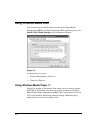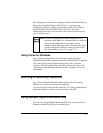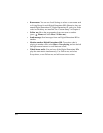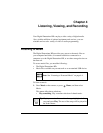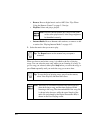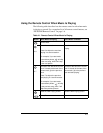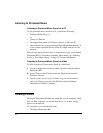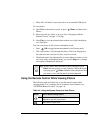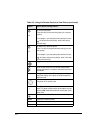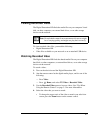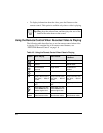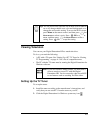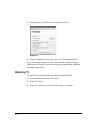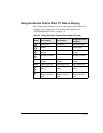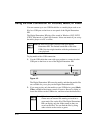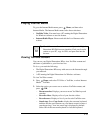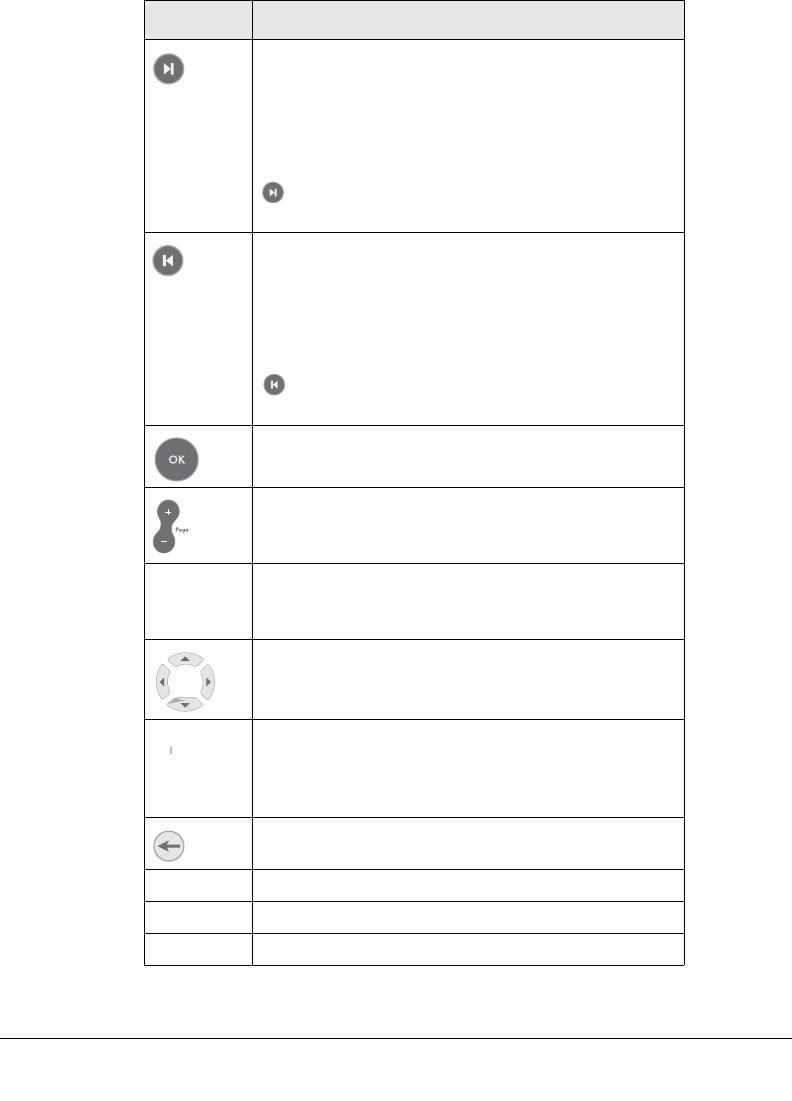
4-6
or 9
Go to the next photo.
Press 9 to skip to the next item playing in a second
session.
For example, if you start photos first and then music,
will skip to the next picture, while 9 will skip to
the next song.
or 7
Go back to the previous photo.
Press 7 to skip to the previous item playing in a sec-
ond session.
For example, if you start photos first and then music,
will skip to the previous picture, while 7 will skip
to the previous song
Toggle to and from thumbnail view.
Zoom in and zoom out in full screen mode. When
viewing thumbnails, increase or decrease the size of
thumbnails.
Zoom Change the aspect ratio. The aspect ratio settings
adjust the display of the photo for different types of
television sets.
Select another thumbnail in thumbnail view.
Pan photo in full screen view.
The Eject or Rotate buttons can be used to rotate a
photo. For faster results, switch to thumbnail view by
pressing OK; rotate the thumbnail; switch back to full
photo view.
Go back to last Video Browser menu.
Music Jump to the music browser.
Video Jump to the video browser.
Pics Jump to the photo browser.
Table 4-2. Using the Remote Control to View Photos (continued)
Button Action When Viewing Photos