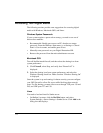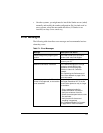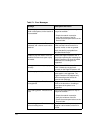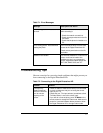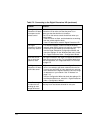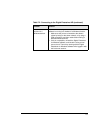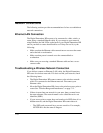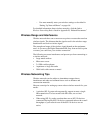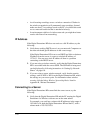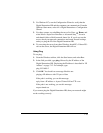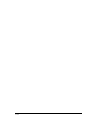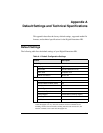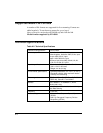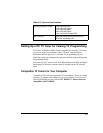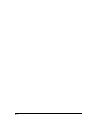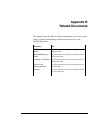7-12
• Avoid creating recordings across a wireless connection. Glitches in
the wireless transmission will permanently mar recordings. Instead,
make sure that TV recordings record to the PC’s local hard drive and
not to a network hard drive that is attached wirelessly.
• In environments with lots of wireless networks you might have better
results with Power Line networking.
IP Address
If the Digital Entertainer HD does not receive a valid IP address, try the
following:
1. Verify that a working DHCP server is on your network. Computers on
the network should get IP addresses in the correct range.
If the Digital Entertainer HD is set to use DHCP and fails to obtain an
IP address from the server, it resorts to a default IP address of
127.0.0.1. You can use a static IP address if there is a problem
connecting to the DHCP server.
2. If you are using a wireless network, verify that the Digital Entertainer
HD is associated with the correct SSID. The SSID that is being used
can be displayed by following instructions in “Setting Up Network
Shares” on page 6-6.
3. If you are using a secure wireless network, verify that the security
settings, such as WEP or WPA on the Digital Entertainer HD, match
the settings on your access point. For information about wireless
security, click the link to Wireless Networking Basics listed in
Appendix B, “Related Documents.”
Connecting to a Server
If the Digital Entertainer HD cannot find the correct server, try the
following:
1. Verify that the Digital Entertainer HD and the PC running the Digital
Entertainer for Windows software are on the same subnet.
For example, you could use a subnet with IP addresses in the range of
192.168.0.x for both the Digital Entertainer HD and the PC, with a
subnet mask of 255.255.255.0.