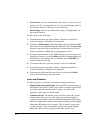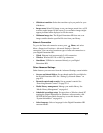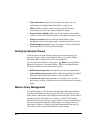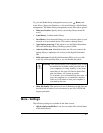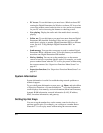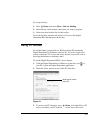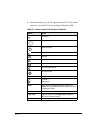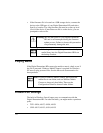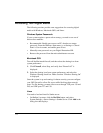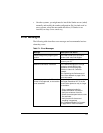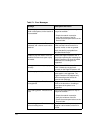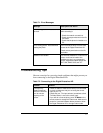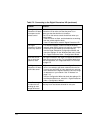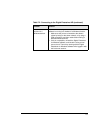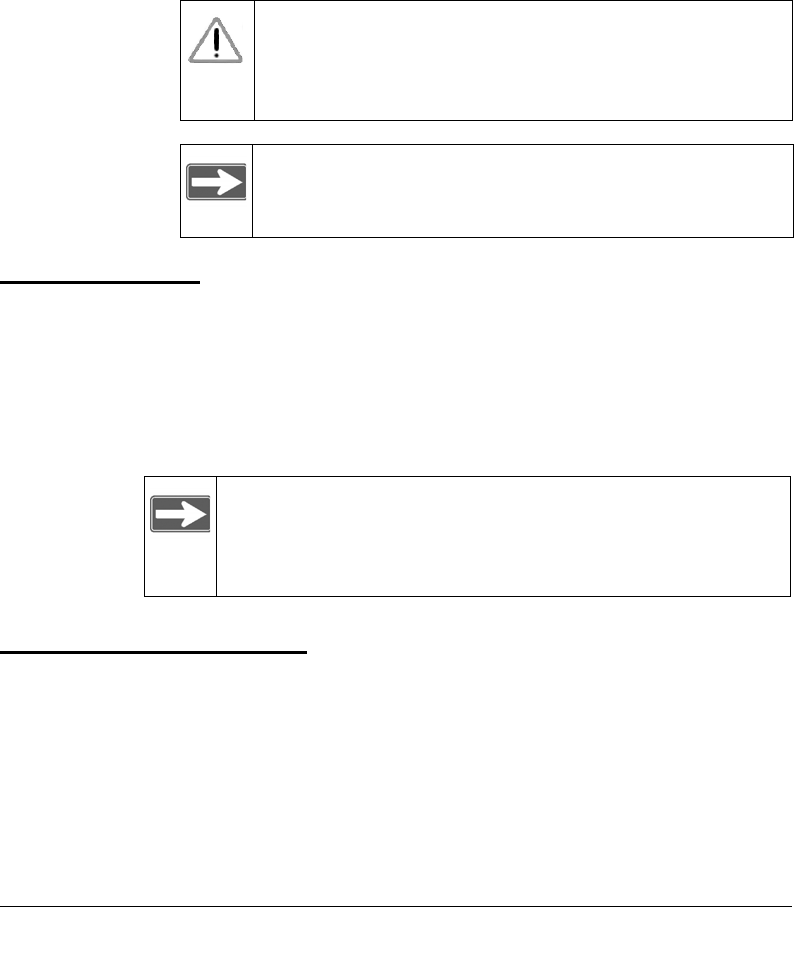
7-2
• If the firmware file is located on a USB storage device, connect the
device to the USB port of your Digital Entertainer HD, and select
Specify a location. The .img firmware file must be on the top level
(root) of the device. If more than one file is on the device, you are
prompted to select a file.
Playing Media
If the Digital Entertainer HD cannot play media or music, check to see if
the file is protected. Windows Media Connect is required for Windows
XP users to play protected files. See the Microsoft documentation for
these products.
Firewall Port Settings
The built-in Windows firewall opens ports to communicate with the
Digital Entertainer HD. For other firewalls, you might need to open these
ports:
• TCP: 49156, 49157, 49158, 49159
• UDP: 49152, 49153, 49154, 49155
Warning: Be sure that power to your Digital Entertainer
HD unit is not interrupted during the firmware
update process. Failure to observe this precaution
can permanently damage the unit.
Note: Following a firmware update, you need to reload your
media library into the Digital Entertainer HD from
the backup location.
Note: If you use Windows Media Connect, place protected
media files in one folder, and use Windows Media
Connect to share only that folder. Then use the
Configuration Wizard to share all other folders.