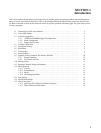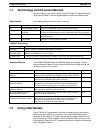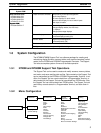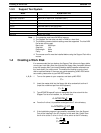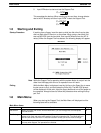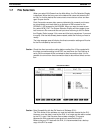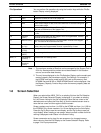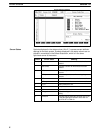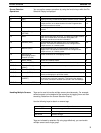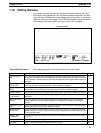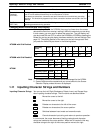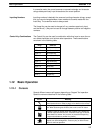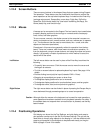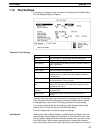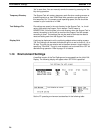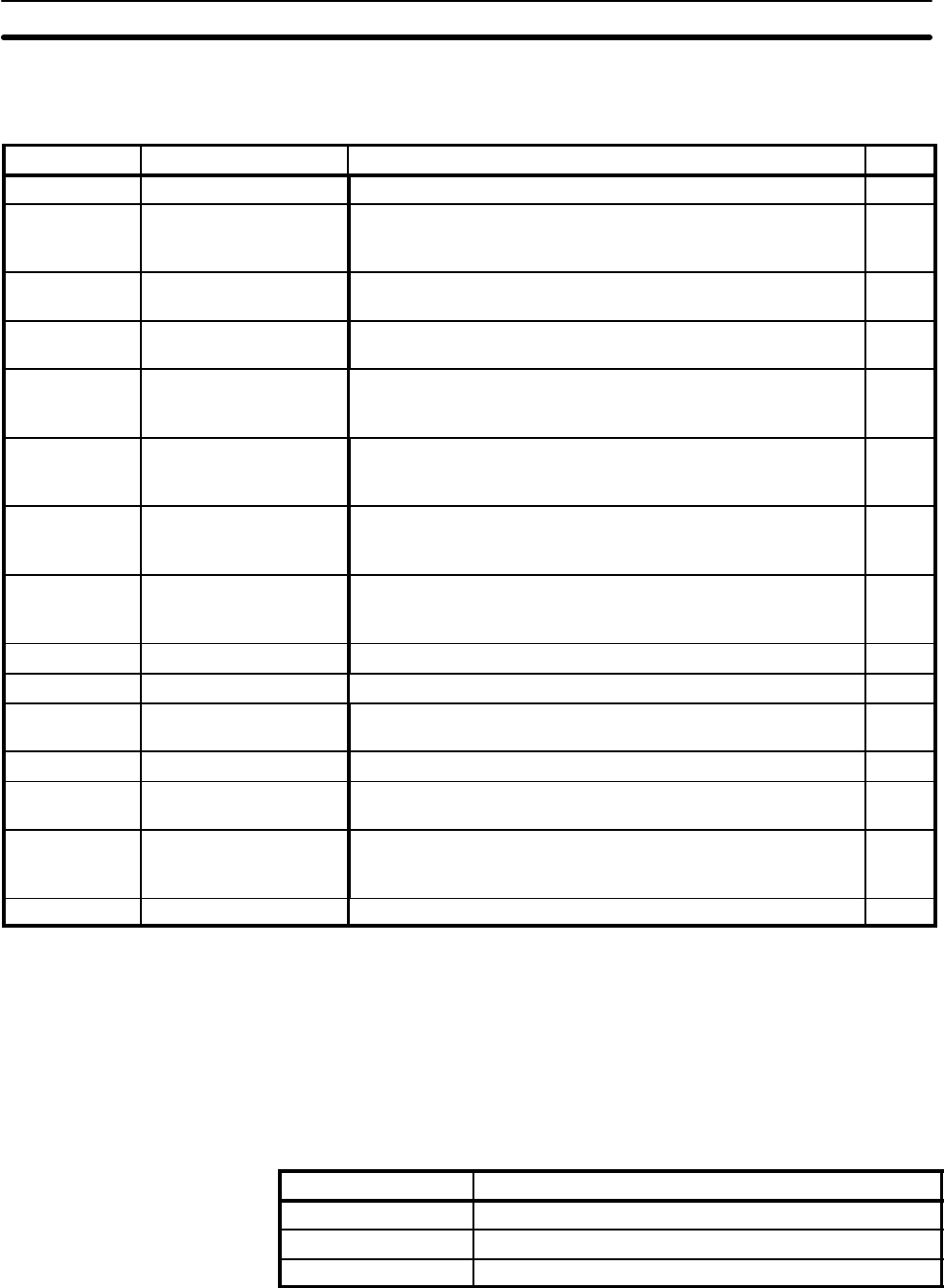
9
You can perform screen operations by using the function keys while the File
Selection Display is displayed.
Function key Name Function Page
F1 Copy Copies previously created screen data to another screen number. 90
F2 Delete Deletes designated screen data. Can also be used to delete
multiple screens, or to delete screens from the Programmable
Terminal one screen at a time.
91,
114
F3 Print Prints designated screen data. Can also be used to print multiple
screens.
101
F4 Attribute Change
(ATTRIB)
Sets buzzer attributes, bit inputs, history records, and alarms. 78
F5 Read Loads screen data from other files. The data can include screens,
marks, the numeral table, the character string table, I/O
comments, and direct connection information.
93
F6 Transmit (TMX.) Transmits data from the Support Tool to a Programmable
Terminal. The data to be transmitted can be a single screen,
multiple screens, or a memory table.
108
F7 Receive (RCV.) Receives data sent from a Programmable Terminal to the
Support Tool. The data to be received can be a single screen,
multiple screens, or a memory table.
111
F8 Continuous or
Overlapping Screen
Creation (Co/Ovl)
Creates Continuous or Overlapping Screens. 75
F9 Marks (MARK) Creates and modifies marks. 82
F10 Next Item (NEXT) Use to change the functions allocated to the function keys. ---
NEXT, F1 Comment Change
(CMNT)
Changes screen comments that have previously been set. 92
NEXT, F2 Table Edit (TABLE) Edits memory tables 59
NEXT, F3 Check (CHECK) Checks whether there are any errors in continuous or overlapping
screens, and displays or prints the results.
80
NEXT, F4 Direct Connection
(DIRECT)
Sets data area allocations, comments, and other information for
use with direct connection operation. This function key appears
only if direct connection has been turned ON in the Tool Settings.
17
NEXT, F10 Previous Item (PREV) Use to change the functions allocated to the function keys. ---
Tags can be used to handle multiple screens simultaneously. For example,
several screens can be deleted at the same time by tagging them and then
executing
Delete
from the Screen Selection Display.
Use the following keys to attach or remove tags.
Key(s) Operation
Space Reverses the tag of the screen with the bar cursor.
Home Clears all tags.
Shift+Home Reverses all tags.
Tags are indicated by asterisks. By using tags effectively, you can handle
multiple screens as a single group.
Screen Selection
Operations
Handling Multiple Screens
Screen Selection Section 1-8