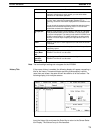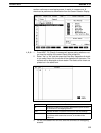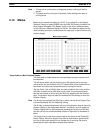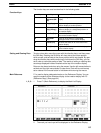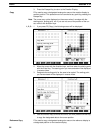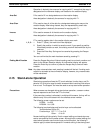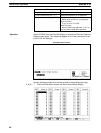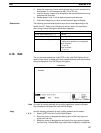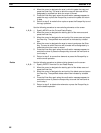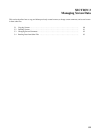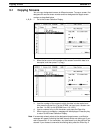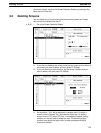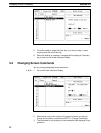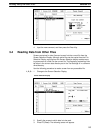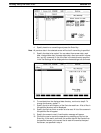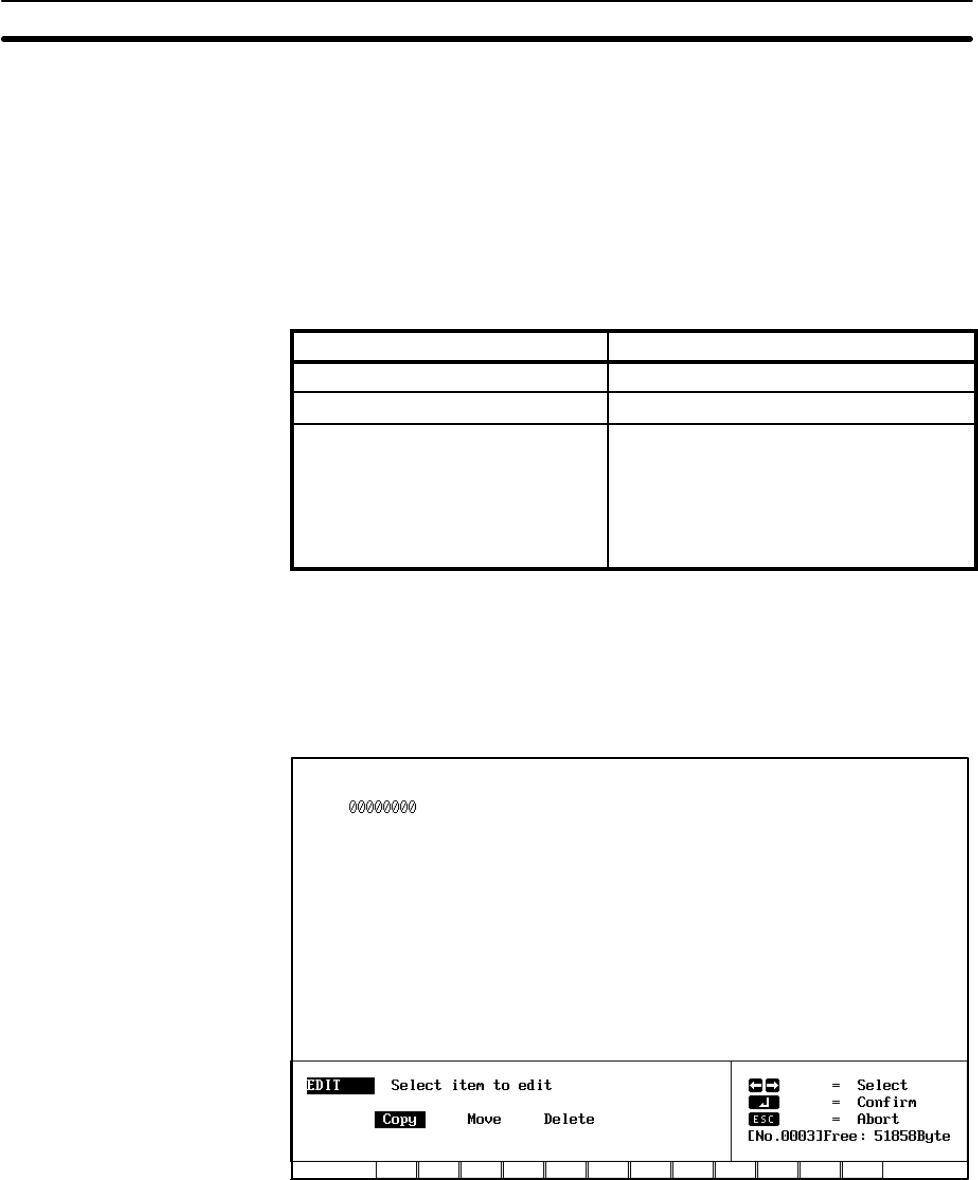
87
2. Move the cursor to the touch switch/function key to which a screen is to
be allocated. F1 will correspond to 000; F2, to 001; etc.
3. Input the screen number to be allocated to the touch switch/function key
and press the Enter Key.
4. Repeat steps 2. and 3. until all desired screen have been set.
5. Press the Escape Key to return to the Extended Features Display.
Restrictions The following touch switches/function keys can be used depending on the
model of the PT. Refer to the
Precautions
section, above, for restrictions
when using numeral editing with stand-alone operation.
PT Applicable touch switches/function keys
PT with Touch Panels (DT___)
0 to 255
PT with Function Keys (DF___)
F1 through F12
PT without Function Keys (DN___)
12-key Function Key Units
Stand-alone operation is not supported.
32/16 Terminals
F1 to F32
10/02 Terminals
F1 to F10
2-16 Edit
The cut and paste operations under EDIT on the Initial Edit Display can be
used to copy, move, or delete previously created elements such as character
strings and graphics. The Edit Display will appear.
Edit Display
Note To cancel all results obtained during editing operations, press the Escape
Key followed by the Space Bar from the Edit Display.
Copy Use the following procedure to copy existing elements on the screen.
1, 2, 3...
1. Specify COPY from the Cut and Paste Display
2. Move the cursor to designate the starting point of the copy area and
press the Enter Key.
3. Move the cursor to designate the end point of the copy area and press
the Enter Key. The specified copy area will be indicated by a dotted box.
Edit Section 2-16