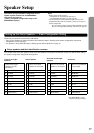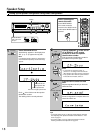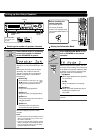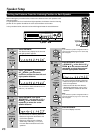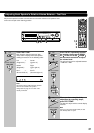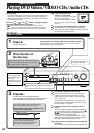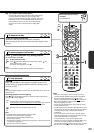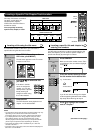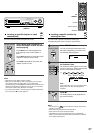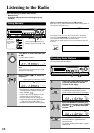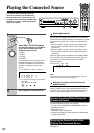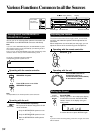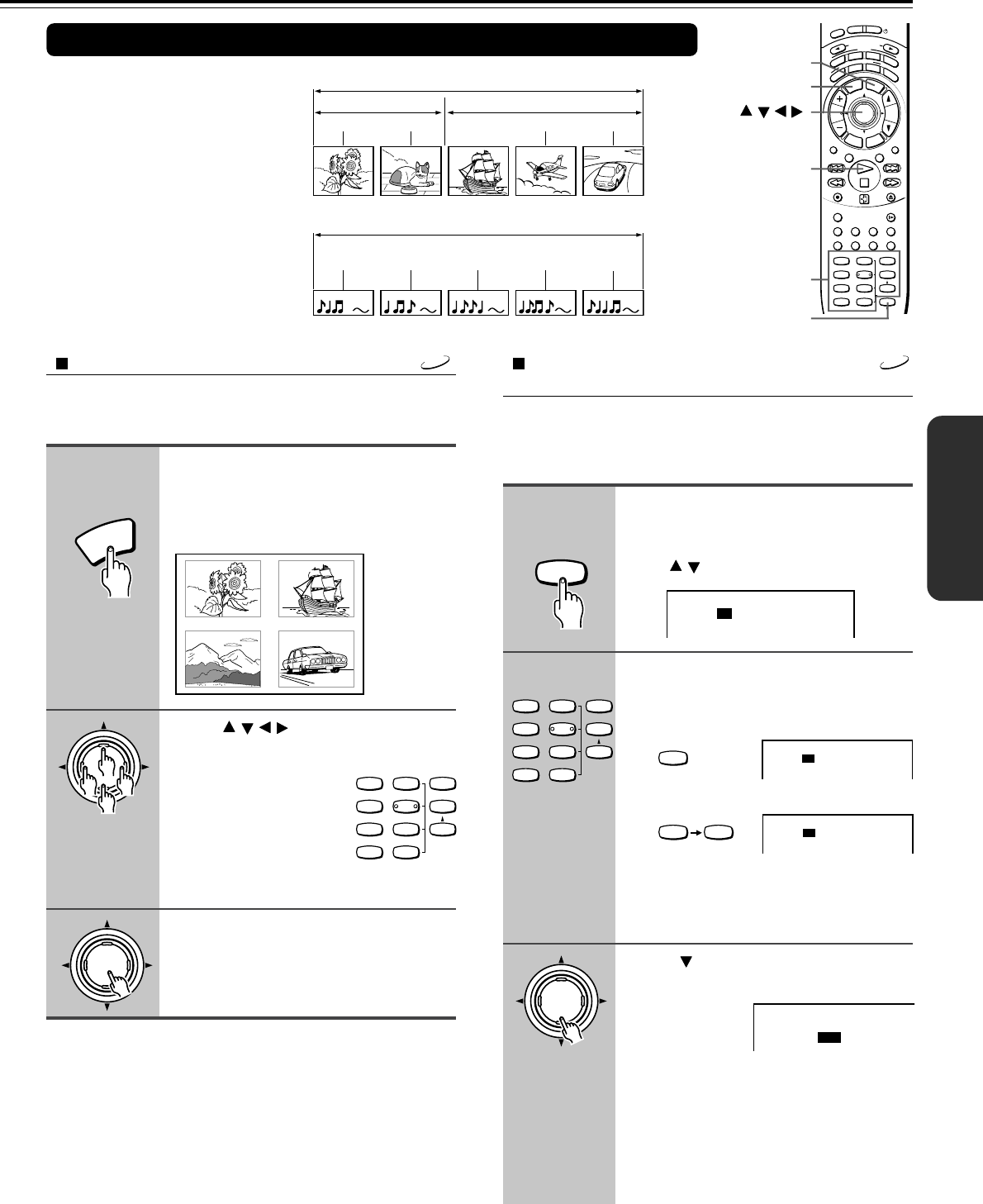
25
Locating a Specific Title/Chapter/Track/Location
Normally, DVD videos are divided
into titles, and the titles are
subdivided into chapters.
VIDEO CDs and audio CDs are
divided into tracks.
You can quickly locate any
specific title, chapter, or track.
DVD video
Title 1 Title 2
Chapter 1 Chapter 2 Chapter 1 Chapter 2 Chapter 3
VIDEO CD/Audio CD
Track 1 Track 2 Track 3 Track 4 Track 5
TITLE
/ / /
/ENTER
Number buttons
SEARCH
Locating a title using the title menu
DVD
If a DVD video contains a title menu, you can locate a
specific title using the title menu function.
Press TITLE. (Depending on the
DVD video, press MENU.)
The title menu appears on the TV screen.
Example of a title menu.
Press / / / to select the title
you want.
If the titles in the title
menu are assigned a
number, you can also
directly locate a specific
title by entering its
assigned number using
the number buttons.
Press ENTER.
The DVD Receiver starts playback from
chapter 1 of the selected title.
Notes
• The instructions above describe basic procedures which may vary
depending on the contents of the DVD video. If different
instructions appear on the TV screen, follow those instructions.
• If you display the title menu during playback and press TITLE
again without selecting any title, the DVD Receiver usually
resumes playback from the point where you first pressed TITLE.
(There may be exceptional cases depending on the discs.)
• This method of locating a title is available only on a disc that
contains a title menu.
• Instruction notes of discs may refer to the button that displays the
title menu as “TOP MENU.”
1
2
3
Locating a specific title and chapter by
entering the numbers
If a DVD video contains the numbers corresponding to the
titles and chapters, you can locate a specific chapter in a
specific title directly by entering the numbers.
Press SEARCH.
Make sure that the number next to “Title:”
is highlighted. (You can shift the highlight
using / .)
e.g.
Press the number button(s) to enter
the title number for the desired title.
e.g. To select title 2
To select title 12
If you do not need to change the chapter
number appearing below the title number,
skip steps 3 and 4 and go to step 5.
Press to highlight the number
next to “Chapter:.”
1
2
3
Title
:
Chapter
:
1
1
(Continued on next page.)
DVD
Title
:
Chapter
:
2
1
MENU
T
I
T
L
E
--
/
---
SW MODE
LATE NIGHT DISTANCE
T– D SETUP
TEST TONE
SP B
123
456
789
+
10 0
CH SEL
SP A
ENTER
ENTER
SEARCH
ENTER
--
/
---
SW MODE
LATE NIGHT DISTANCE
T– D SETUP
TEST TONE
SP B
123
456
789
+
10 0
CH SEL
SP A
I
N
P
U
T
S
E
L
E
C
T
O
R
M
O
D
E
A
U
D
I
O
D
V
D
T
V
T
A
/
M
D
L
I
S
T
E
N
I
N
G
M
O
D
E
A
.
C
T
R
L
T
–
D
S
T
E
R
E
O
S
U
R
R
T
I
T
L
E
M
E
N
U
S
E
T
U
P
T
V
/
V
C
R
R
E
T
U
R
N
CH
TUN
VOLENTER
REPEAT MUTING
A – B
REC
DIMMER
OPEN/CLOSE
RANDOM SLOW
SUBTITLE – ON / OFF
ANGLE ZOOM
MEMORY CLEAR AUDIO DISPLAY
--
/
---
SW MODE
LATE NIGHTDISTANCE
CH SEL
T– D SETUP
UP/ DOWN
TEST TONE
SP A
SP B
123
456
789
+
10 0
SEARCH
S
T
N
B
Y
O
N
S
L
E
E
P
s
2
12
Remote controller
only
Remote controller
only
Title
:
Chapter
:
2
1
Title
:
Chapter
:
12
1
TITLE
4
TITLE
3
2
TITLE
1
TITLE