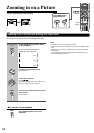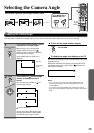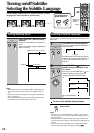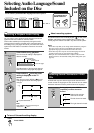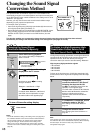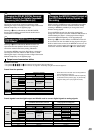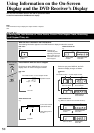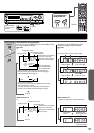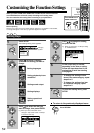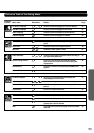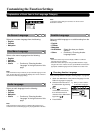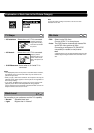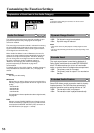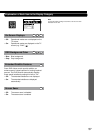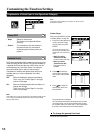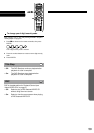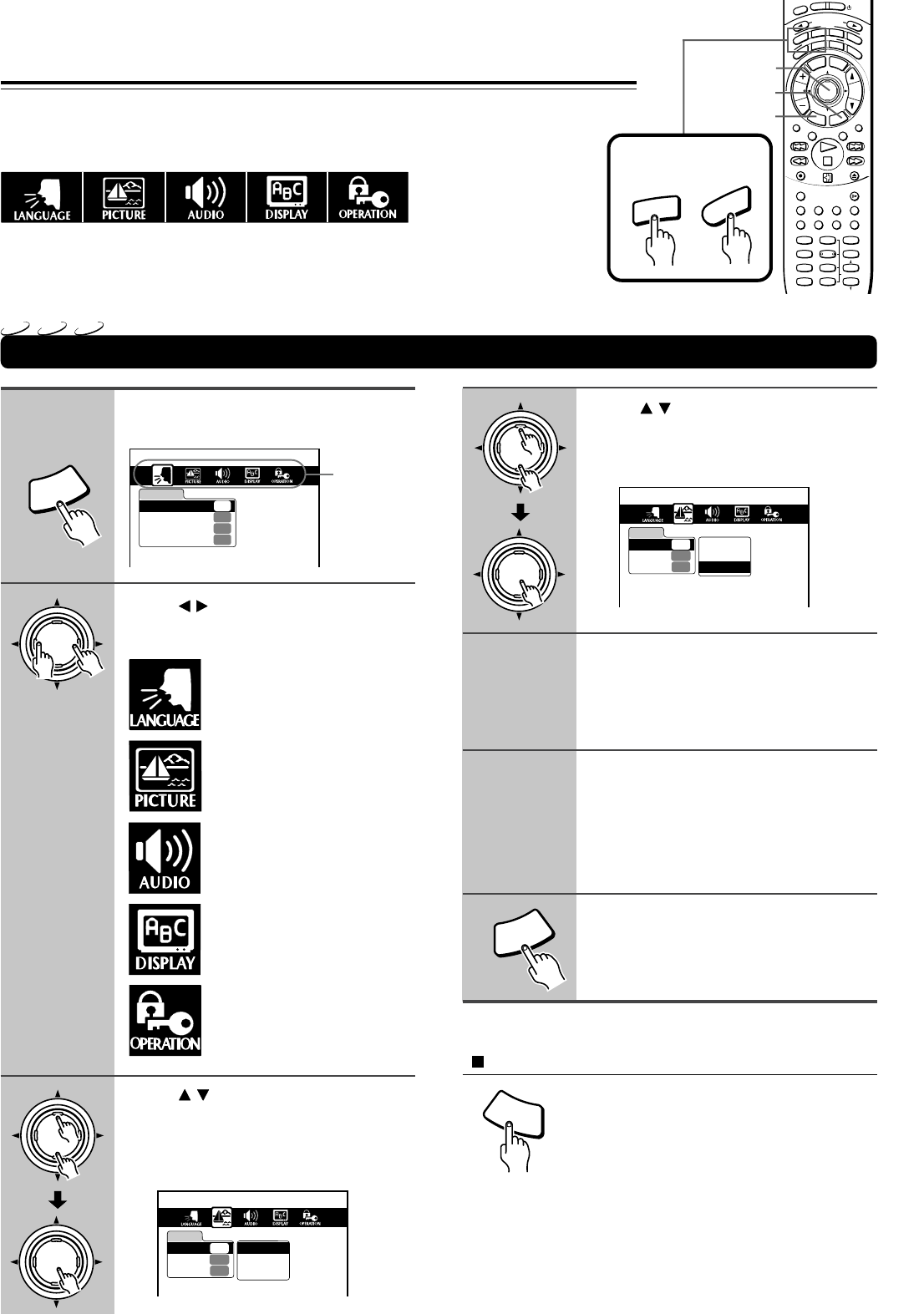
52
Setting Steps
Customizing the Function Settings
Press SETUP.
The following setting menu appears.
Press / to select a category
symbol for the setting you want to
change.
Press / to select the item you
want to change, then press ENTER.
e.g. When you select “PICTURE” as the
category in step 2, then select “TV Shape”
as the item in this step.
LANGUAGE
Disc Menu Language
ENG
Audio Language
ENG
Subtitle Language
---
On-Screen Language
ENG
Category
symbol
1
2
Press / to change the setting,
the press ENTER.
e.g. When you change the “TV Shape” setting
to “16:9Widescreen.”
Further steps may be needed
depending on the item or setting.
Follow the steps described in the
explanation of each item starting
from page 54.
• To change the setting of other
items in the same category, repeat
steps 3 to 5.
• To change the setting of an item
in a different category, repeat
steps 2 to 5.
To close the setting menu, press
SETUP.
Setting playback picture
conditions
Setting languages
Setting sound output
Setting displays
Setting operational
options
3
4
5
6
7
To return to the previously displayed menu
Press RETURN.
DVD
VCD
CD
When you insert a DVD Video, VIDEO CD, or audio CD, the various functions
of the DVD Receiver will be set (reset) according to the setting menu.
You can customize this setting menu according to your preference.
I
N
P
U
T
S
E
L
E
C
T
O
R
M
O
D
E
A
U
D
I
O
D
V
D
T
V
T
A
/
M
D
L
I
S
T
E
N
I
N
G
M
O
D
E
A
.
C
T
R
L
T
–
D
S
T
E
R
E
O
S
U
R
R
T
I
T
L
E
M
E
N
U
S
E
T
U
P
T
V
/
V
C
R
R
E
T
U
R
N
CH
TUN
VOLENTER
REPEAT MUTING
A – B
REC
DIMMER
OPEN/CLOSE
RANDOM SLOW
SUBTITLE – ON / OFF
ANGLE ZOOM
MEMORY CLEAR AUDIO DISPLAY
--
/
---
SW MODE
LATE NIGHTDISTANCE
CH SEL
T– D SETUP
UP/ DOWN
TEST TONE
SP A
SP B
123
456
789
+
10 0
SEARCH
S
T
N
B
Y
O
N
S
L
E
E
P
S
E
T
U
P
T
V
/
V
C
R
ENTER
ENTER
ENTER
ENTER
ENTER
S
E
T
U
P
T
V
/
V
C
R
R
E
T
U
R
N
RETURN
1,7
2-6
A
U
D
I
O
D
V
D
Press MODE DVD or
MODE AUDIO first
Before operating
SETUP can function even during normal playback. However, if an operation is inaccessible,
a message will appear. In this case, try again after playback is stopped.
Remote controller
only
4:3 Normal
4:3 LetterBox
16:9Widescreen
PICTURE
Black Level
NRML
TV Shape
4:3LB
PAL/Auto
Auto
4:3 Normal
4:3 LetterBox
16:9Widescreen
PICTURE
Black Level
NRML
TV Shape
PAL/Auto
Auto
16:9