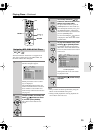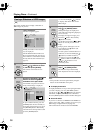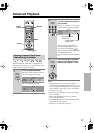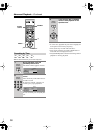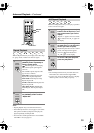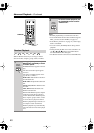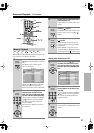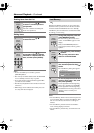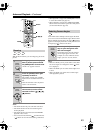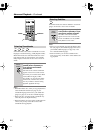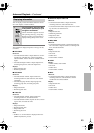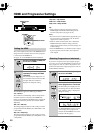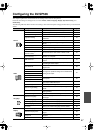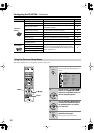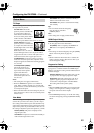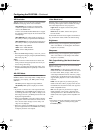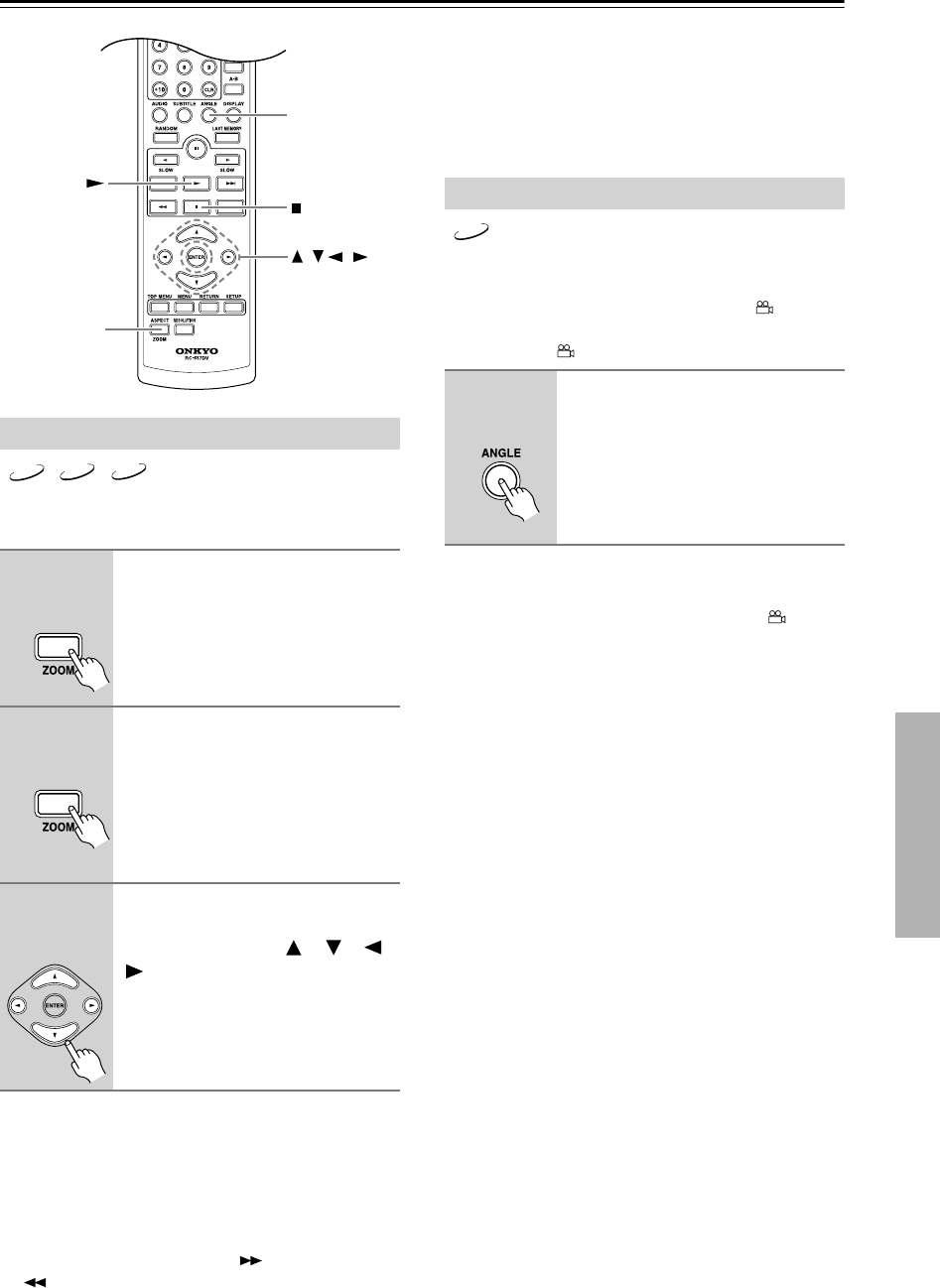
43
Advanced Playback
—Continued
With the Zoom function you can enlarge any part of the
picture.
Notes:
• The Zoom function may not work with some discs.
• The Zoom function can also be used during slow-
motion playback.
• The Zoom function cannot be used with HD JPEG
playback or disc menus.
•You can use the Fast Forward [ ] and Fast Reverse
[] buttons to zoom in and out during a slideshow.
• When playback is stopped, the [ZOOM] button is used
to set the View Mode (see page 49).
• When playback is stopped, the [ASPECT] (ZOOM)
button can be used to set the aspect ratio of the picture
(see the View Mode on page 49).
Some DVDs feature multiple camera angles that allow
you to view scenes from different angles. When a DVD
features multiple camera angles, the camera indicator
appears on the display. Such discs usually have the cam-
era angle logo ( ) printed on the sleeve.
Notes:
•With some DVDs you may not be able to select differ-
ent camera angles even though the camera indica-
tor is displayed.
•With some DVDs you can select camera angles from
a menu.
•With some DVDs you cannot select camera angles
while playback is paused.
Zooming
1
During playback or while play-
back is paused, press and hold
the [ZOOM] button for 2 seconds.
“Zoom x1.0” appears onscreen.
2
Press the [ZOOM] button again
repeatedly to Zoom in.
The number of zoom steps available
depends on the resolution of the disc or
file.
After the maximum zoom, the picture
returns to its normal size.
3
To see other areas of the picture
while zoomed, use the remote
controller’s cursor [ ], [ ], [ ],
[] buttons.
/ / /
ZOOM
ANGLE
VCD
DVD-V
JPEG
Remote
controller
Remote
controller
Remote
controller
Selecting Camera Angles
Press the [ANGLE] button repeat-
edly to cycle through the avail-
able camera angles.
The number of the currently selected
camera angle appears onscreen. For
example, on a disc with three camera
angles, you’d see 1/3, 2/3, and 3/3.
DVD-V
Remote
controller