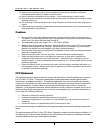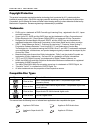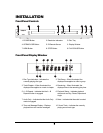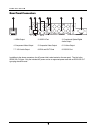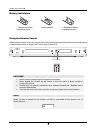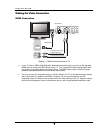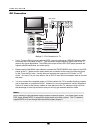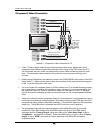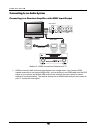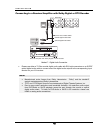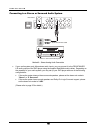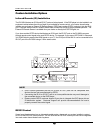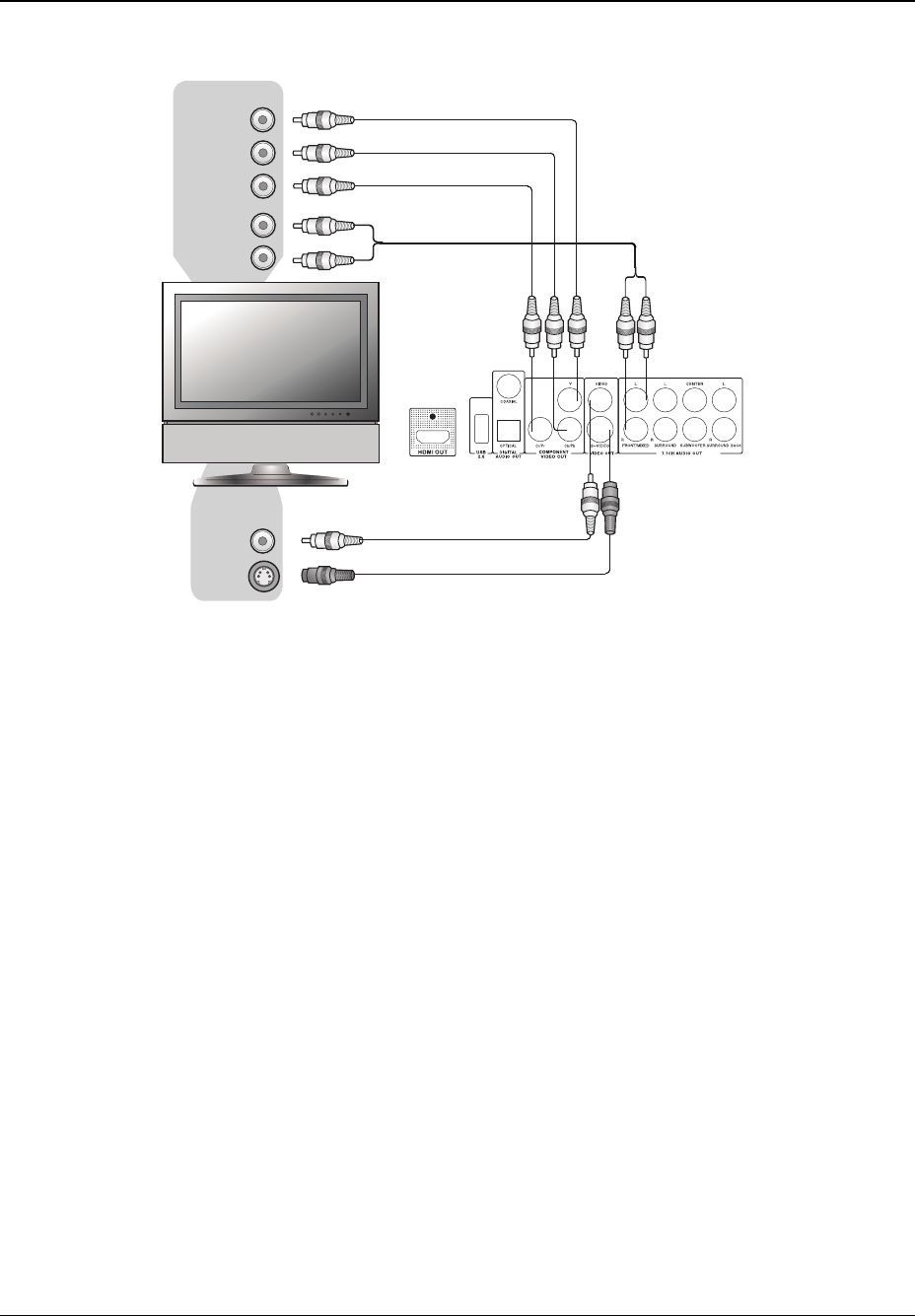
INSTALLATION
11
Component Video Connection
Component
Video Cable
Composite Video Cable
S-Video Cable (Optional)
(Included, Optional)
S-Video
Video In
Rear Panel
Audio
Cable
Component
Video
Audio
Y
Pb/Cb
Pr/Cr
L
R
Method 3 – Component Video Connection to TV
• If your TV has no digital video input but has component video inputs, please use a set of
component video cable to connect the component video output of the DVD player to the TV.
The connectors are color coded, so please make sure the cable connections match on both
ends. The component video connection will produce a very clear picture with high color
accuracy.
• Please use the Red/White audio cables to connect the FRONT/MIXED audio output of the DVD
player to the TV. Make sure the audio cables are connected to the same input terminal group
on the TV as the component video input.
• You may connect the composite video or S-Video cable to the TV for trouble-shooting purpose,
just in case there is a problem with component video. However it is not recommended to use
the composite video or S-Video as the primary method of video delivery to the TV, because
using it will lose the advantage of video up-conversion and you will only get standard definition
video.
• Video up-conversion over the component output is only available for unencrypted discs such as
home video and consumer-created contents. Most commercially pressed DVD discs are CSS-
encrypted and will be limited to 480i/480p resolution. This restriction applies to the component
output only. The HDMI output is protected with HDCP and has no such restriction.
• The component output will only output progressive-scan (480p/576p) and up-converted
resolutions (720p/1080i/1080p) when the HDMI output is not in use (The HDMI cable is
unplugged and the “Primary Output” setup menu item in the “Video Setup Page” is set to
“Component” – see page
55 for details). When the HDMI output is in use, or when “Primary
Output” is set to “HDMI”, the player will output interlaced video (480i/576i) through its
component output.