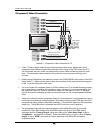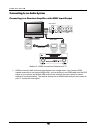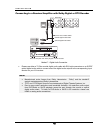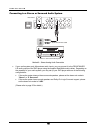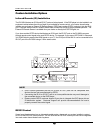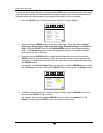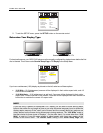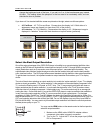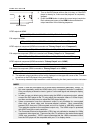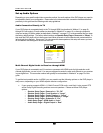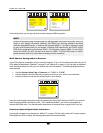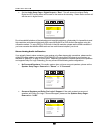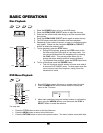INSTALLATION
19
To access the DVD player’s Setup Menu simply press the SETUP button on the remote control. Since some
setup menu options can become inaccessible when the player is playing a disc, it is recommended that you
operate the setup menu when playback is fully stopped or when there is no disc in the player.
1. Press the SETUP button on the remote control, and the TV screen displays:
TV Display
Border Level
Screen Saver
Background
Dimmer Control
OSD Mode
Angle Mark
SACD Priority
-- General Setup Page --
16:9 Wide
0
On
Default
On
Normal
Off
Multi-Channel
2. Press the left/right ARROW buttons to select the setup page. There are 5 pages: General
Setup Page, Speaker Setup Page, Audio Setup Page, Video Setup Page, and Preference
Page. Press the SELECT button or the DOWN ARROW button to enter the selected setup
page. The Preference page can only be accessed when playback is completely stopped, or
when there is no disc in the player.
3. Press the up/down ARROW buttons to select the setup item to be changed, and press the
SELECT button to change the setting. When the scroll icon is shown on the right side of the
setup menu, it indicates that there are more menu items that can be accessed by scrolling with
the ARROW buttons.
For example, in the General Setup Page, you may use the up/down ARROW buttons to select
the “TV Display” setup item, and press the SELECT button to change the “TV Display” setting.
TV Display
Border Level
Screen Saver
Background
Dimmer Control
OSD Mode
Angle Mark
SACD Priority
-- General Setup Page --
4:3 Pan/Scan
4:3 Letterbox
16:9 Wide
16:9 Wide/Auto
4. To select a value from the list of available settings, press the up/down ARROW buttons and
then press the SELECT button to confirm.
For example, after using the up/down ARROW buttons to select “4:3 Letterbox” for “TV
Display” and pressing the SELECT button, the screen will look like this: