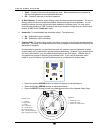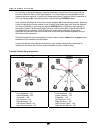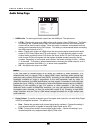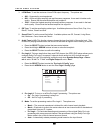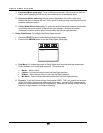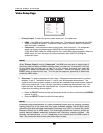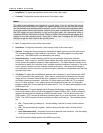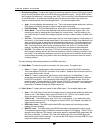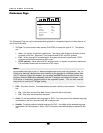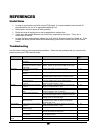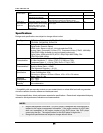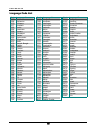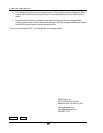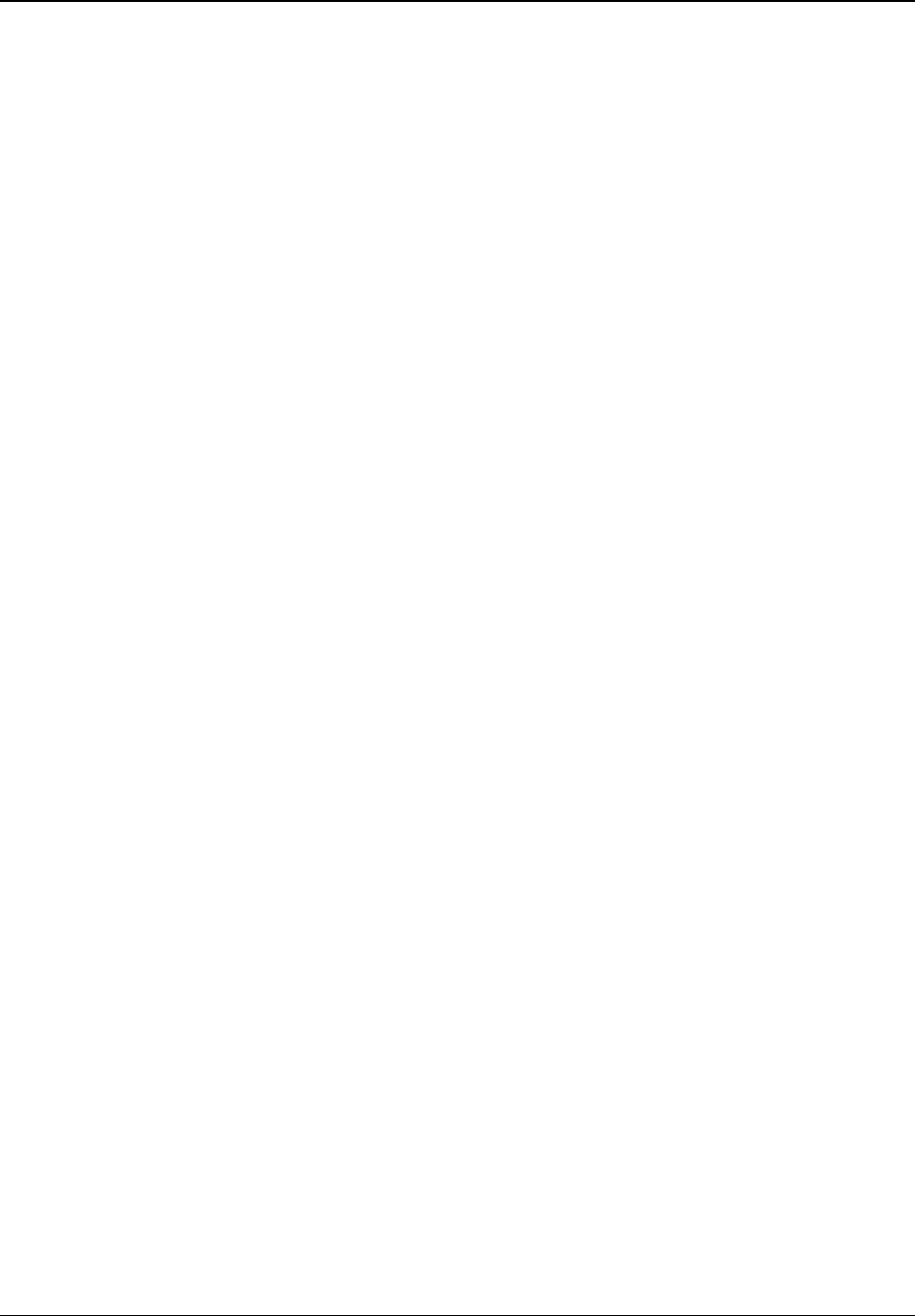
SETUP MENU OPTIONS
57
11. De-interlacing Mode: To select the type of de-interlacing algorithm that the DVD player should
use to convert interlaced video on the DVD discs to progressive output. The DV-983H utilizes
the Precision De-interlacing™ technology from VRS™ by Anchor Bay (Video Reference Series)
for its HDMI output. A proper de-interlacing mode will ensure the output video match the
original contents and free of de-interlacing artifacts. The available options are:
• Auto – Source adaptive de-interlacing is on. This is the recommended setting as it sets the
DVD player to optimally process a variety of signal types and quality.
• Film Bias Mode – The Film Bias Mode may improve film mode detection in some cases.
• Video Mode – Turn off film mode detection and treat all contents as original video. De-
interlacing is done by weaving two video fields into a video frame. Use this setting if you
are certain the disc is made from footage originally shot with a video camera, not with a film
camera.
• 2:2 Even - This mode should be used when the you know that the source is high-quality 2:2
pull-down (i.e. film-based content played back in a country with a 50Hz video standard) and
want to avoid any loss of cadence lock while watching that source. This mode weaves two
adjacent fields together starting with an even field and combining it with the following odd
field. This will provide a higher quality overall signal than the ‘Auto’ or ‘Film Bias Mode’
settings, providing that the source really is 2:2 pull-down and does not have bad edits.
• 2:2 Odd - This mode is very similar to “2:2 Even” except that this weaves two adjacent
fields together starting with an odd field and combining it with the following even field. Only
one of the 2:2 de-interlacing settings is correct for any given source and the correct mode
can be chosen by simply trying both of them and selecting the one which does not result in
combing artifacts.
The de-interlacing mode setting applies to the HDMI output only.
12. Video Mode: To select the mode of conversion for video output. The options are:
• Video 1 – Video 1 mode uses the video decoder chip to perform PAL/NTSC conversion.
This mode applies PAL/NTSC conversion to all outputs. However the conversion quality is
not as good as the Video 2 mode.
• Video 2 – Video 2 mode utilizes the Precision Video Scaling™ and RightRate™ video
processing technologies from VRS™ by Anchor Bay (Video Reference Series) to perform
PAL/NTSC conversion. If you frequently watch both NTSC and PAL movies, this is the
preferred mode. Please note that in Video 2 mode, PAL/NTSC conversion is not performed
for the analog video outputs (composite, S-Video and component output). The advanced
conversion is available through the HDMI output only.
13. Color Space: To select the color space for the HDMI output. The available options are:
• Auto – The DVD player check with the display device to automatically determine what color
space to use. If the display device supports YCbCr 4:4:4, YCbCr 4:4:4 is used to avoid
extra color space conversion. This is the recommended setting.
• YCbCr 4:4:4 – The HDMI output uses YCbCr 4:4:4 color space. If you select this option
please make sure that your TV is configured to accept YCbCr 4:4:4 signals, otherwise the
video color will be incorrect.
• RGB Video Level – The HDMI output uses RGB color space and normal signal range
suitable for video displays.
• RGB PC Level – The HDMI output uses RGB color space and expands the signal range.
The expanded signal range is suitable for personal computer (PC) displays. Some TVs are
designed to be used as a PC monitor, and expect signal in expanded RGB range when the
DVI input is selected. For these TVs if the video signal uses the normal RGB range, the
black-white contrast will be reduced. You can set the DVD player to use the RGB PC Level
output and restore proper contrast.