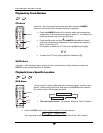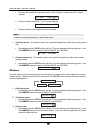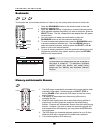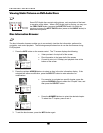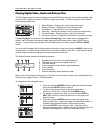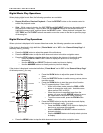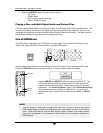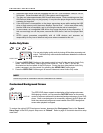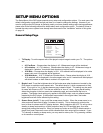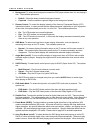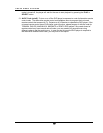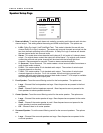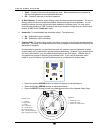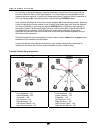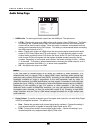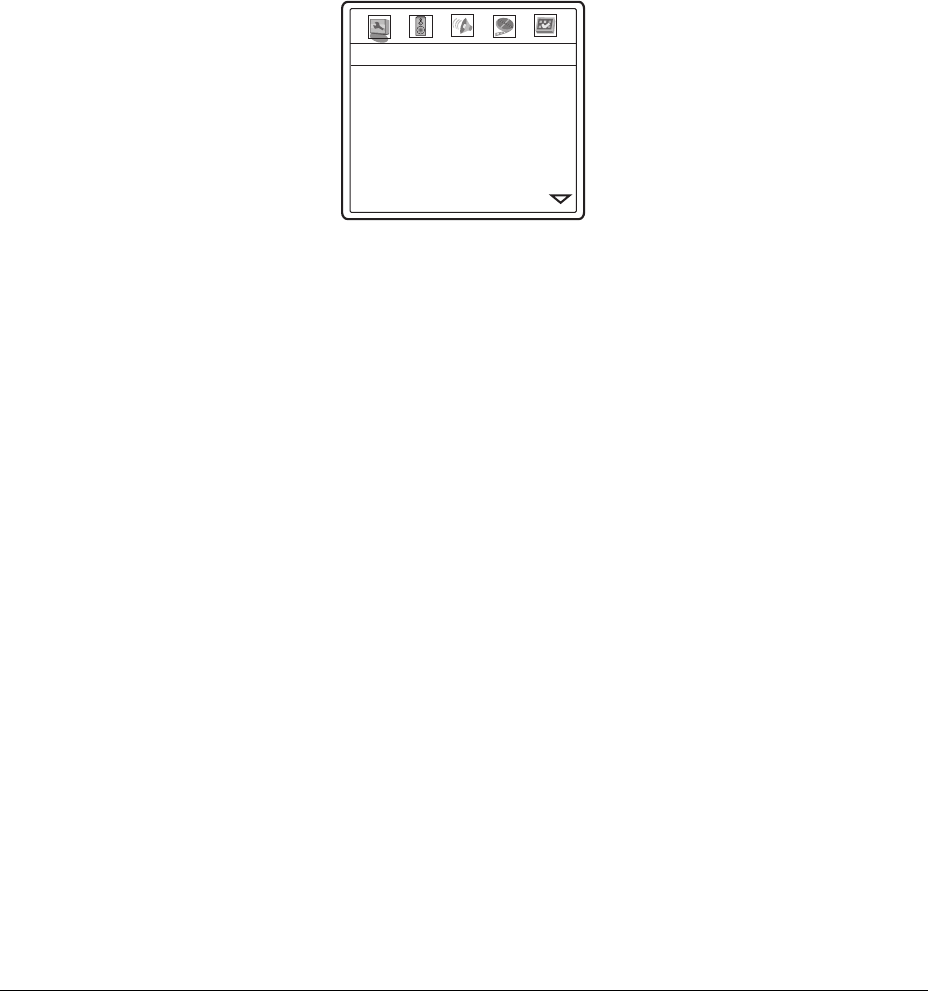
45
SETUP MENU OPTIONS
The Setup Menu of the DVD player presents many setup and configuration options. For most users, the
default configuration works well enough and there is no need to change the settings. However if you
need to configure the DVD player to perfectly match your home theater settings and viewing preference,
please refer to the following sections for details about each configuration option. The basics of how to
operate the setup menu system have already been discussed in the “Installation” section of this guide
on page
18.
General Setup Page
TV Display
Border Level
Screen Saver
Background
Dimmer Control
OSD Mode
Angle Mark
SACD Priority
-- General Setup Page --
16:9 Wide
0
On
Default
On
Normal
Off
Multi-Channel
1. TV Display: To set the aspect ratio of the player’s output image to match your TV. The options
are :
• 4:3 Pan/Scan – Choose when the display is 4:3. Widescreen image will be stretched.
• 4:3 Letterbox – 4:3 TV Letterbox. Choose when the display is 4:3. Widescreen image is
displayed in “letterbox” format with black borders on top and bottom.
• 16:9 Wide – Choose when the display is 16:9. 16:9 materials will be displayed in its native
aspect ratio, and 4:3 materials will be stretched.
• 16:9 Wide/Auto – 16:9 TV Wide/Auto Pillarbox Mode. Choose when the display is 16:9.
16:9 materials will be displayed in its native aspect ratio, and 4:3 materials will be displayed
with black borders on both sides to maintain 4:3 aspect ratio.
2. Border Level: To set the brightness level of the border area when borders are inserted by the
DVD player to maintain correct aspect ratio. The default level is 0, which corresponds to total
black. If you set it to 3 or 4, the bars become grey instead of black. This setting may be useful
for users with Plasma or CRT TVs that are sensitive to “burn-in” issue. A grey border setting
allows the phosphor in the bar area to be moderately used, and can alleviate the burn-in
problem. The Border Level setting only applies to the HDMI output, and only affects borders
inserted by the DVD player. If the borders are encoded in the original video, the border
brightness level will not be affected by this setting.
3. Screen Saver (on/off): To turn on/off the screen saver function. When the screen saver is on,
video output will be turned off after 2 minutes of inactivity. This is designed to minimize the
burn-in issue for plasma and CRT display devices. Many projectors and LCD TVs will go into a
standby or sleep mode and turn off their projection lamp or LCD backlight lamp, thus save
energy and prolong the lamp life. When you press any button on the OPPO remote control or
player front panel, the screen saver will be cancelled and video output will be restored. If your
TV is already in standby or sleep mode, you may need to wake up the TV by pressing a button
on its remote or control panel.