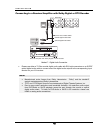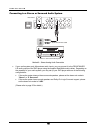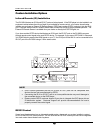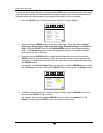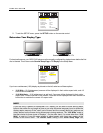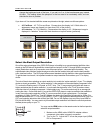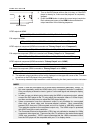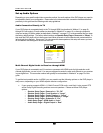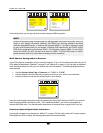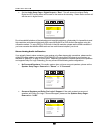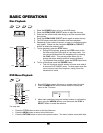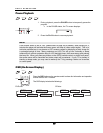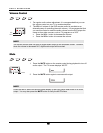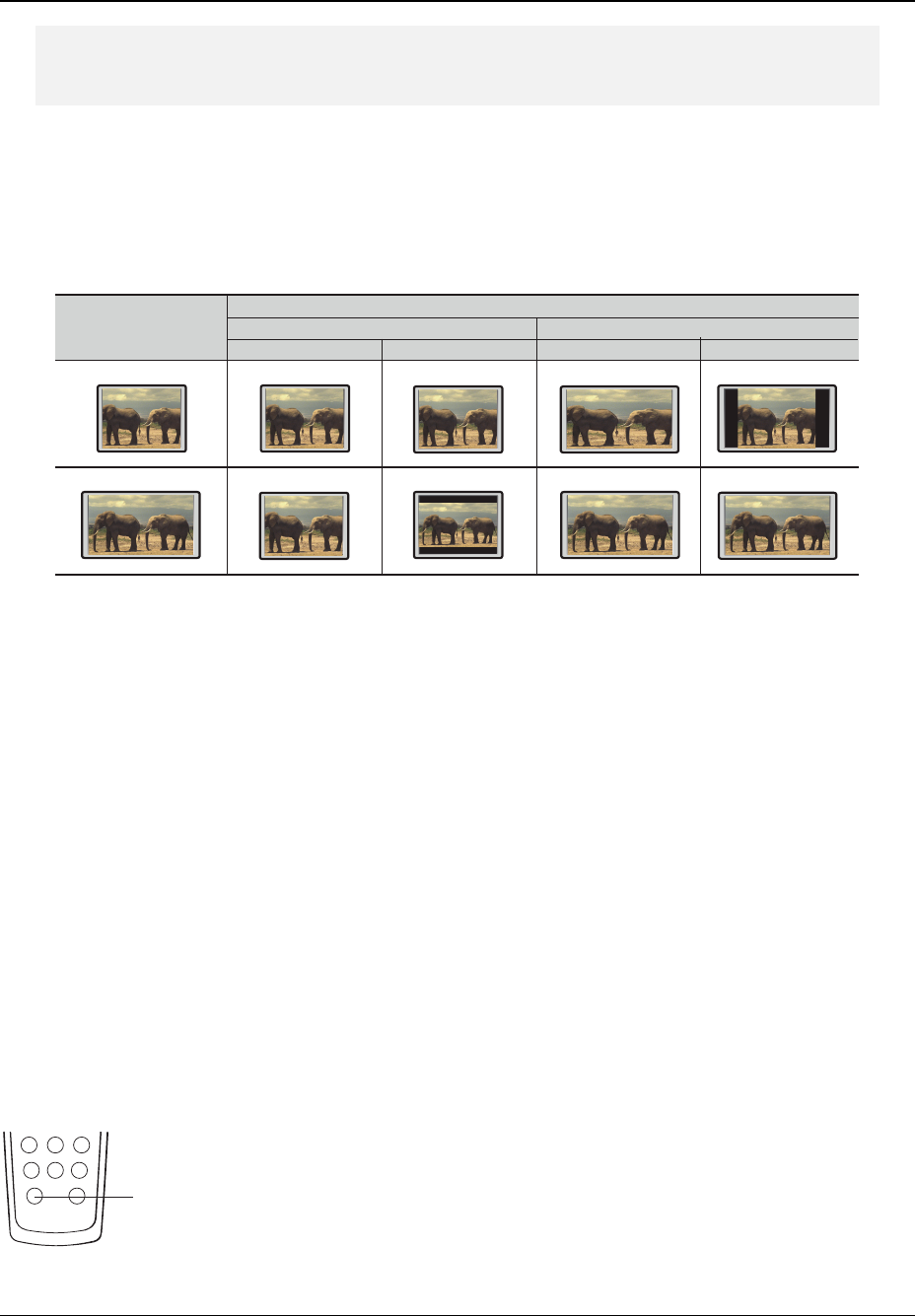
INSTALLATION
21
change the brightness level of the bars. If you set it to 3 or 4, the bars become grey instead
of black. This setting allows the phosphor in the bar area to be moderately used, and can
alleviate the burn-in problem.
If you have a 4:3 or standard definition screen as pictured on the right, select one of these options:
• 4:3 Pan/Scan – 4:3 TV Pan and Scan. Choose when the display is 4:3. Both sides of a
widescreen image are clipped (you lose about 30% of the picture).
• 4:3 Letterbox – 4:3 TV Letterbox. Choose when the display is 4:3. Widescreen image is
displayed in “letterbox” format with black borders on top and bottom (preferred).
DVD Content
TV Screen Appearance
16:94:3
Pan/Scan
Letterbox
16:9
4:3
Wide Wide/Auto
Select the Best Output Resolution
One of the major advantages of the OPPO DVD player is its ability to up-convert standard definition video
stored on the DVD discs to high definition video signal and output it to the TV through HDMI or component
output (Restrictions apply to up-conversion over component output – see notes below for details). The
sophisticated video processor inside the player ensures that the resulted video will have the best possible
color, detail and motion. The DVD player offers several standard and high definition video output resolutions.
To get the best visual result, it is important to select an output resolution that matches your TV or display
device.
The rule of thumb when selecting an output resolution is to match the “native resolution” of your TV or display
device as closely as possible. The “native resolution” is the resolution of the actual display component in the
TV, such as the Plasma panel, LCD panel, or DLP™ chip. The TV may accept input signals with lower or
higher resolutions than its native resolution. In such cases the electronics in the TV will up-scale or down-
scale the video to fit its display component. Unfortunately many TVs on the market only do an average job
scaling the video. On the other hand, if you set the OPPO DVD player to output a resolution that matches or
is very close to the native resolution of the TV, you are more likely to get a great picture. For the latest
generation of 1080p, “Full HD” or “True HD” displays, the best output resolution will naturally be 1080p. For
most flat panels and DLP™, LCD or LCoS (SXRD™, D-ILA™) rear projection televisions this will be 720p. For
CRT rear projection televisions this will likely be 1080i. For non HD displays (very rare if they have HDMI or
DVI) this will be 480p. You may want to try all available output resolutions and select the one that produces
the best picture quality on your TV.
HDMI
You may use the HDMI button on the remote control or the front panel to
select the output resolution:
1. Make sure the HDMI cable, HDMI-DVI adapter cable or
component video cable is properly connected.
2. Turn on the TV. Adjust the TV to use the proper input (HDMI,
DVI or Component).