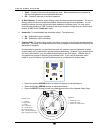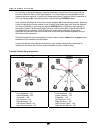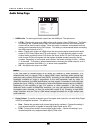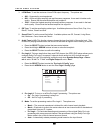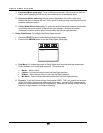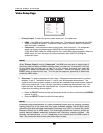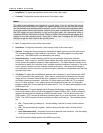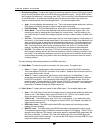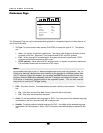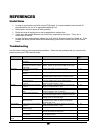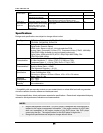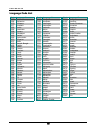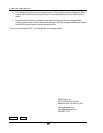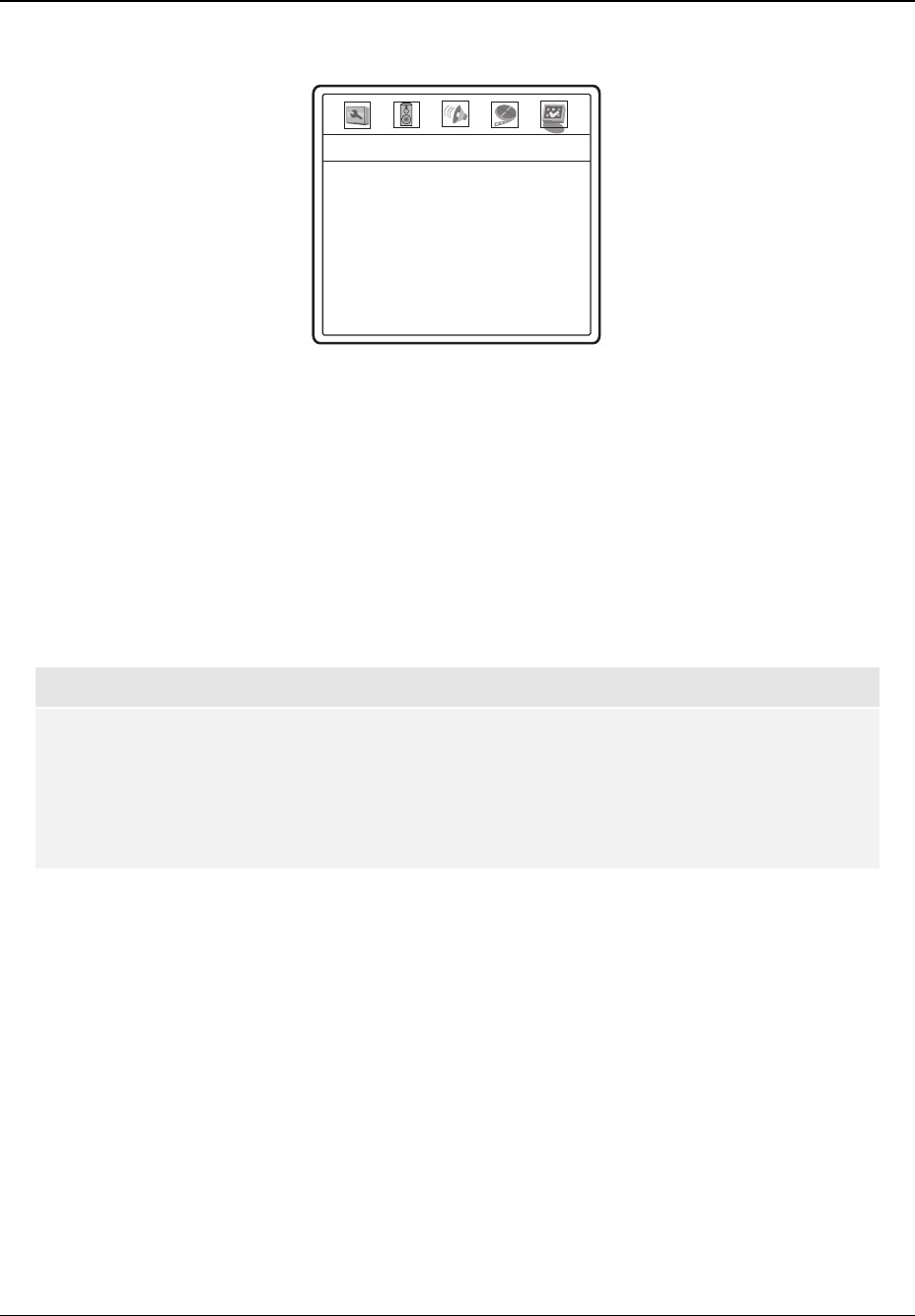
SETUP MENU OPTIONS
58
Preference Page
TV Type
PBC
Audio
Subtitle
Disc Menu
Parental Control
Password
Default
-- Preference Page --
NTSC
On
English
Off
English
Off
The Preference Page can only be accessed when playback is completely stopped, or when there is no
disc in the DVD player.
1. TV Type: To set the output video system (PAL/NTSC) to match the type of TV. The options
are:
• Auto – No system conversion is performed. The output video system is the same as that
encoded on the disc. Requires TV that supports both NTSC and PAL systems.
• PAL – When playing PAL-encoded discs, no system conversion is performed. NTSC-
encoded contents are converted to PAL output.
• NTSC (default) – When playing NTSC-encoded discs, no system conversion is performed.
PAL-encoded contents are converted to NTSC output.
NOTE
Do not select Auto type if your TV does not support both NTSC and PAL systems. The TV
display may become a black screen upon inserting a disc encoded in a different system than
your TV supports. Should this happen, you can press the EJECT button to eject the disc tray,
and then press the P/N button repeatedly until the TV displays the background screen. Your
DVD player is temporarily switched back to the supported system. You can then use the
setup menu to correct the “TV Type” setting.
2. PBC – Play Back Control: To enable/disable play back control by disc contents. The options
are:
• On – If the disc contains Play Back Control, follow the disc instructions.
• Off – Play back the contents by sequence.
3. Audio: To set the preferred audio language for DVD. If an audio track of the selected language
is available on the disc, the audio track will be played back.
4. Subtitle: To set the preferred subtitle language for DVD. If a subtitle of the selected language
is available, it will be displayed. When “Auto” is selected, the subtitle display is decided by the
disc.