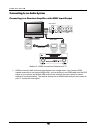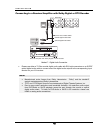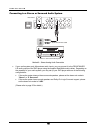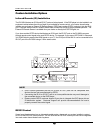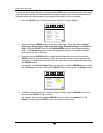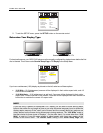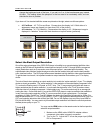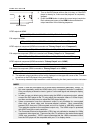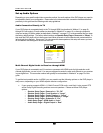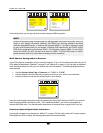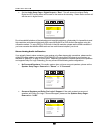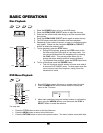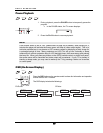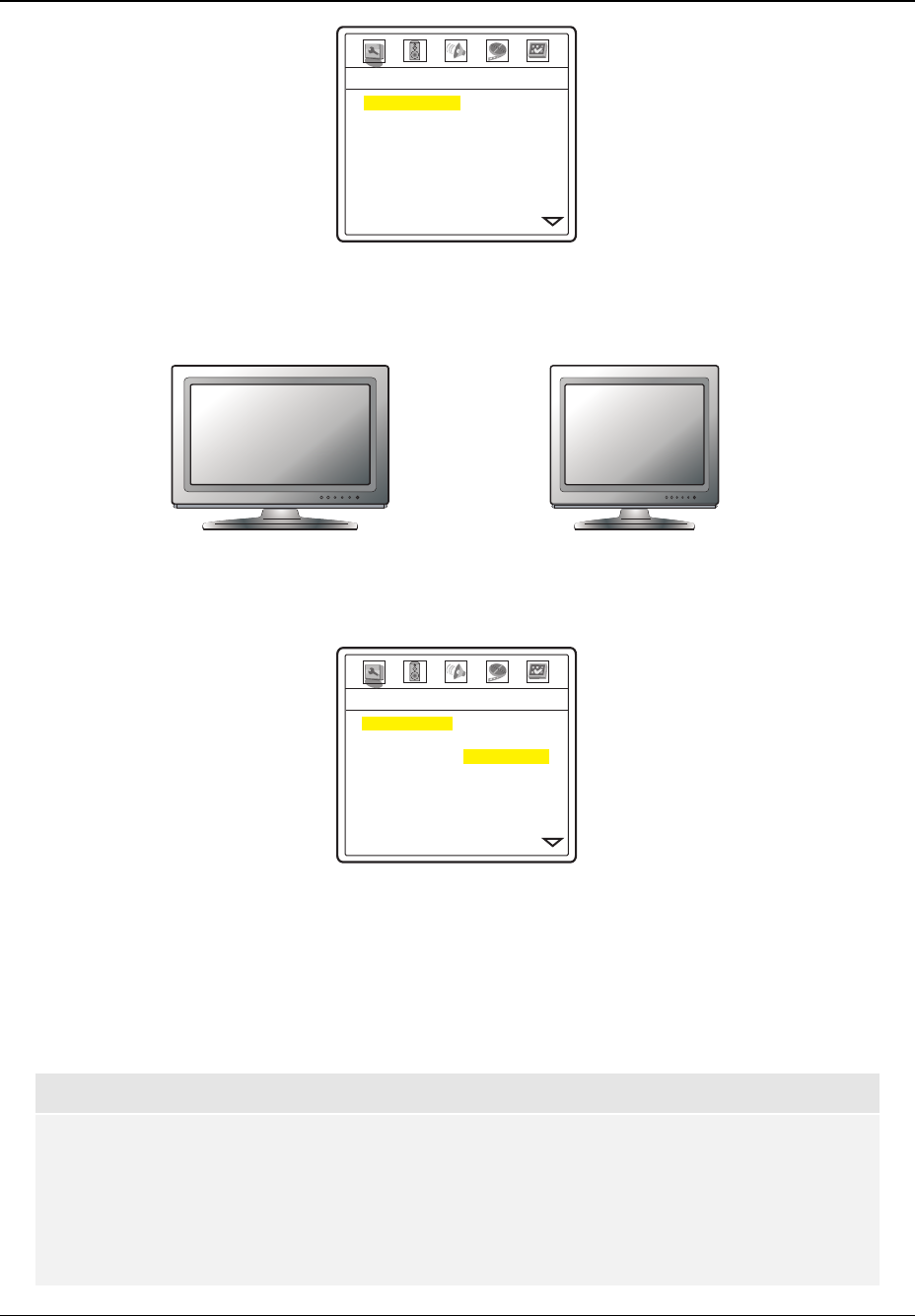
INSTALLATION
20
TV Display
Border Level
Screen Saver
Background
Dimmer Control
OSD Mode
Angle Mark
SACD Priority
-- General Setup Page --
4:3 Letterbox
0
On
Default
On
Normal
Off
Multi-Channel
5. To exit the SETUP menu, press the SETUP button on the remote control.
Determine Your Display Type
Widescreen, or 16:9 TV
Standard Definition, or 4:3 TV
For best performance, your OPPO DVD player must be correctly configured for playback even before the first
disc is inserted. This is done under General Setup Page > TV Display in the Setup Menu.
TV Display
Border Level
Screen Saver
Background
Dimmer Control
OSD Mode
Angle Mark
SACD Priority
-- General Setup Page --
4:3 Pan/Scan
4:3 Letterbox
16:9 Wide
16:9 Wide/Auto
If you have a widescreen (16:9) display as pictured on the left, select one of these options:
• 16:9 Wide – 16:9 (widescreen) sources will be displayed in their native aspect ratio, and 4:3
sources will be stretched.
• 16:9 Wide/Auto – 16:9 (widescreen) as well as 4:3 sources will be displayed in their native
aspect ratio. Please note that in this mode 4:3 sources will be displayed with black borders on
both sides to maintain the correct 4:3 aspect ratio.
NOTE
If you are using a plasma or widescreen CRT display you will want to avoid leaving black
bars on the screen for any length of time as you may encounter temporary burn-in where the
display retains memory of the “used” part of screen and the unused (black bar) portions are
clearly defined on the screen during subsequent viewing sessions. The “16:9 Wide” mode is
the best choice for these types of displays. On the other hand, if a mode other than “16:9
Wide” is used or if you use zoom modes to adjust aspect ratio, bars may appear at the
borders of the active video. The “Border Level” setting in the “Video Setup Page” can