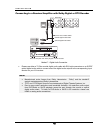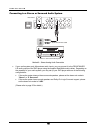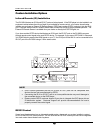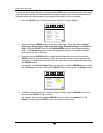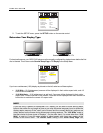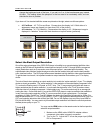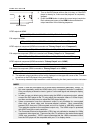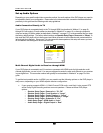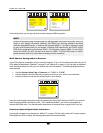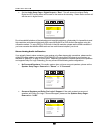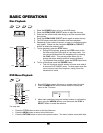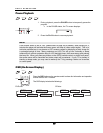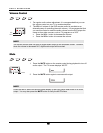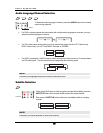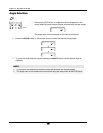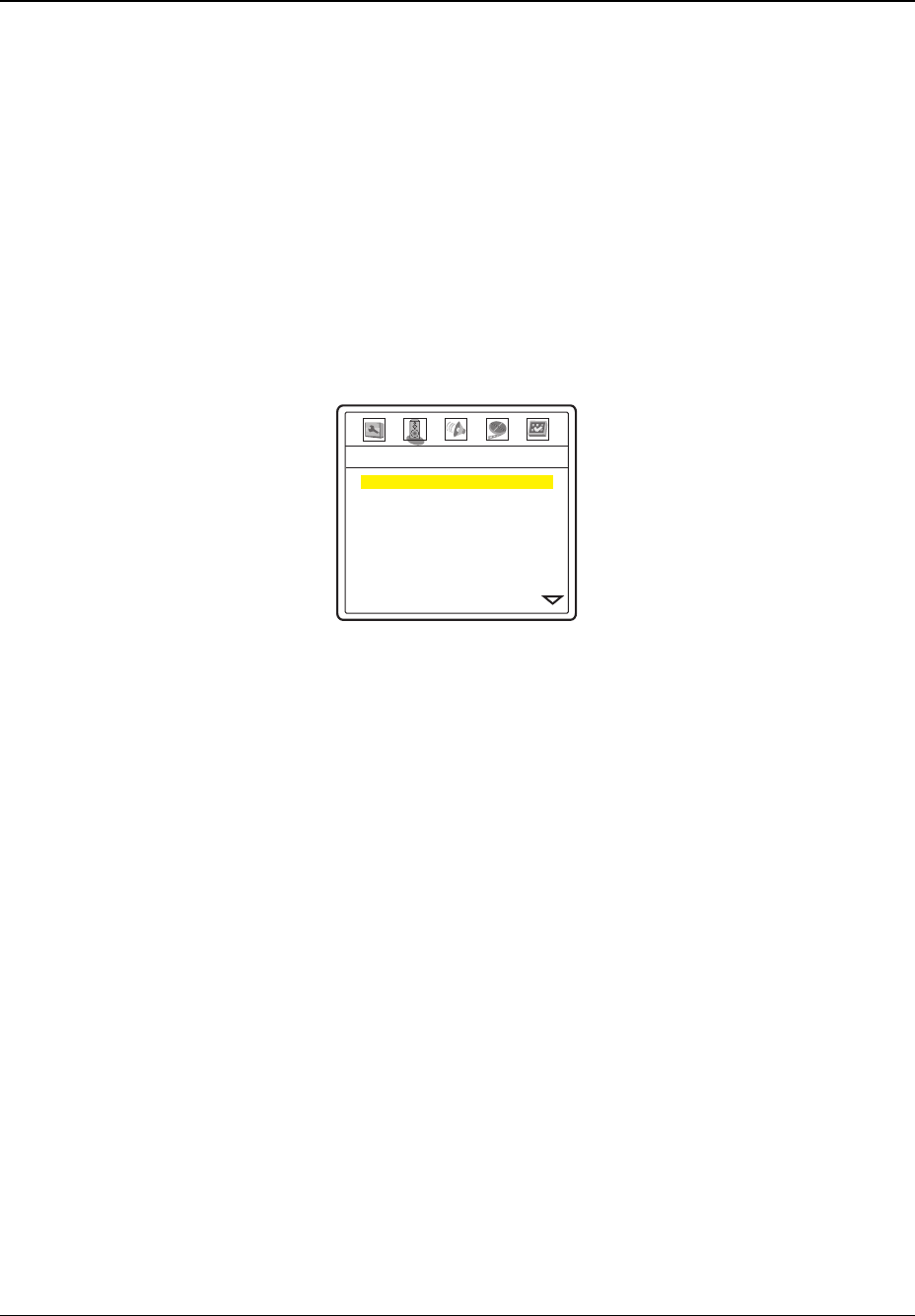
INSTALLATION
23
Set up Audio Options
Depending on your specific audio/video connection method, the audio options of the DVD player may need to
be adjusted to match your configuration. Please refer to the video and audio connection methods described
previously in this guide and the following audio setup guidelines.
Audio Connection Directly to TV
If your DVD player is connected directly to the TV through HDMI (as described in “Method 1” on page
9),
through DVI and analog L/R audio cables (as described in “Method 2” on page
10), or through component
video and analog L/R audio cables (as described in “Method 3” on page
11), it is recommended that you keep
the factory default settings. The factory default settings set Speaker Setup Page > Down-mix to “Stereo”. In
this mode the DVD player will mix the surround and center channels of multi-channel audio contents with the
left and right front channels. Since most TVs only come with stereo speakers, this setup will ensure you hear
all conversation and background audio from the DVD.
-- Speaker Setup Page --
Down-mix
Front Speaker
Center Speaker
Surround Speaker
S. Back Speaker
Subwoofer
Channel Delay
Channel Trim
Stereo
Large
Small
Small
Small
Off
Multi-Channel Digital Audio to Receiver through HDMI
If your DVD player is connected to an A/V receiver or processor with HDMI inputs for high resolution multi-
channel digital audio, you are in luck! You are now equipped to send all current audio formats to your receiver
in pure digital form. The connection method will typically be as described in “Method 4” on page
12 of this
guide.
To get the best possible audio via HDMI, you may need to set the following options on the DVD player’s
setup menu, depending on your HDMI-capable receiver configuration:
• If your receiver supports HDMI v1.1 Multi-Channel PCM audio, most likely it also support DTS
and/or Dolby Digital decoding and has surround speakers. Please set these DVD player
options:
o Speaker Setup Page > Down-mix to “5.1 CH”
o Speaker Setup Page > Front Speaker to “Large”
o Speaker Setup Page > Center Speaker to “Large”
o Speaker Setup Page > Surround Speaker to “Large”
o Speaker Setup Page > Subwoofer to “On”
o Audio Setup Page > HDMI Audio to “Auto”
o Audio Setup Page > Digital Output to “Raw”