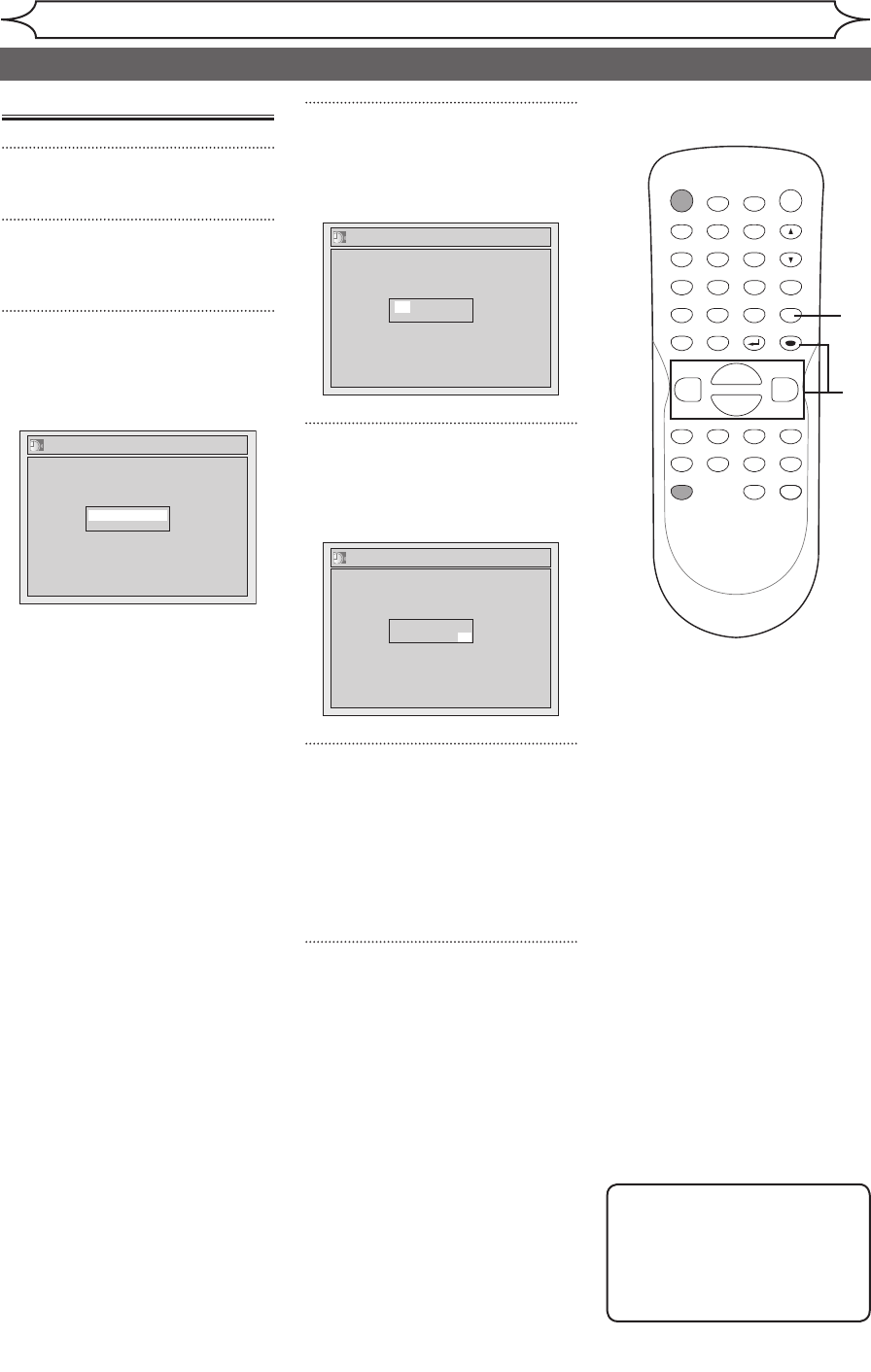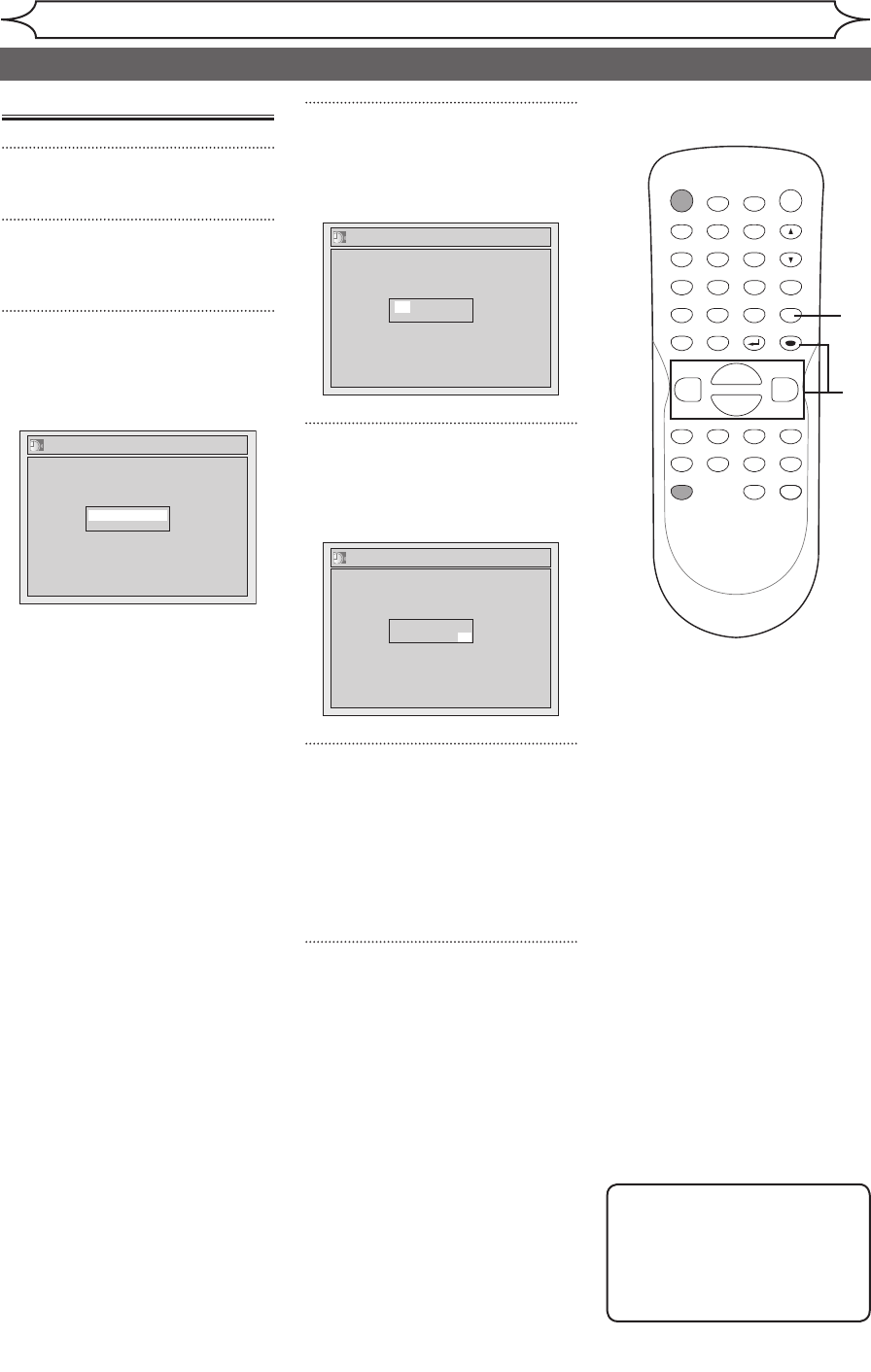
Getting started
Manual Clock Setting
1
Press [SETUP].
2
Using [K / L], select “Clock”.
Press [ENTER].
3
Using [K / L], select “Clock
Setting”. Press [ENTER].
Clock Setting menu will appear.
Clock Setting
---- / -- / ---- ( ---- )
-- : ----
Press [ENTER] again.
Default date will appear.
4
Using [K / L], enter the date
(month / day / year).
Press [{ / B] to move the cursor.
Clock Setting
JAN/ 01 / 2006(SUN)
12: 00 AM
5
Using [K / L], enter the time
(hour / minute). Press [{ / B].
A cursor will move on AM or PM.
Clock Setting
JAN/ 01 / 2006(SUN)
12: 00 AM
6
Press [K / L] to select “AM” or
“PM”. Press [ENTER].
Clock menu will appear, then the
settings will be activated.
Although seconds are not dis
-
played, they begin counting from
zero.
7
Press [SETUP] to exit.
Note
•
Your clock setting will be lost if
either there is a power failure
or this unit has been unplugged
for more than 30 seconds when
you set the clock manually.
POWER
ZOOM
DISPLAY
SETUP
T
OP MENU
MENU/LIST
REC SPEED
REC/OTR
PAUSESKIP SKIP
PL
AY
CM SKIP
REPEAT
OPEN/CLOSE
TIMER
PROG.
FWD
REV
CLEAR
1
2
3
4
5
6
7
8
9
SPACE
0
A
H G
ENTER
CH
RETURN
.@/:
ABC
DEF
GHI
JKL
MNO
PQRS
TUV
WXYZ
B
C
{
B
K
L
h
g
F
STOP
B
x1.3/0.8
1
2
3
4
5
7
Setting the clock (cont’d)
6