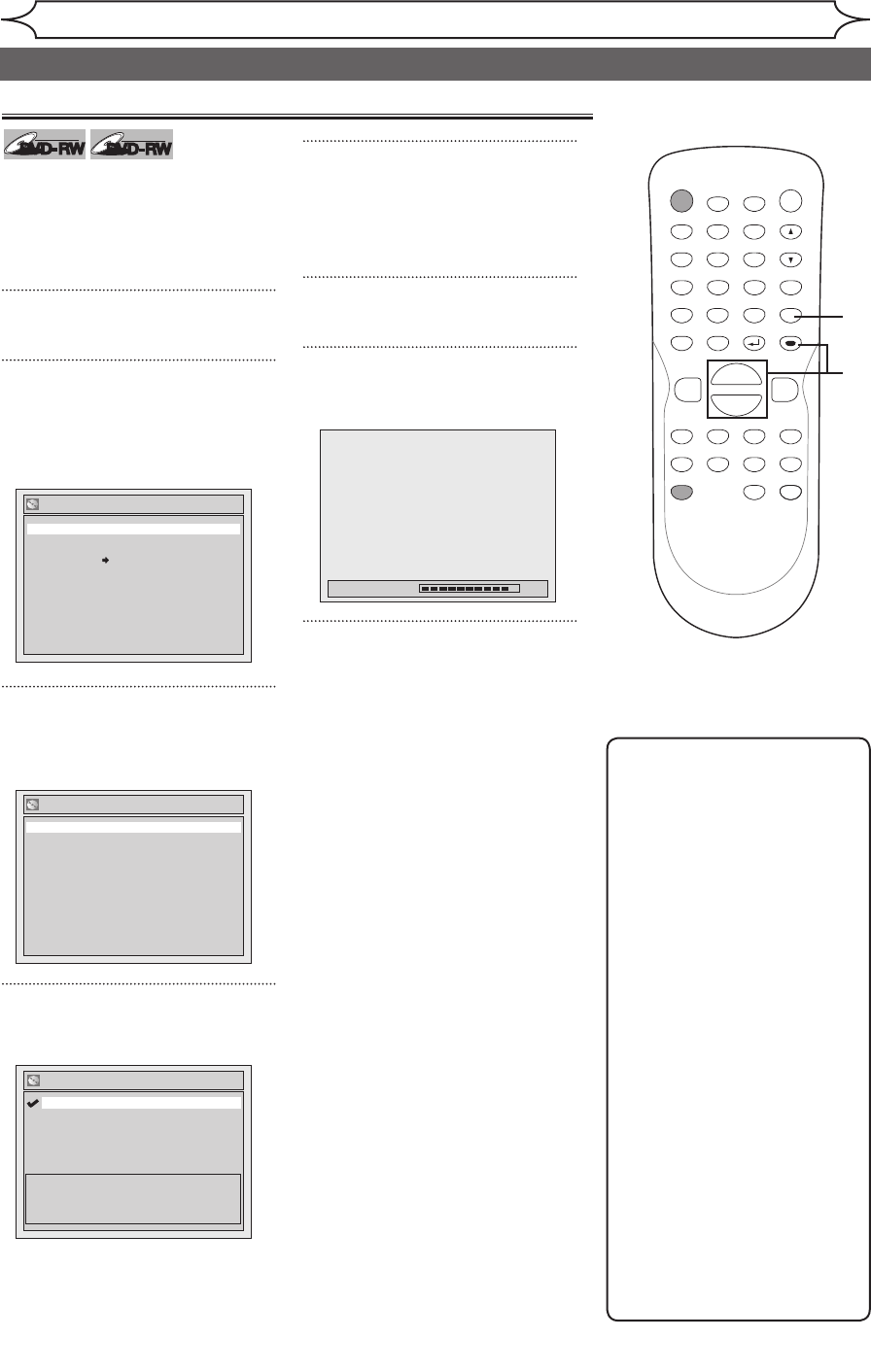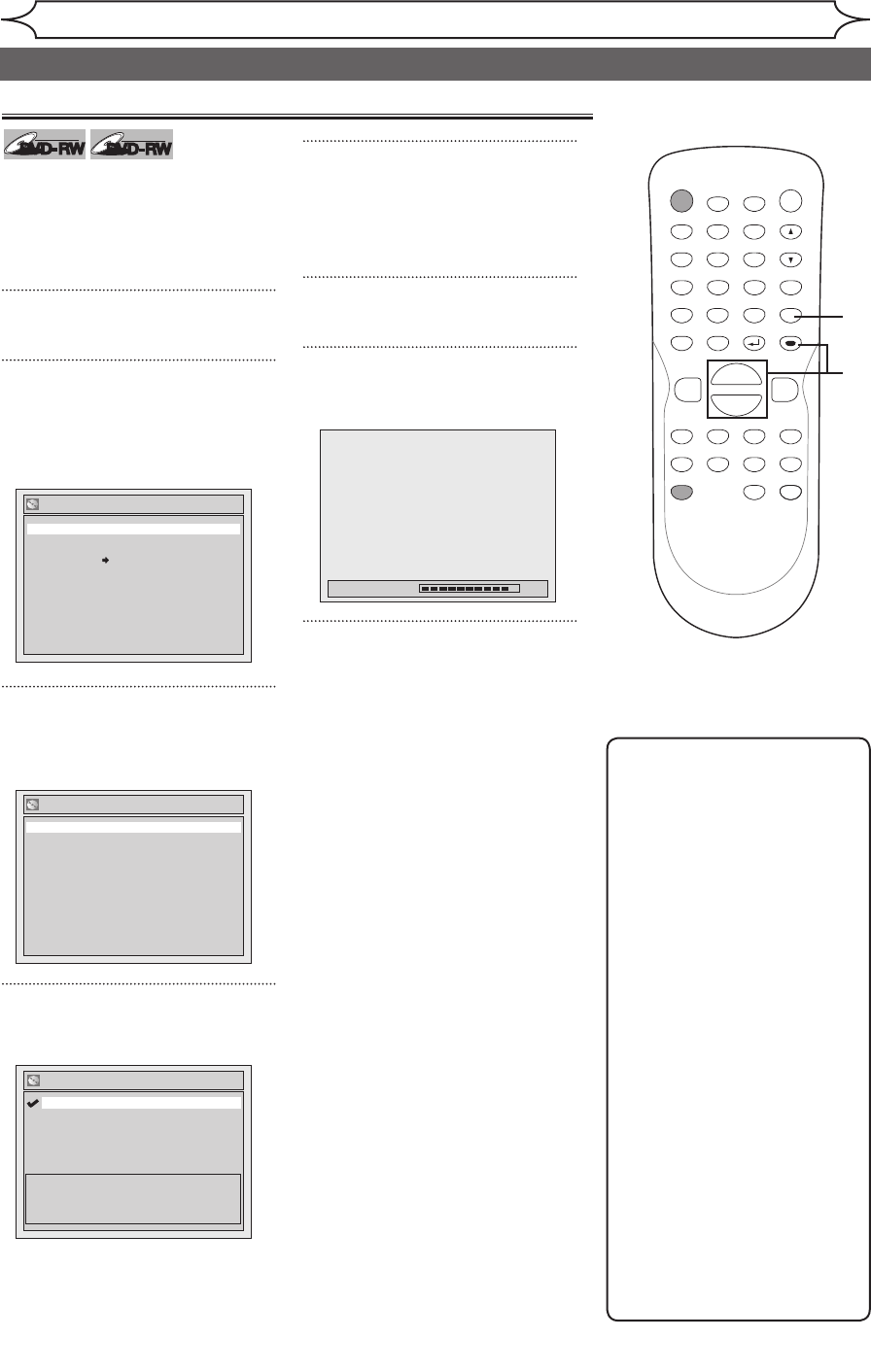
Recording
Choosing the recording format of a blank disc
When inserting a blank disc, the
unit automatically starts to initialize
the blank disc. You have to select
your desired format before insert
-
ing the blank disc.
1
Press [SETUP].
2
Using [K / L], select “Disc”.
Press [ENTER].
Disc menu will appear.
<VR mode>
3
Using [K / L], select “Format”.
Press [ENTER].
Format menu will appear.
4
Using [K / L], select “Format
Mode”. Press [ENTER].
“Video mode” has been selected
as the default.
5
Using [K / L], select “Video
mode” or “VR mode”. Press
[ENTER].
The recording format will be set.
6
Press [SETUP] to exit.
7
Insert a blank disc.
Formatting will start.
8
Formatting is complete.
“100%” will be indicated.
Note
• The recording format setting
is effective only for DVD-RW
discs. You cannot change the
recording format on a DVD-R
disc. DVD-R discs will always
be in Video mode.
• You cannot mix two formats
on one DVD-RW disc.
When you load a disc
once recorded before, the
recording format cannot
be changed even if you
change it in the Setup
menu.
• When inserting a blank
DVD+R or DVD+RW disc, the
error message (“Disc Error”)
will appear. This unit is not
compatible with a DVD+RW/
R disc.
• Playlist will be created
automatically when recording
on DVD-RW in VR mode.
• A blank chapter may be
created depending on the
remaining time of the disc.
POWER
ZOOM
DISPLAY
SETUP
T
OP MENU
MENU/LIST
REC SPEED
REC/OTR
PAUSESKIP SKIP
PL
AY
CM SKIP
REPEAT
OPEN/CLOSE
TIMER
PROG.
FWD
REV
CLEAR
1
2
3
4
5
6
7
8
9
SPACE
0
A
H G
ENTER
CH
RETURN
.@/:
ABC
DEF
GHI
JKL
MNO
PQRS
TUV
WXYZ
B
C
{
B
K
L
h
g
F
STOP
B
x1.3/0.8
2
3
4
1
6
Disc
Format
Finalize
Disc Protect OFF ON
Formatting a disc
5
Format - Format Mode
VR mode
Video mode
Video mode
DVD Player Compatibility mode.
VR mode
Editing possibility mode.
Format
Format Mode Video mode
Start