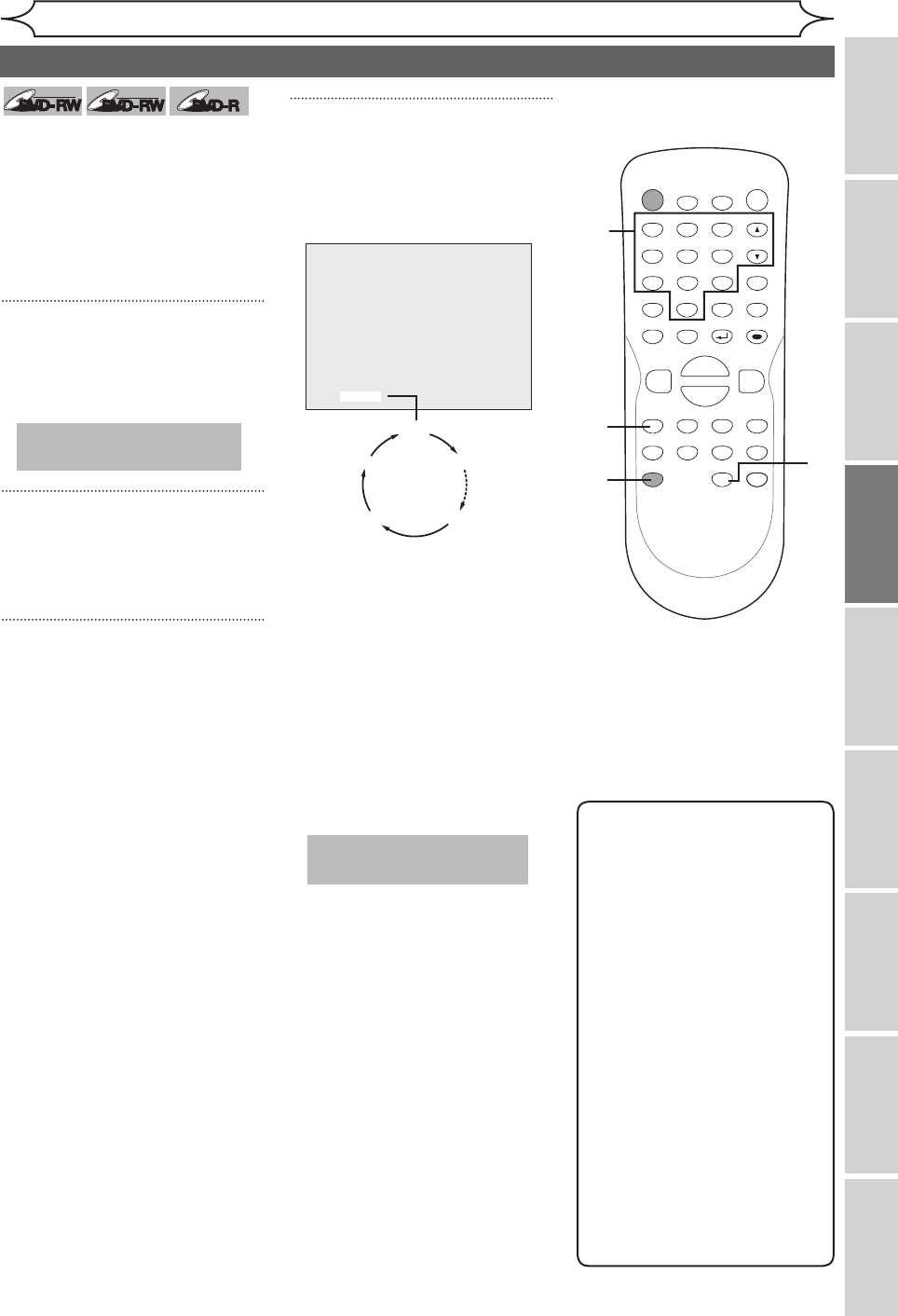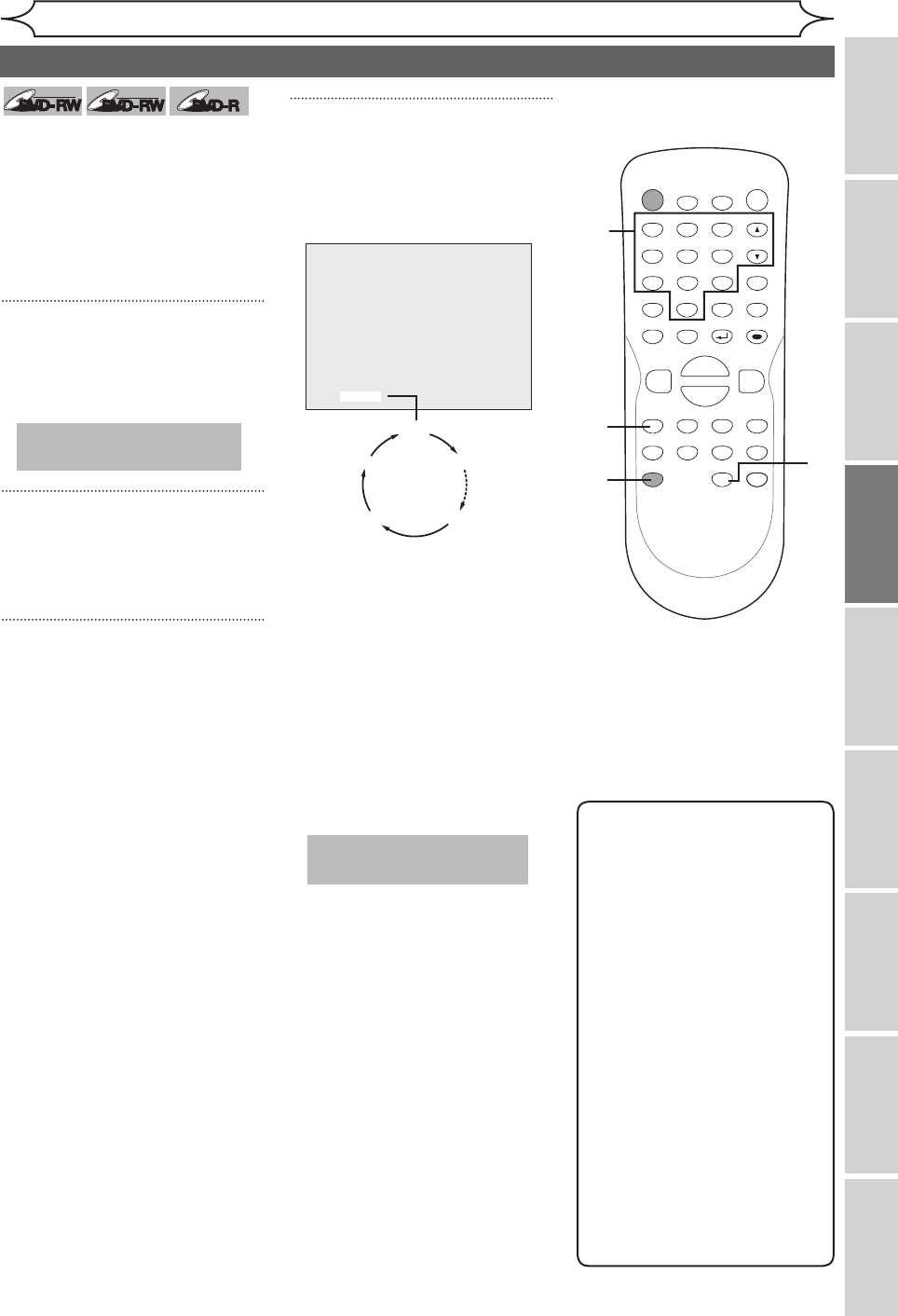
29
Recording
Recording Playing discs EditingBefore you start Connections Getting started
Changing the
Setup menu Others Español
Note
• The remaining recording
time will appear on the
display panel during a One-
touch Timer Recording.
Press [DISPLAY] to see it
on the TV screen.
• You cannot pause a One-
touch Timer Recording.
• Unlike a Timer Recording,
you can perform the following
operations during a One-touch
Timer Recording.
-Turning the power off
-Using
[REC/OTR] and
[STOP C]
• The unit will be turned off
automatically under the
following conditions.
1)No space remained on the
disc
2)When a power failure occurs
This is a simple way to set the
recording time in blocks of 30
minutes. Check that the disc you
are recording onto has enough
space for the time you set.
When the recording finishes the
recorder automatically goes into
standby.
1
Turn on the unit and load a
recordable disc.
Make sure that the TV input is set
on the unit.
2
Using [REC SPEED], select a
recording speed.
Refer to “Recording speed” on
page 24.
3
Using [CH K / L] or the Number
buttons, select a desired chan-
nel to record.
4
Press [REC/OTR] repeatedly to
select desired recording time.
Recording times appear on the TV
screen (30 minutes to 8 hours).
Recording will start.
When the unit reaches the
specified time, it will be turned off
automatically.
To change the recording length
during the One-touch Timer
Recording, press
[REC/OTR]
repeatedly until the desired length
appear.
To cancel the One-touch Timer
Recording within the specified
time, press
[STOP C] .
POWER
ZOOM
DISPLAY
SETUP
T
OP MENU
MENU/LIST
REC SPEED
REC/OTR
PAUSESKIP SKIP
PL
AY
CM SKIP
REPEAT
OPEN/CLOSE
TIMER
PROG.
FWD
REV
CLEAR
1
2
3
4
5
6
7
8
9
SPACE
0
A
H G
ENTER
CH
RETURN
.@/:
ABC
DEF
GHI
JKL
MNO
PQRS
TUV
WXYZ
B
C
{
B
K
L
h
g
F
STOP
B
x1.3/0.8
4
3
2
4
This operation may take a
while to be recognized.
0:30
(Normal Recording)
8:00 7:30
1:00
This operation may take a
while to be completed.
One-touch Timer Recording