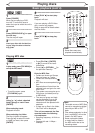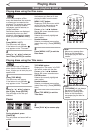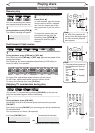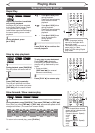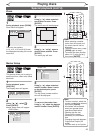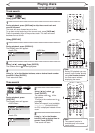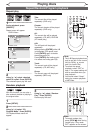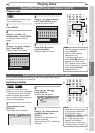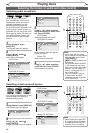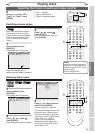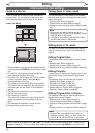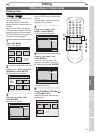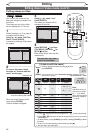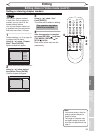47
POWER
ZOOM
DISPLAY
SETUP
T
OP MENU
MENU/LIST
REC SPEED
REC/OTR
PAUSESKIP SKIP
PL
AY
CM SKIP
REPEAT
OPEN/CLOSE
TIMER
PROG.
FWD
REV
CLEAR
1
2
3
4
5
6
7
8
9
SPACE
0
A
H G
ENTER
CH
RETURN
.@/:
ABC
DEF
GHI
JKL
MNO
PQRS
TUV
WXYZ
B
C
{
B
K
L
h
g
F
STOP
B
x1.3/0.8
Playing discs
Recording Playing discs EditingBefore you start Connections Getting started
Changing the
Setup menu Others Español
Note
• To erase tracks you selected,
press
[CLEAR].
• You can make program
settings up to 50.
• To cancel program play,
press [STOP C] twice during
program play. “Play mode
OFF” appears on the screen.
• You may also select a desired
track using
the Number
buttons at step 4.
Program play
CD
CD
You can program the disc to play
in your desired order.
1
Press [SETUP].
2
Using [K / L], select “CD
Playback Mode”. Press [ENTER].
CD Playback Mode menu will
appear.
3
Using [K / L], select “Program
Play”. Press [ENTER].
Program Play list will appear.
4
Using [K / L], select a desired
track. Press [ENTER] or [B].
A cursor will move to next.
5
Press [PLAY B] to start
program playback.
Program playback will start.
POWER
ZOOM
DISPLAY
SETUP
T
OP MENU
MENU/LIST
REC SPEED
REC/OTR
PAUSESKIP SKIP
PL
AY
CM SKIP
REPEAT
OPEN/CLOSE
TIMER
PROG.
FWD
REV
CLEAR
1
2
3
4
5
6
7
8
9
SPACE
0
A
H G
ENTER
CH
RETURN
.@/:
ABC
DEF
GHI
JKL
MNO
PQRS
TUV
WXYZ
B
C
{
B
K
L
h
g
F
STOP
B
x1.3/0.8
2
3
4
1
Selecting the format of audio and video
You can select the format of audio and video as you prefer depending on
the contents of the disc you are playing.
Note
• Some discs will only allow you
to change the subtitle from
the Disc menu. Press
[TOP MENU] or
[MENU / LIST]
to display the Disc menu.
• If a 4-digit language code
appears in the subtitle
menu at step 2, refer to the
“Language code” on page 75.
Switching subtitles
DVD-V
DVD-V
DVD-V
DVD-V
DVD-RW
DVD-RW
VR
Many DVD-Video discs have
subtitles in one or more languages
– the case usually tells you which
subtitle languages are available.
You can switch subtitle languages
anytime during playback.
1
During playback, press
[DISPLAY].
The Display menu will appear.
2
Using [{ / B], select .
Press [ENTER].
Subtitle menu will appear.
3
Using [K / L], select a desired
subtitle language. Press
[ENTER].
Subtitle will be displayed in the
selected language.
When selecting “OFF”, subtitle will
disappear.
1
2
3
5
Program Play
0:06:11Total
09 -- -- -- -- -- -- -- -- --
-- -- -- -- -- -- -- -- -- --
-- -- -- -- -- -- -- -- -- --
-- -- -- -- -- -- -- -- -- --
-- -- -- -- -- -- -- -- -- --
Program Play
0:00:00Total
-- -- -- -- -- -- -- -- -- --
-- -- -- -- -- -- -- -- -- --
-- -- -- -- -- -- -- -- -- --
-- -- -- -- -- -- -- -- -- --
-- -- -- -- -- -- -- -- -- --
OFF
1.English
2.Japanese
DVD-Video1 1 0:00:00
DVD-Video1 1 0:00:00
Repeat/Random/Program playback (cont’d)