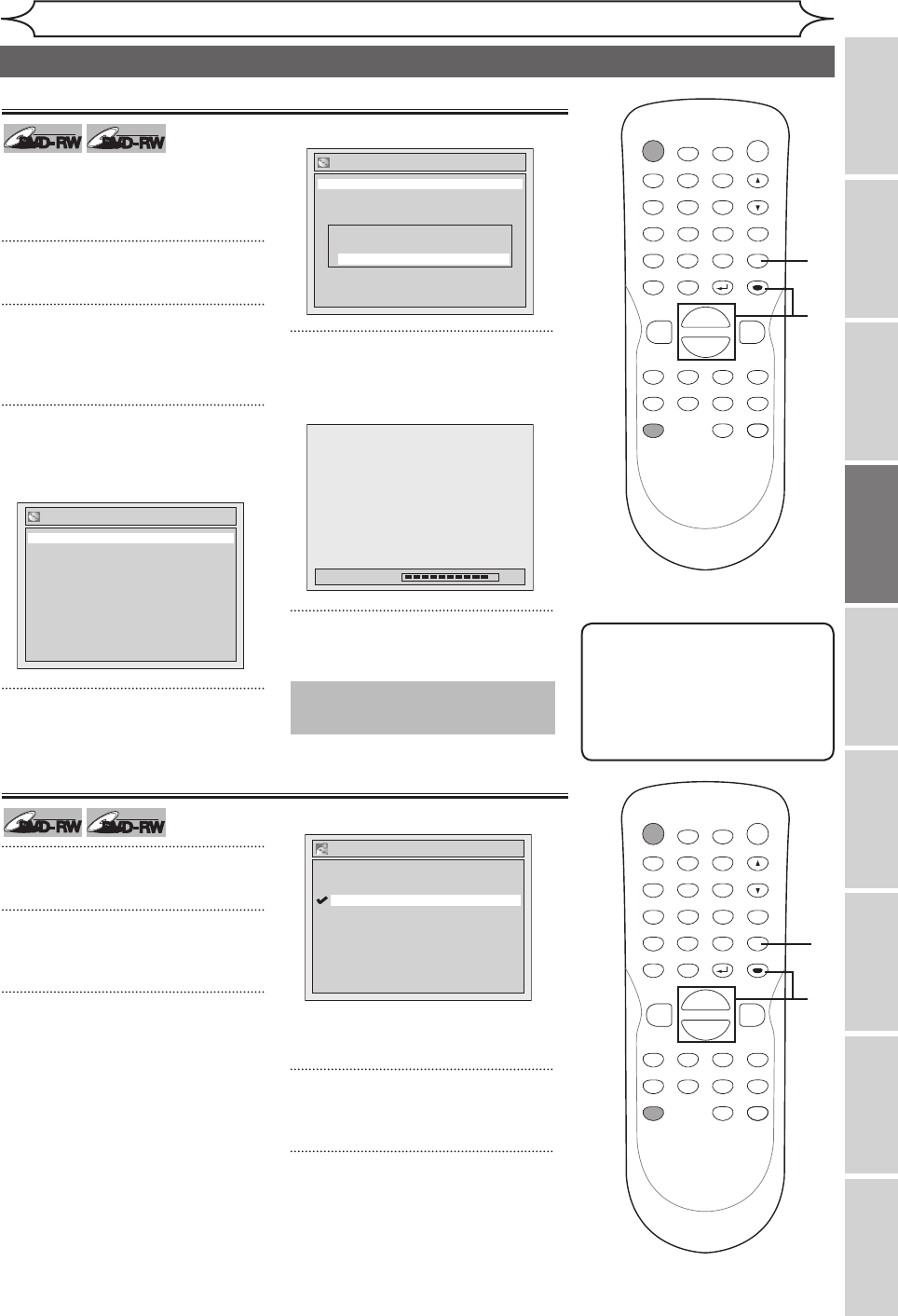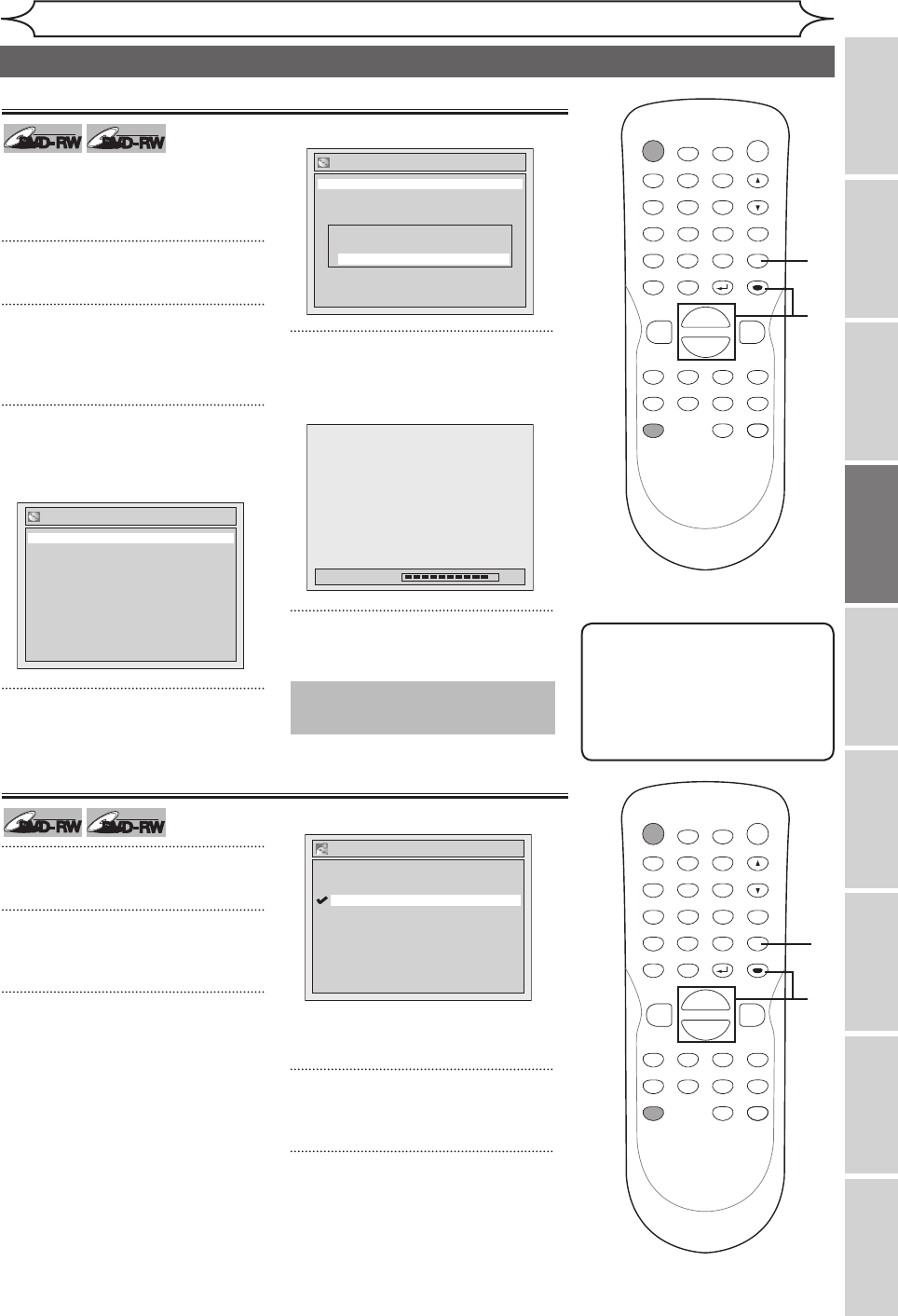
27
Recording
Recording Playing discs EditingBefore you start Connections Getting started
Changing the
Setup menu Others Español
If you are using a DVD-RW disc, by
default it will be Video mode. You
can change it to VR mode from the
Setup menu.
1
Press [SETUP].
2
Using [K / L], select “Disc”.
Press [ENTER].
Disc menu will appear.
3
Using [K / L], select “Format”.
Press [ENTER].
Format menu will appear.
4
Using [K / L], select “Start”.
Press [ENTER].
Final confirm window will appear.
5
Using [K / L], select “Yes”.
Press [ENTER].
Formatting will start.
6
Formatting is complete.
“100%” will be indicated.
Reformatting a disc
Note
• When you reformat the disc,
the contents of the disc will
be erased.
• If you want to cancel format at
step 4 or 5, select “No”.
POWER
ZOOM
DISPLAY
SETUP
T
OP MENU
MENU/LIST
REC SPEED
REC/OTR
PAUSESKIP SKIP
PL
AY
CM SKIP
REPEAT
OPEN/CLOSE
TIMER
PROG.
FWD
REV
CLEAR
1
2
3
4
5
6
7
8
9
SPACE
0
A
H G
ENTER
CH
RETURN
.@/:
ABC
DEF
GHI
JKL
MNO
PQRS
TUV
WXYZ
B
C
{
B
K
L
h
g
F
STOP
B
x1.3/0.8
This operation may take a while
to be completed.
2
3
4
5
1
Format
Format Mode Video mode
Start
Format
Format mode Video mode
Start
Are you sure?
Yes
No
1
Press [SETUP].
2
Using [K / L], select
“Recording”. Press [ENTER].
3
Using [K / L], select “Auto
Chapter”. Press [ENTER].
Option window will appear.
“10 minutes” has been selected as
the default.
4
Using [K / L], select a desired
time option. Press [ENTER].
5
Press [SETUP] to exit.
Setting for Auto Chapter
Auto Chapter
5 minutes
10 minutes
15 minutes
30 minutes
60 minutes
OFF
POWER
ZOOM
DISPLAY
SETUP
T
OP MENU
MENU/LIST
REC SPEED
REC/OTR
PAUSESKIP SKIP
PL
AY
CM SKIP
REPEAT
OPEN/CLOSE
TIMER
PROG.
FWD
REV
CLEAR
1
2
3
4
5
6
7
8
9
SPACE
0
A
H G
ENTER
CH
RETURN
.@/:
ABC
DEF
GHI
JKL
MNO
PQRS
TUV
WXYZ
B
C
{
B
K
L
h
g
F
STOP
B
x1.3/0.8
2
3
4
5
1
Formatting a disc (cont’d)