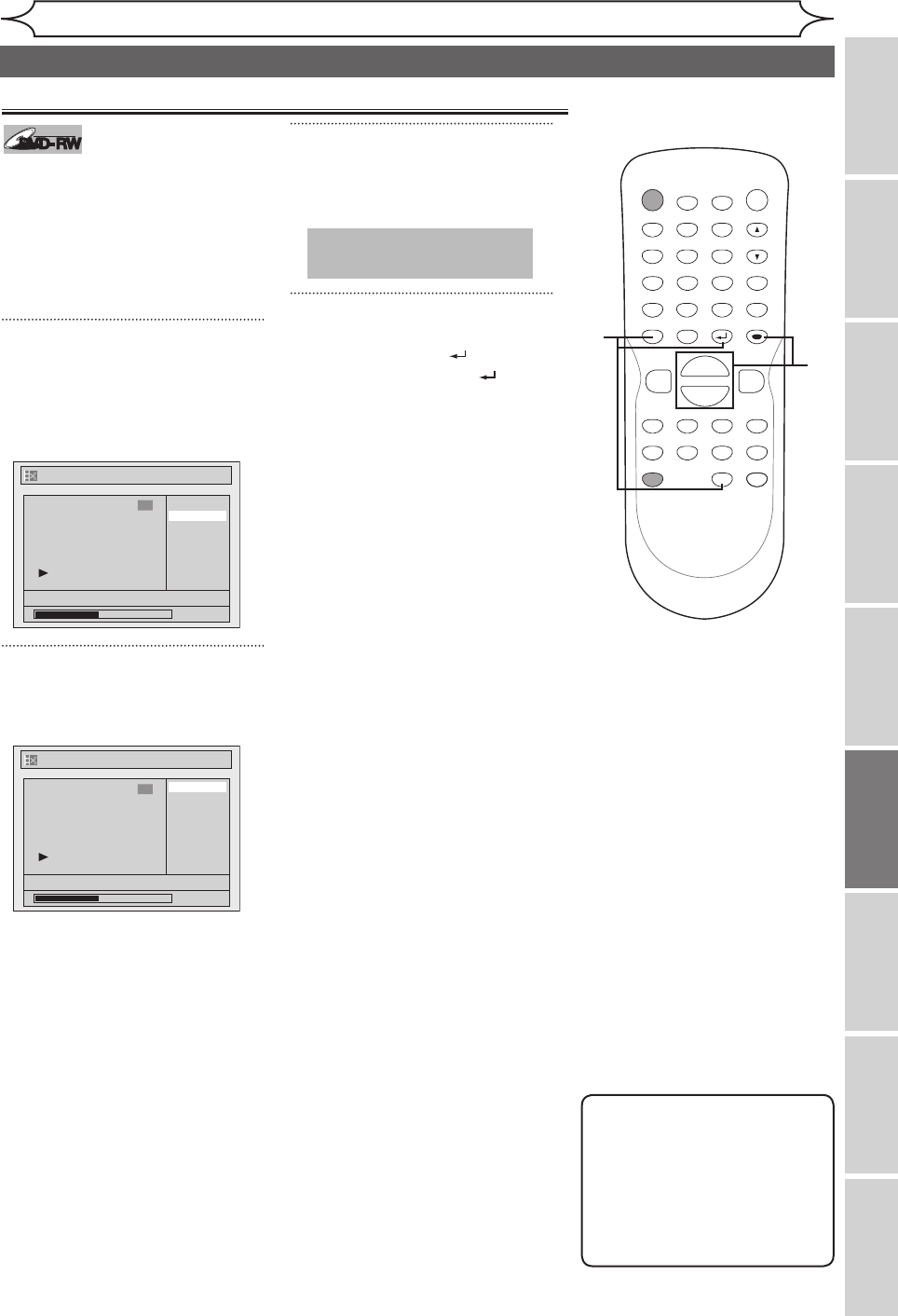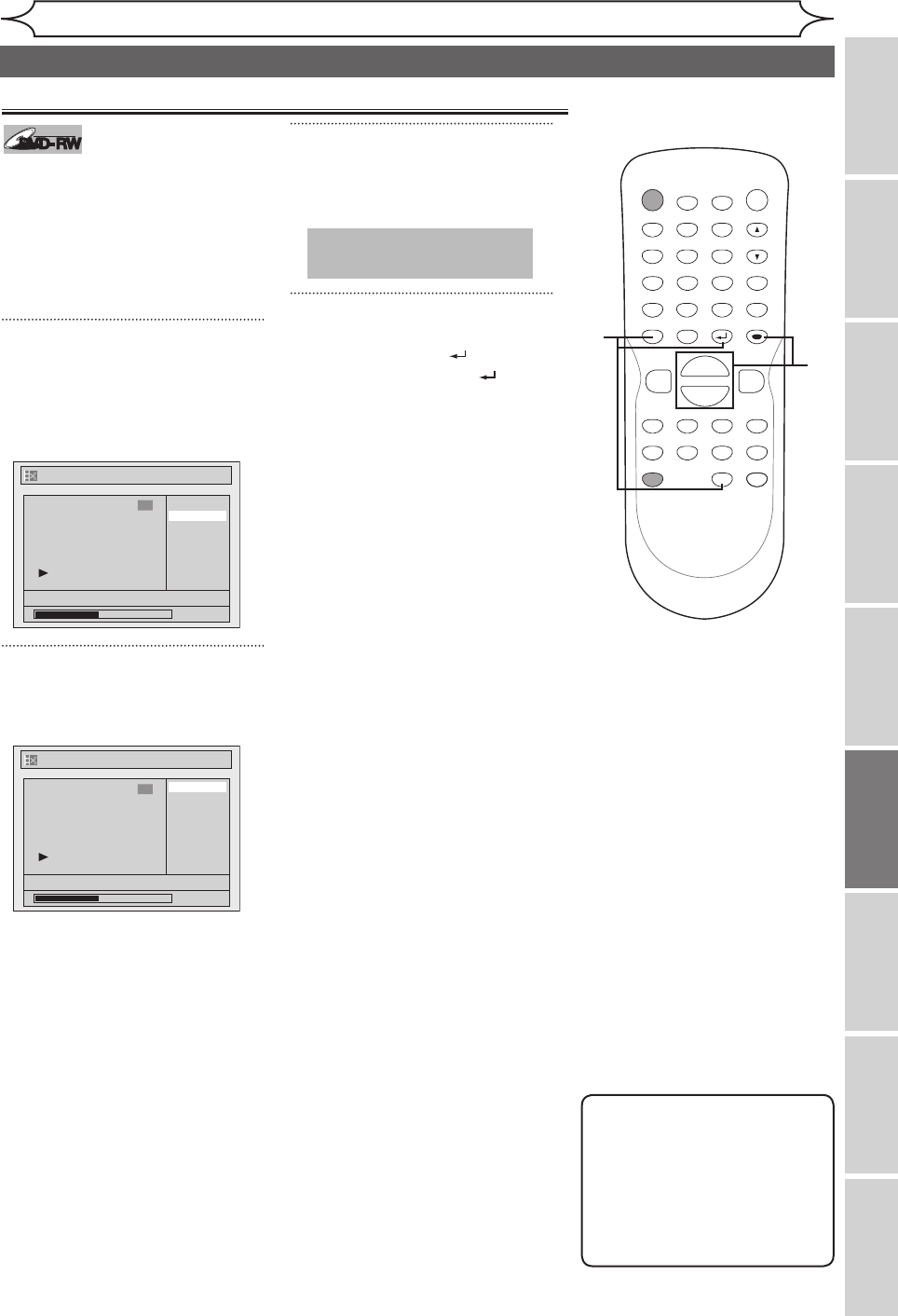
53
Editing
Recording Playing discs EditingBefore you start Connections Getting started
Changing the
Setup menu Others Español
Note
• You cannot select a time for
putting markers beyond a
length of a title.
• The length of chapters may
be slightly longer or shorter
than the one specified at the
step 2.
Setting or clearing chapter markers
You can put chapter markers
in each title. Once a chapter is
marked, you can use it for the
chapter search feature.
You can set chapter markers at
a specified time you selected for
titles with more than 5 minutes.
1
Follow the steps 1 to 3 on page 51
to display the Edit menu.
Using [K / L], select “Chapter
Mark”. Press [ENTER].
Option window will appear.
2
Using [K / L], select desired
time period. Press [ENTER].
Confirm window will appear.
3
Using [K / L], select “Yes”.
Press [ENTER].
The marker will be added or deleting.
4
After this operation is complet-
ed, press [RETURN ] and then
[TOP MENU], [RETURN ] or
[STOP C] to exit.
Data will be written onto the disc
momentarily.
POWER
ZOOM
DISPLAY
SETUP
T
OP MENU
MENU/LIST
REC SPEED
REC/OTR
PAUSESKIP SKIP
PL
AY
CM SKIP
REPEAT
OPEN/CLOSE
TIMER
PROG.
FWD
REV
CLEAR
1
2
3
4
5
6
7
8
9
SPACE
0
A
H G
ENTER
CH
RETURN
.@/:
ABC
DEF
GHI
JKL
MNO
PQRS
TUV
WXYZ
B
C
{
B
K
L
h
g
F
STOP
B
x1.3/0.8
3
4
2
1
Title List - Chapter Mark - 5 minutes
No
Yes
JAN/1 1:00AM CH12 XP
0:00:59
6
Title List - Chapter Mark
JAN/1 1:00AM CH12 XP
0:00:59
6
5 minutes
10 minutes
OFF
15 minutes
30 minutes
60 minutes
Editing discs in Video mode (cont’d)
This operation may take a
while to be completed.