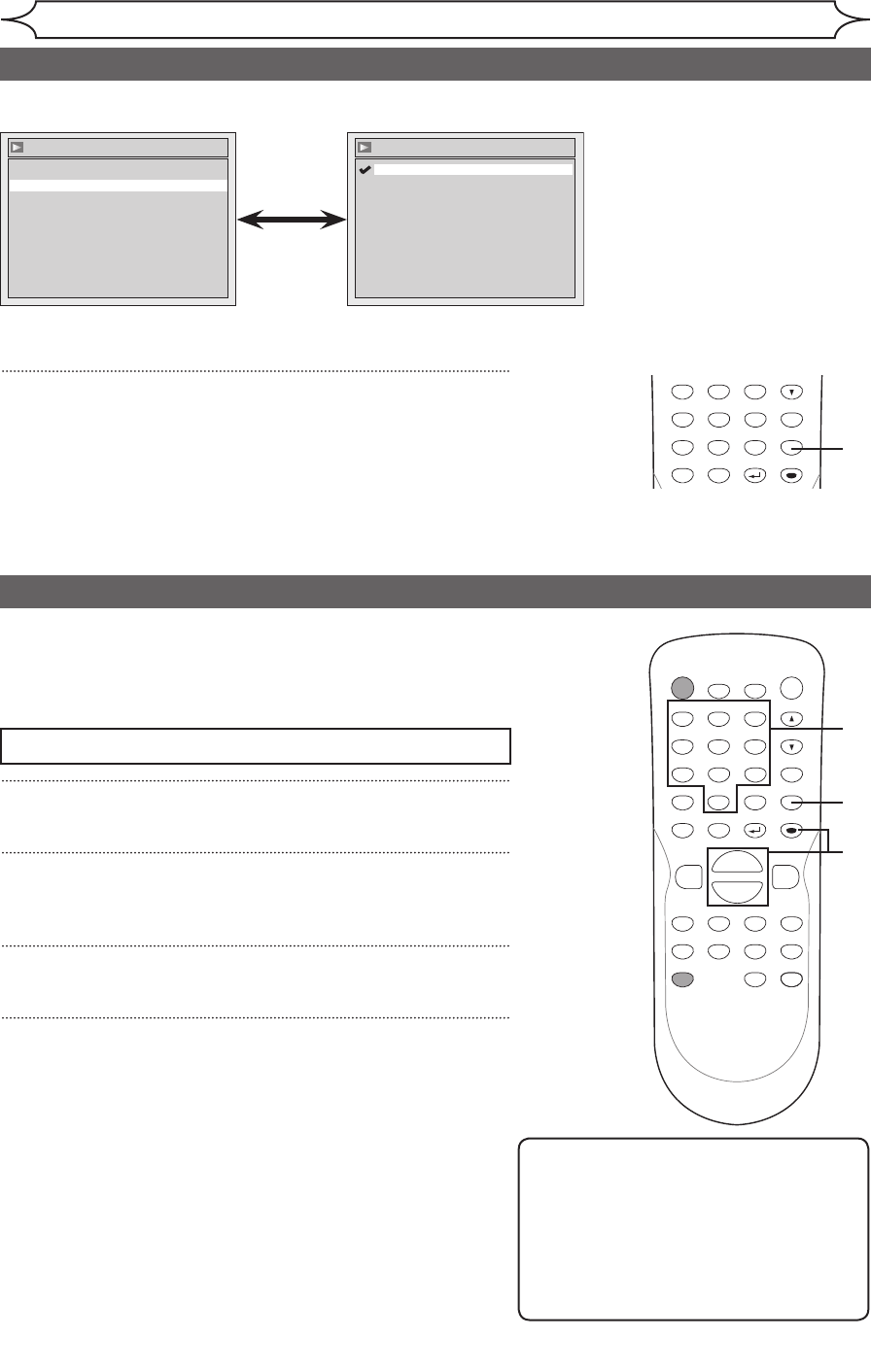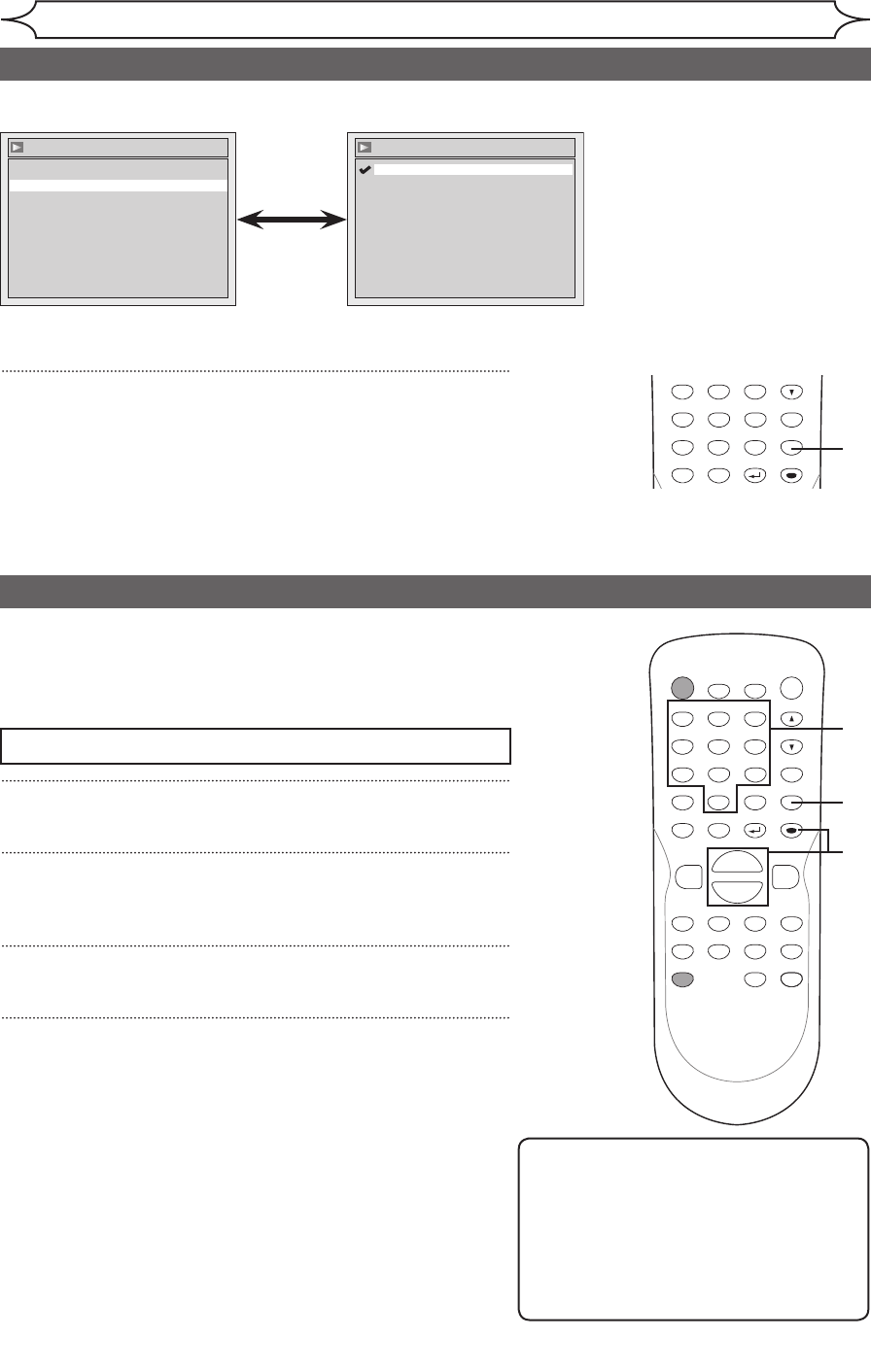
Changing the Setup menu
Note
• Parental lock function may not be
available to some discs.
• With some DVDs, it may be difficult to
find if they are compatible with parental
lock. Be sure to check if the parental
lock function operates in the way that
you have set.
• Record the password in case you forget it.
• Using [K / L], select a setting.
Press [ENTER].
Your setting will be activated.
Dynamic Range Control (Default : ON)
Set to ON to compress the range between soft and loud sounds.
4
Press [SETUP] to exit.
Settings for Parental lock level
1
Press [SETUP].
2
Using [K / L], select “Playback”. Press [ENTER].
Playback menu will appear.
3
Using [K / L], select “Parental Lock”. Press [ENTER].
4
Using [K / L], select the desired level. Press [ENTER].
Press [STOP C] if you are playing a disc.
Some DVD-Video discs feature a Parental Lock level. Playback
will stop if the ratings exceed the levels you set, it will require
you to enter a password before the disc will playback. This
feature prevents your children from viewing inappropriate
material.
POWER
ZOOM
DISPLAY
SETUP
T
OP MENU
MENU/LIST
REC SPEED
REC/OTR
PAUSESKIP SKIP
PL
AY
CM SKIP
REPEAT
OPEN/CLOSE
TIMER
PROG.
FWD
REV
CLEAR
1
2
3
4
5
6
7
8
9
SPACE
0
A
H G
ENTER
CH
RETURN
.@/:
ABC
DEF
GHI
JKL
MNO
PQRS
TUV
WXYZ
B
C
{
B
K
L
h
g
F
STOP
B
x1.3/0.8
4
POWER
ZOOM
DISPLAY
SETUP
T
OP MENU
MENU/LIST
REC SPEED
REC/OTR
PAUSESKIP SKIP
PL
AY
CM SKIP
REPEAT
OPEN/CLOSE
TIMER
PROG.
FWD
REV
CLEAR
1
2
3
4
5
6
7
8
9
SPACE
0
A
H G
ENTER
CH
RETURN
.@/:
ABC
DEF
GHI
JKL
MNO
PQRS
TUV
WXYZ
B
C
{
B
K
L
h
g
F
STOP
B
x1.3/0.8
4
1
4
3
2
Audio
Digital Out
Dynamic Range Conrtol ON
Audio - Dynamic Range Control
OFF
ON
Audio setting (cont’d)