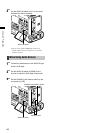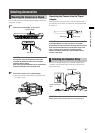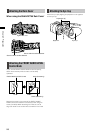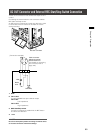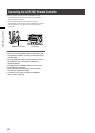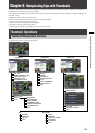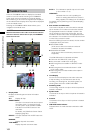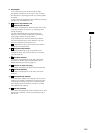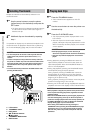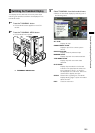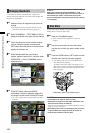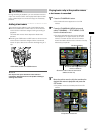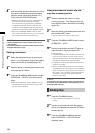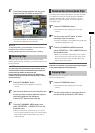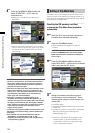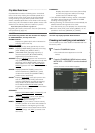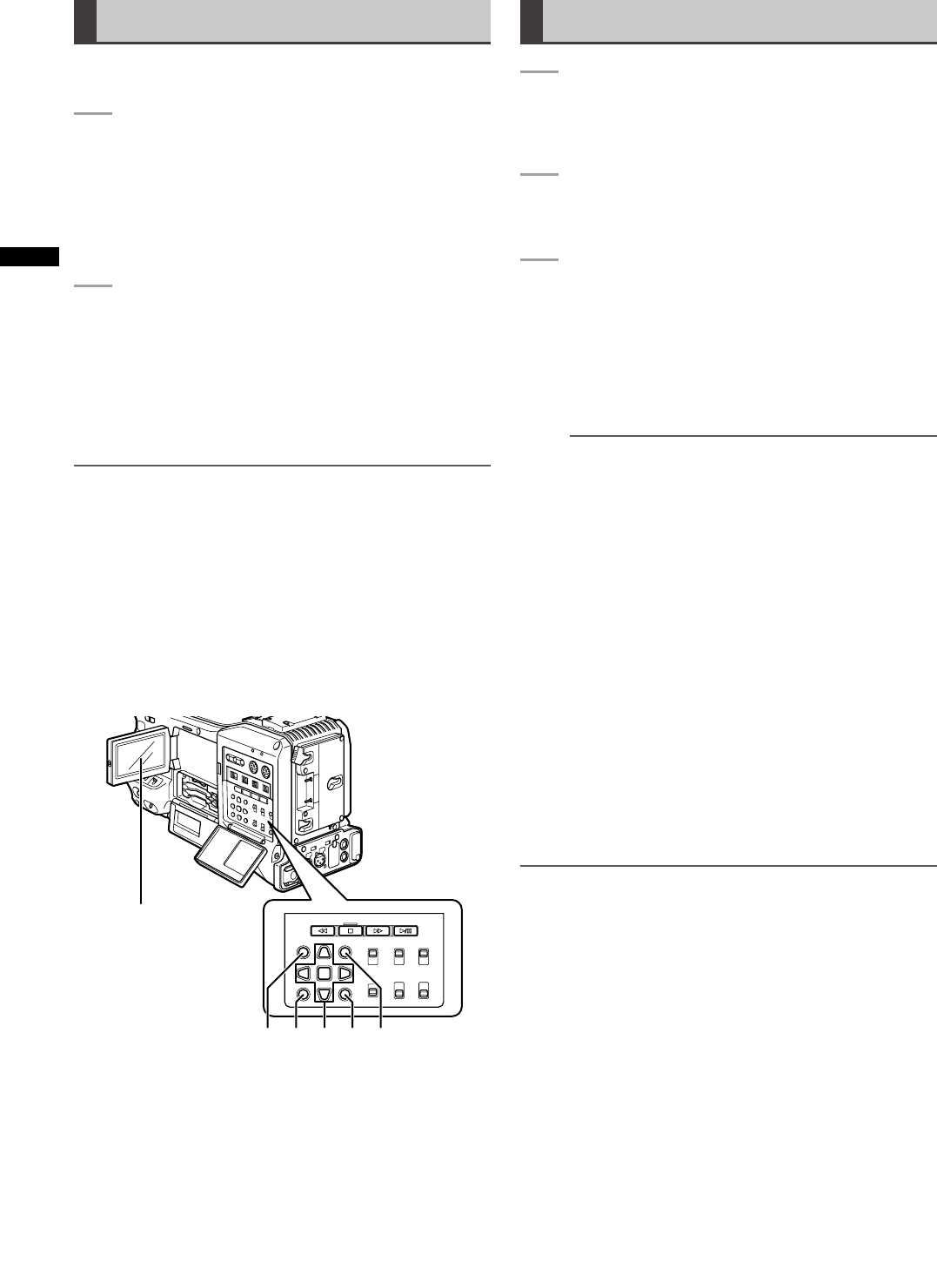
104
Chapter 6 Manipulating Clips with Thumbnails
Selecting Thumbnails
Multiple thumbnails can be randomly selected in the
thumbnail screen.
1
Use the cursor buttons to move the pointer
(yellow frame) to the desired clip and press the
SET button.
• The frame around the selected thumbnail changes
to a blue frame. Press the SET button again to
deselect the clip.
2
Additional clips can be selected by repeating
step 1.
It is possible to display only the selected thumbnails in the
thumbnail screen for playback. Please refer to [Switching
the Thumbnail Display] (page 105) for more information.
NOTE
• To move the pointer to the first or last clip, hold down the
SHIFT button and press the up and down cursor ([ / ])
buttons.
• To select a sequence of clips, select the first clip and move
the pointer to another clip. Then hold down the SHIFT button
and press the SET button. This will select all clips from the
clip selected first to the clip at the pointer and all clips in
between.
• To cancel selected clips, hold down the SHIFT button while
pressing the EXIT button.
dcb e f
a
a LCD monitor
b THUMBNAIL button
c EXIT button
d
e q r wcursor buttons
g SET button
e THUMBNAIL MENU button
f SHIFT button
Playing back Clips
1
Press the THUMBNAIL button.
• The thumbnail screen appears on the LCD
monitor.
2
Use the cursor buttons to move the pointer over
the desired clip.
3
Press the PLAY/PAUSE button.
• The clip at pointer position is played back on the
LCD monitor.
• After the clip at the cursor location has been
played, subsequent clips are played back in order.
When the last clip has been played, the thumbnail
screen appears.
NOTE
• When playing back clips, it is not necessary to
“select” the clips (blue frames around the thumbnails).
• Clips with clip numbers displayed in red cannot be
played.
• During playback, pressing the REW button starts 4X
speed reverse playback, and the FF button starts 4X
speed fast playback. Press the PLAY/PAUSE button to
return to normal playback.
• During clip playback, pressing the PLAY/PAUSE button
will temporarily stop (pause) the process.
During a pause, pressing the REW button moves the
pause position to the beginning of the clip. Pressing
the REW button again moves the pause position to the
beginning of the previous clip.
During a pause, pressing the FF button moves the pause
position to the beginning of the next clip.
• Pressing the STOP button during clip playback stops the
playback and returns the display to the thumbnail screen.
NOTE
• When playback is stopped, the position of the pointer moves
to the clip that was being played back, regardless of where
playback started.
• When the PLAY/PAUSE button is pressed again, playback will
start from the beginning of the clip on which the pointer is
positioned. To begin playback from the last stop position, set
PLAYBACK RESUME to on. Refer to [Setting the Thumbnail
Display Mode] (page 115) for further details.
• After closing the thumbnail screen by pressing the
THUMBNAIL button, pressing the PLAY/PAUSE button plays
back the first clip (i.e., the clip with the earliest recording
date and time), not the clip on which the pointer was last
positioned.