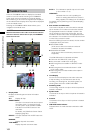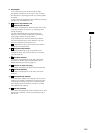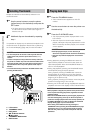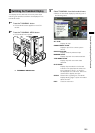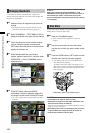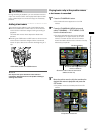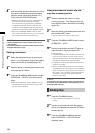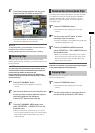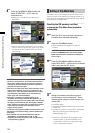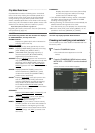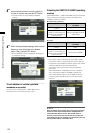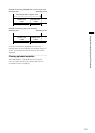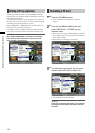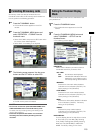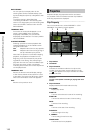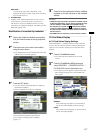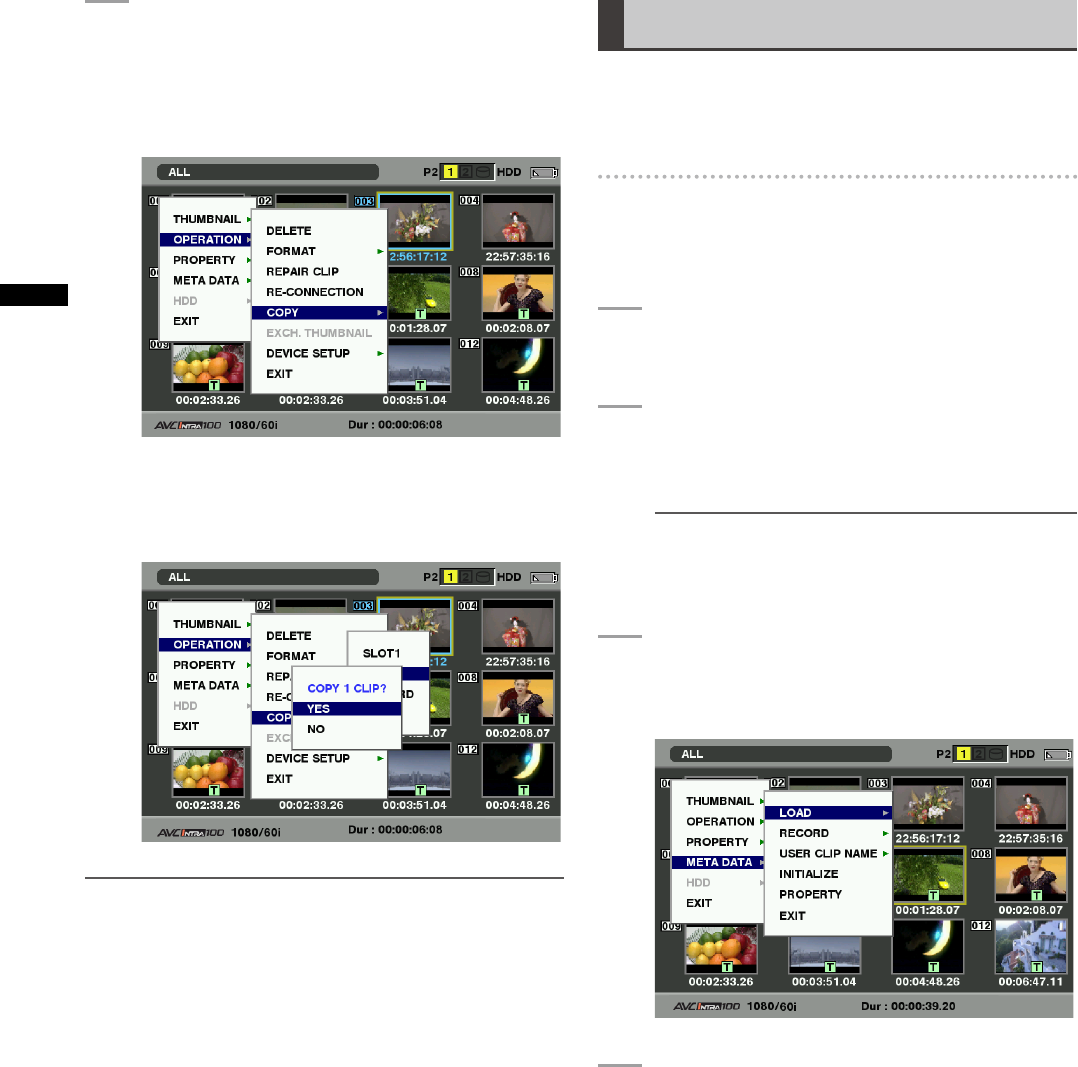
110
Chapter 6 Manipulating Clips with Thumbnails
3
Press the THUMBNAIL MENU button and
select OPERATION COPY from the
thumbnail menu.
• Select slot 1-2 or SD memory card as the
destination.
• When a confirmation screen asks you to confirm
that you want to copy the clip, use a cursor button
and the SET button to select YES if you want to
copy the clip.
NOTE
• Do not turn off the power or remove a P2 card while data is
being copied. Otherwise the P2 card may fail or defective
clips may be generated. Delete any defective clips that are
generated and copy them again.
• When clips are copied to P2 cards, all the information on the
clips is copied. However, when they are copied to the SD
memory card
*1
, video and sound information is not copied,
only thumbnails, clip metadata, icons, voice memo, text
memo, proxy, and real-time metadata.
• When there is insufficient recording capacity on the
destination, the message “LACK OF REC CAPACITY!” is
displayed, and copying will not proceed. When clips selected
for copying contain defective clips, the message “CANNOT
COPY” appears and copying will not proceed. If the selected
clips include clips already on the destination P2 card,
copying will not proceed.
• To interrupt copying, press the SHIFT and EXIT buttons or the
SET button. The clip that was being copied is deleted at the
destination.
• When identical clips exist on the destination card, the
“OVERWRITE?” is displayed. Select “YES” or “NO”.
*1 Regarding SD memory cards to be used, see [SD memory
card precautions] (page 21).
Setting of Clip Meta Data
Information such as the name of the person who shot the
video, the name of the reporter, the shooting location, or a
text memo can be read from the SD memory card, and can
be recorded as Clip Meta Data.
Reading the SD memory card that
contains the Clip Meta Data (metadata
upload file).
1
Insert the SD memory card that contains the
Clip Meta Data (metadata upload file).
2
Press the THUMBNAIL button.
• The thumbnail screen appears on the LCD
monitor.
NOTE
Press the THUMBNAIL button while pressing DISP/
MODE CHK button when a thumbnail is displayed to
move to step 4.
3
Press the THUMBNAIL MENU button and
Select META DATA LOAD from the thumbnail
menu, and press the SET button.
4
Names of metadata upload files stored on
the SD memory card are displayed
*2
. Select
the desired files using the cursor buttons, and
choose YES.
• Uploading starts.
• Uploaded metadata is retained even if the power
is turned off.
• For more information on confirmation of uploaded
data, see [Checking and modifying read
metadata] (page 111).
*2 Press the cursor button (o) to display the full
name of the file, up to 100 characters, at the
cursor position. Press the cursor button (p) to
return to the previous location.