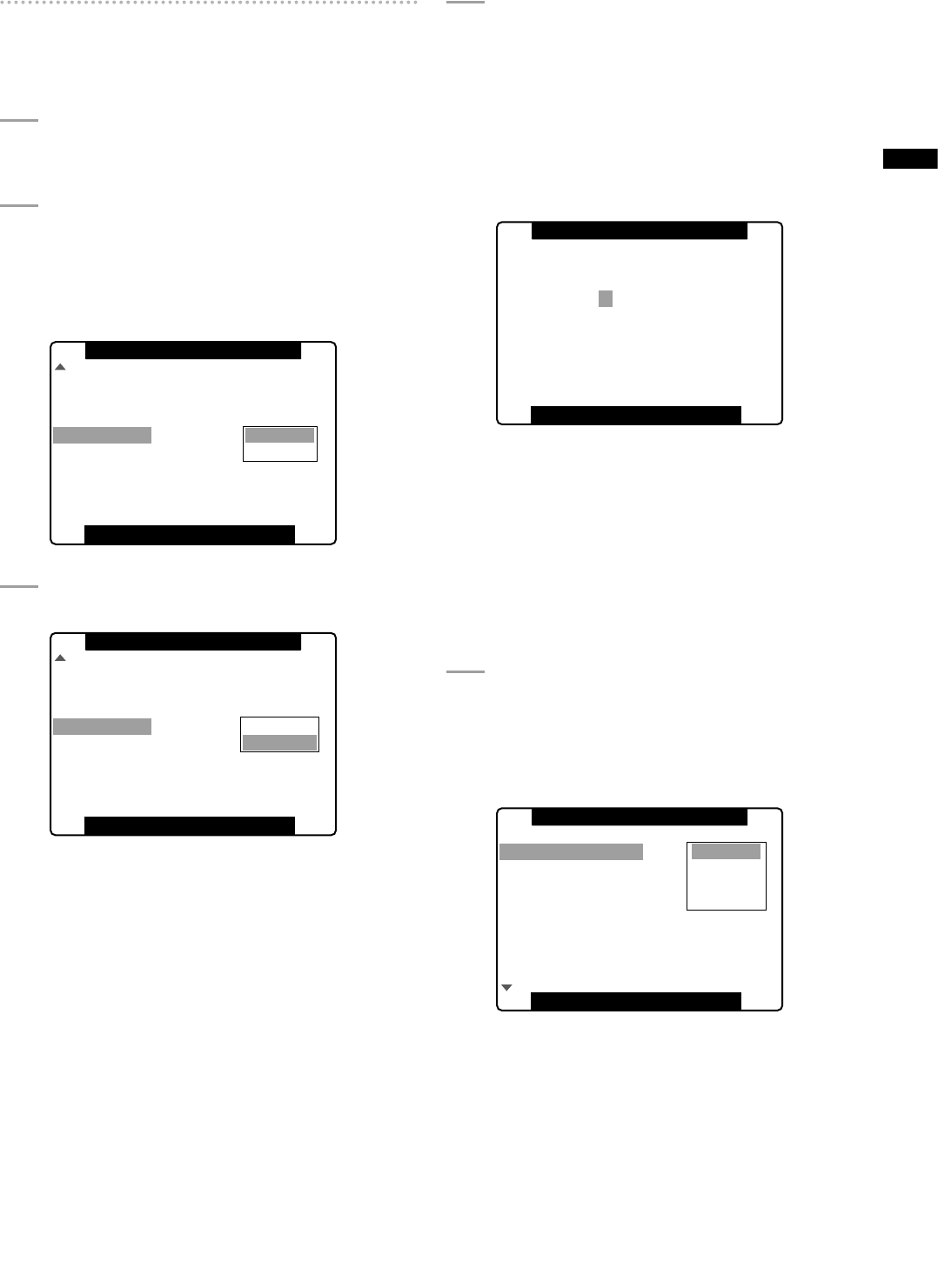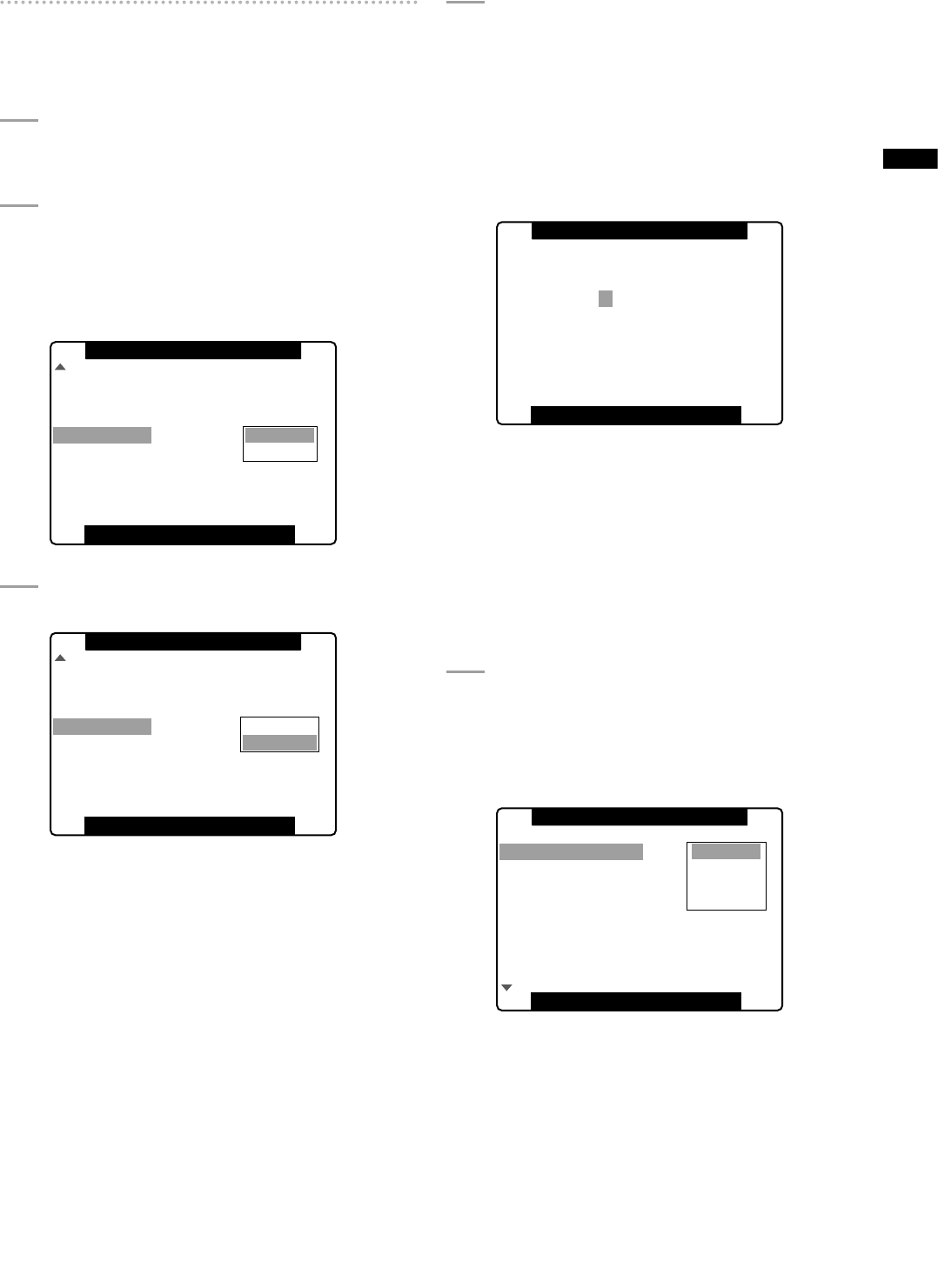
83
Chapter 4 Adjustments and Settings for Recording
Changing scene file settings
Example1: Change the name of the scene
file.
1
Turn the scene file dial, then select the scene
file to be changed.
2
Select the menu option NAME EDIT in the
SCENE FILE screen, then press the JOG dial
button.
For details on menu operation, refer to [Using the
menus] (page 120).
PUSH MENU TO RETURN
SKIN TONE DTL
V DETAIL FREQ
NAME EDIT
NORM1
OFF
THIN
RETURN
CHANGE
MATRIX
SCENE FILE F3:SPARK
3
Select CHANGE and press the JOG dial button.
PUSH MENU TO RETURN
SKIN TONE DTL
V DETAIL FREQ
NAME EDIT
NORM1
OFF
THIN
RETURN
CHANGE
MATRIX
SCENE FILE F3:SPARK
4
When the screen shown below appears, use
the JOG dial button to enter a 6-character file
name.
• Turning the JOG dial button changes the character
display in the following order: space ()
alphabet (A to Z) numerics (0 to 9) symbols (;
: < = > ? @ [ \ ] ^_-./).
• If the RESET button is pressed when the filename
has been set, the characters are cleared.
PUSH MENU TO RETURN
S P A R K
SW POSITION F3
NAME EDIT
• After you finish setting the filename, press the
MENU button. This completes the NAME EDIT
change. A change that has been confirmed is
retained after a power down and is not affected by
dial position. Items set for the scene file are also
retained.
Example2: Save the F1 scene file to the
camera.
1
Select the menu option LOAD/SAVE/INT in the
SCENE FILE screen, then press the JOG dial
button.
For details on menu operation, refer to [Using the
menus] (page 120).
PUSH MENU TO RETURN
VFR
FRAME RATE
(SYNCHRO SCAN)
DETAIL LEVEL
V DETAIL LEVEL
DETAIL CORING
RETURN
LOAD
SAVE
INITIAL
0
CHROMA LEVEL 0
0
0
LOAD SAVE INIT
SCENE FILE