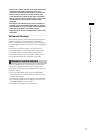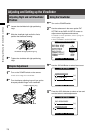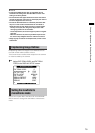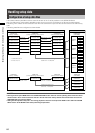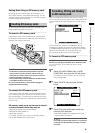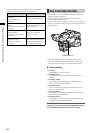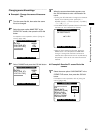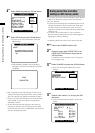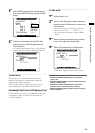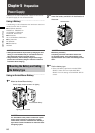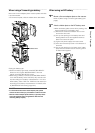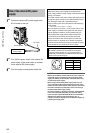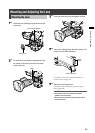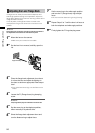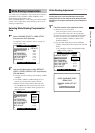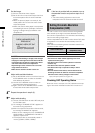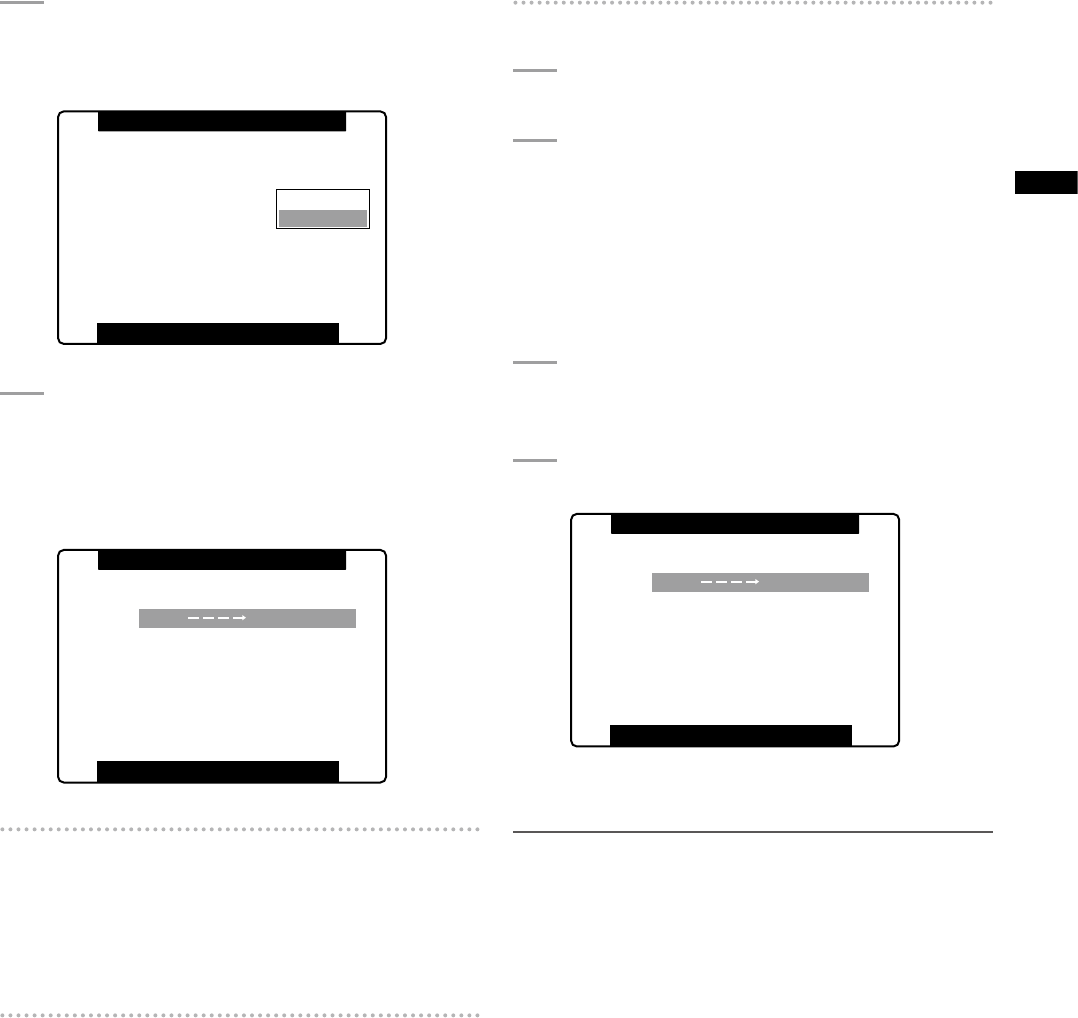
85
Chapter 4 Adjustments and Settings for Recording
5
Select WRITE and press the JOG dial button,
then select EXECUTE and press the JOG dial
button.
PUSH MENU TO RETURN
READ
WRITE
FILE 1
FILE 2
FILE 3
FILE 4
1
>>>
RETURN
EXECUTE
NO FILE
TITLE RELOAD >>>
NO FILE
NO FILE
FILE SELECT
SCENE FILE(SD CARD)
6
Press the cursor button, turn the JOG dial
button to move to YES and again press the
JOG dial button.
• In the following example, TITLE 1 is the filename.
• When writing is completed, WRITE OK appears.
PUSH MENU TO RETURN
YES
NO
TITLE EDIT
T I T L E 1
PUSH SET
WRITE FILE 1
SCENE FILE(SD CARD)
To load a file
Perform steps 1 to 4. Select READ in step 5, select
EXECUTE and press the JOG dial button. READ OK
appears when loading completes.
Like scene files, process user files by using the menu
option USER FILE in the CARD FUNCTION screen.
Reloading Files From an SD Memory Card
Perform steps 1 to 3, move to TITLE RELOAD so that YES
is displayed in step 5, and press the JOG dial button.
The file is reloaded.
To title a file
1
Perform steps 1 to 5.
2
Use the JOG dial button to select characters,
then press the JOG dial button to move to the
next character.
• You can input any of the following characters:
Space, A to Z, 0 to 9, : ; < = > ? @ [ \ ] ^_-./
• You can erase all characters using the RESET
button.
3
When all entries have been made, move the
cursor to the right of the entered title.
4
Select YES and press the JOG dial button.
PUSH MENU TO RETURN
YES
NO
TITLE EDIT
T I T L E 1
PUSH SET
WRITE FILE 1
SCENE FILE(SD CARD)
• “WRITE OK” appears when the title is written.
NOTE
• If WRITE NG FORMAT ERROR appears, format the SD
memory card.
• If WRITE NG WRITE PROTECT appears, change the lock tab
position to enable writing.
• If WRITE NG CANNOT ACCESS appears, quit all other
operations (such as playback) before proceeding.
• If WRITE NG ERROR appears, the SD memory card may be
defective. Replace it.