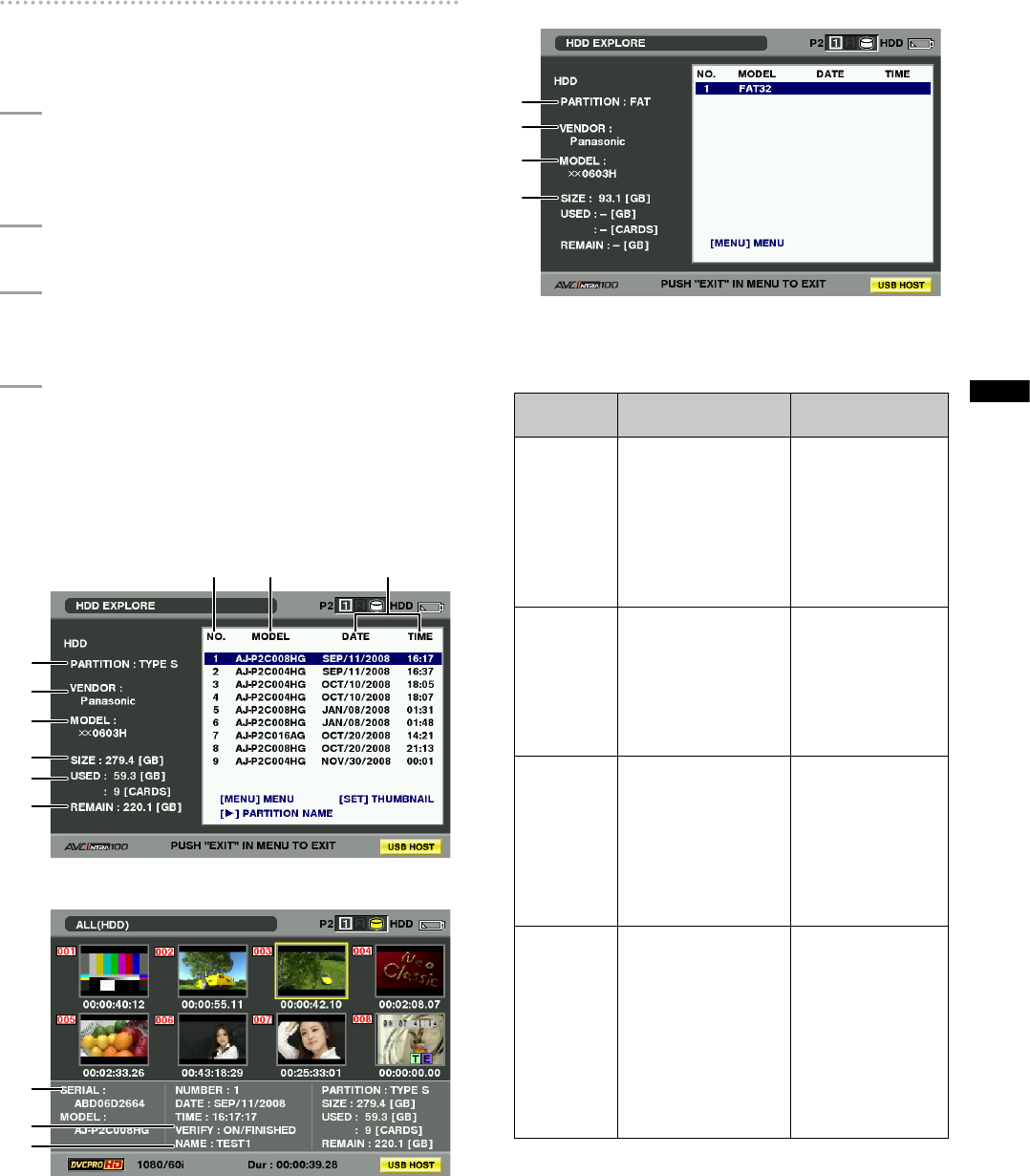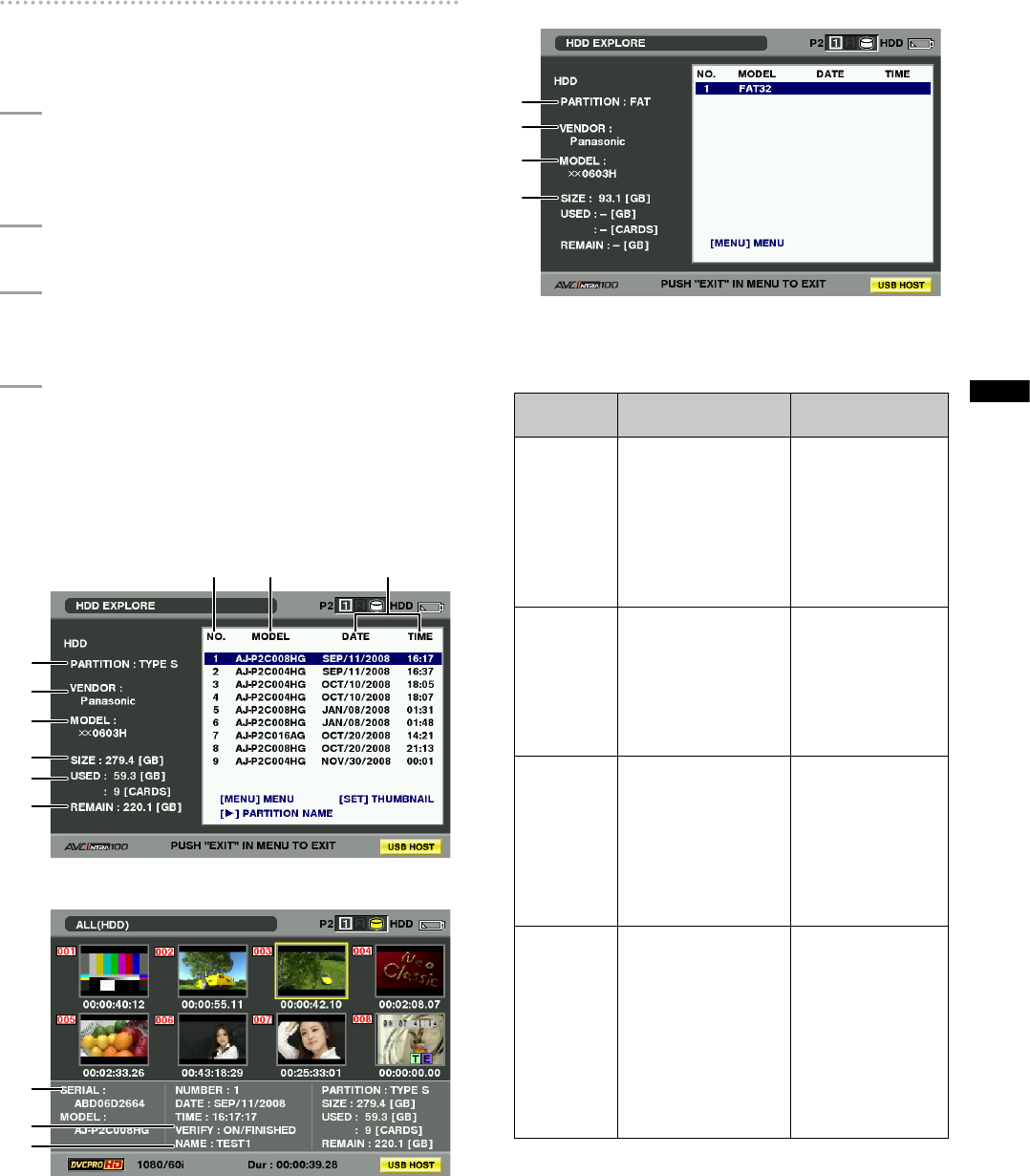
141
Chapter 8 Connecting to External Devices
Viewing hard disk drive data
Use the following procedures to view data on a hard disk
drive connected via USB.
1
Switch to USB host mode.
For details, refer to [Switching to USB Host Mode]
(page 140).
2
Connect a hard disk drive via USB.
3
Press the THUMBNAIL button. Open the
thumbnail screen.
4
Press the THUMBNAIL button and select HDD
EXPLORE in the thumbnail menu.
• This opens a screen that shows hard disk drive
data.
TYPE S or P2 STORE
1
7 8 9
2
3
4
5
6
Press the SET button. Press the EXIT button.
10
11
12
FAT formatted hard disk
1
2
3
4
1 PARTITION
Use this function to view hard disk drive type.
Operations differ depending on hard disk drive type.
Hard disk
drive type
Features
Supported
functions
TYPE S
A special format that
permits high-speed
loading and write
back of data in card
units.
This is the format
used by the camera.
This format allows
thumbnail display,
loading and write
back of data in
card units, and
write back of data
and formatting in
clip units.
P2STORE
This is the P2 STORE
(AJ-PCS060G) hard
disk drive.
Cannot be used for
writing data.
This format
displays
thumbnails, write
back data in card
units and write
back data in clip
units.
FAT
The basic primary
partition on a PC is
FAT 16 or FAT 32.
The root directory of
such a partition must
contain a CONTENTS
directory.
Display
thumbnails, write
back video data
by the clip and
formatting
* Handled as a
“TYPE S” hard disk
after formatting.
OTHER
Hard disk other than
those above
* This refers to file
systems where root
does not contain
a directory called
“CONTENTS” or a
NTFS file system
other than FAT16 or
FAT32.
Format
* Handled as a
“TYPE S” hard disk
after formatting.
2 VENDOR
Indicates hard disk drive vendor.
3 MODEL
Indicates hard disk drive model.
4 SIZE
Indicates the total capacity of the hard disk drive.
5 USED
Indicates the size of used space on the hard disk drive
(units: GB) and used P2 card area (units: cards).