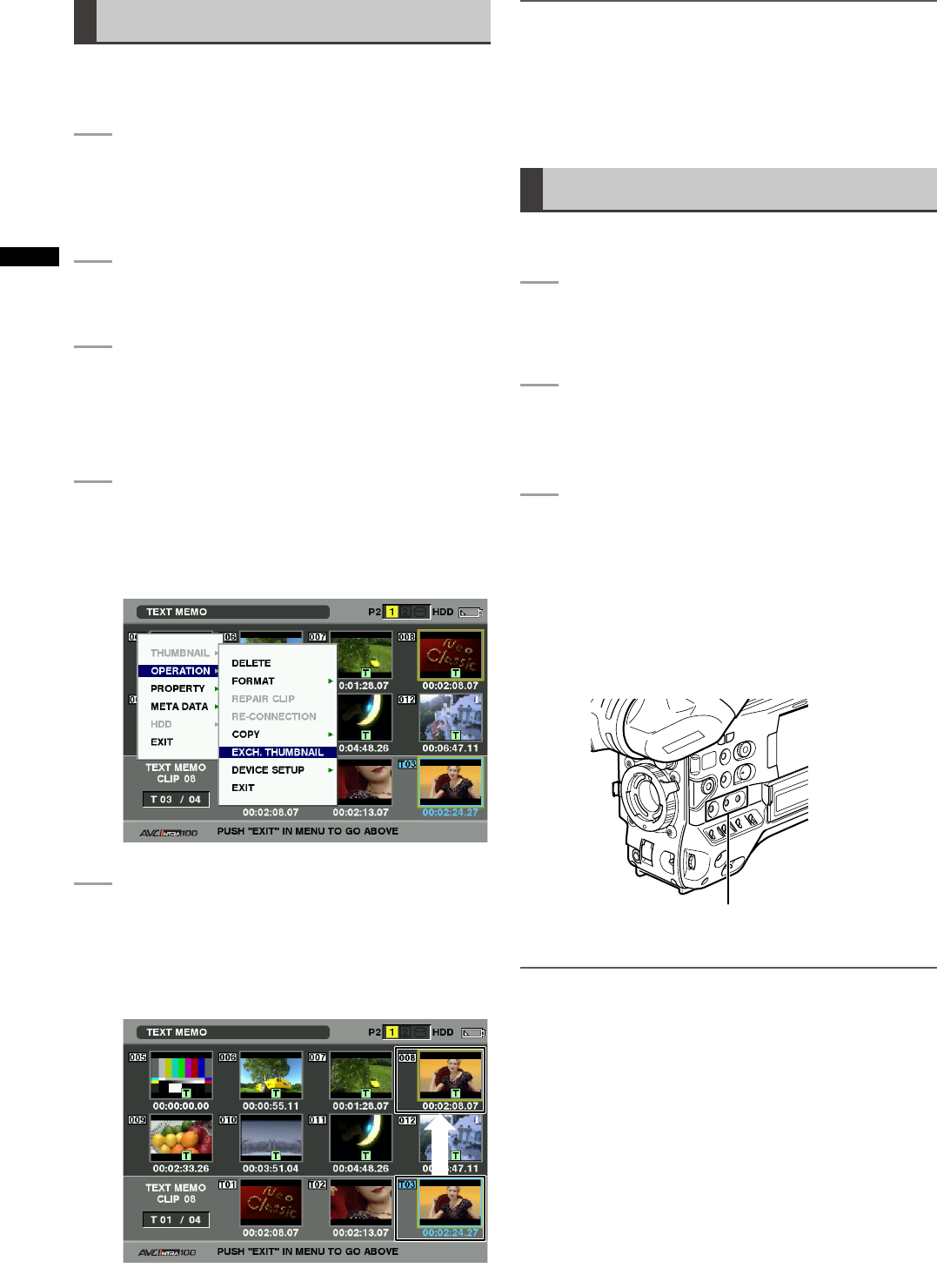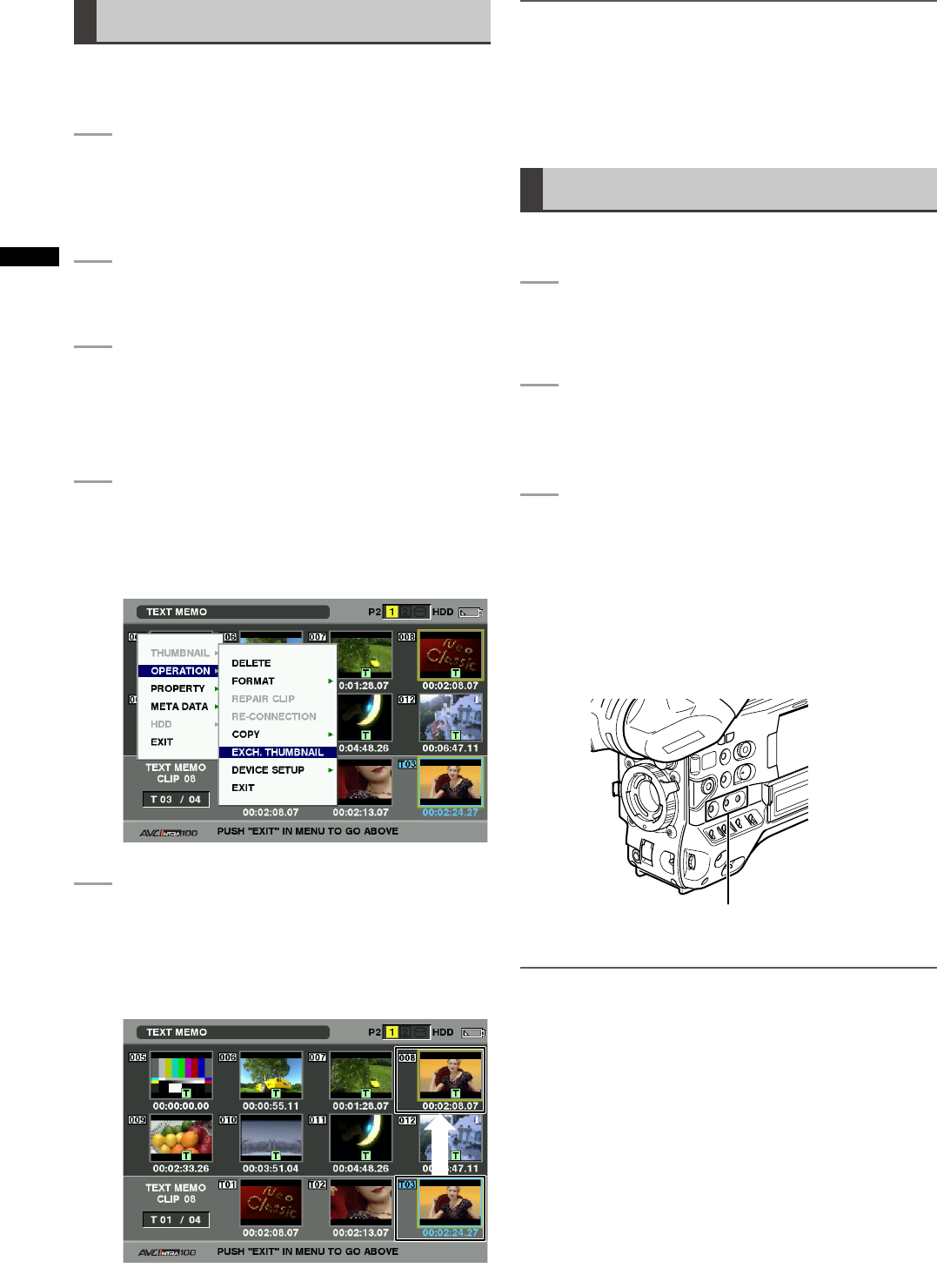
106
Chapter 6 Manipulating Clips with Thumbnails
Changing thumbnails
It is possible to replace thumbnails with images that
include previously attached text memos while images are
recorded or played back.
1
Add text memos to images that you intend to
change.
• For details on how to add text memos, refer to
[Text Memo Recording Function] (page 41).
2
Select THUMBNAIL TEXT MEMO CLIPS to
display thumbnails of the clips with text memos.
3
Place the pointer on the clip of the thumbnail
that you intend to change, and then press
SET button. Move the pointer to the text memo
display on the lower row.
4
Select the thumbnail that you intend to
replace, place the pointer on it, and then select
OPERATION EXCH. THUMBNAIL on the
thumbnail menu.
5
Press SET button. When the YES/NO
confirmation window is displayed, select YES
by using the cursor button and the SET button.
• The menu closes and the thumbnail for the clip is
replaced.
NOTE
Display clip properties by selecting PROPERTY CLIP
PROPERTY on the thumbnail menu to confirm the position of
the thumbnail (the number of frames from the top of the
clip). Since thumbnails come generally from the top of the clip,
“0” is displayed.
Shot Mark
A shot mark can be added to a clip thumbnail to
distinguish this clip from other clips.
1
Press the THUMBNAIL button.
• The thumbnail screen appears on the LCD
monitor.
2
Use the cursor buttons to move the pointer
over the clip to which you want to attach a shot
mark.
3
Press the USER button or RET button to which
the shot mark function has been assigned.
• This adds a shot mark to the thumbnail of the
clip at the pointer position.
To delete a shot mark, place the pointer on the
clip a second time and press the USER button or
RET button to which the shot mark function has
been assigned.
USER MAIN, USER1 and USER2 buttons
NOTE
• A shot mark can be attached during recording.
• Adding shot marks after recording stops, attaches the shot
mark to the most recently recorded clip.
Please refer to [Shot Marker (SHOT MARK) Recording Function]
(page 41) for more information.
• When adding a shot mark to (or deleting the shot mark from)
a clip recorded across multiple P2 cards, do this with all
these P2 cards inserted into P2 card slots.