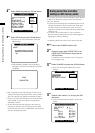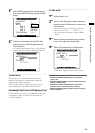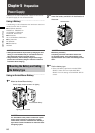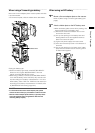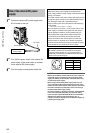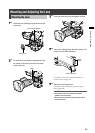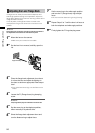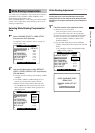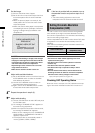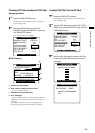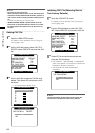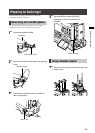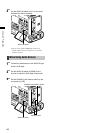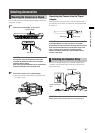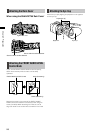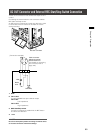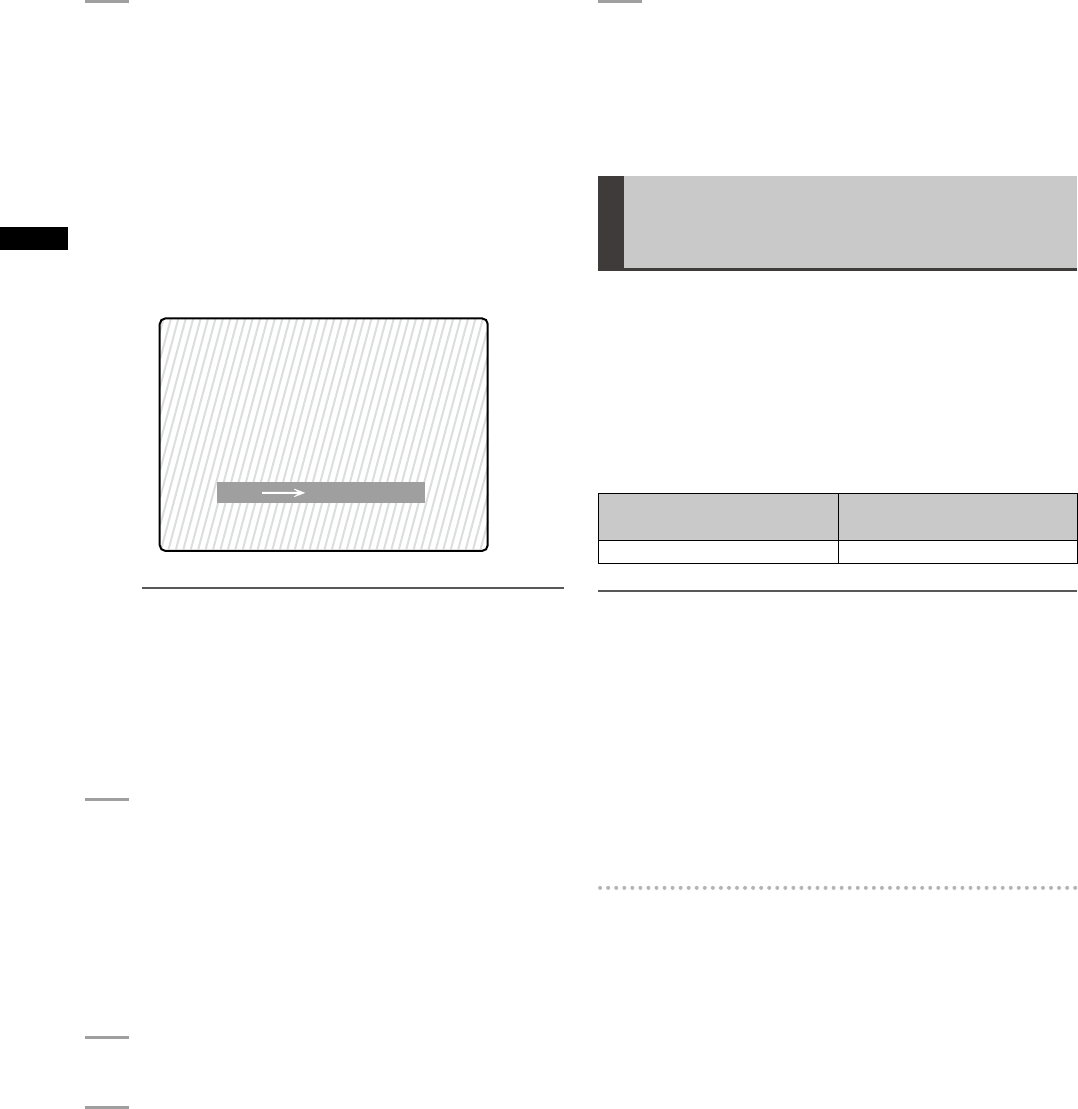
92
Chapter 5 Preparation
2
Set the image.
(1) Shoot a solid white sheet of paper.
(2) Set the lens iris to manual and adjust the iris so
that a zebra pattern fills the entire viewfinder
screen.
• When the piece of paper is unevenly lit, the
zebra pattern will not cover the entire screen.
Adjust as required.
• Make sure that the white paper is not exposed
to multiple light sources (example, fluorescent
lighting or halogen lamps) of different color
temperatures.
YES
NO
CHECK LUMINANCE LEVEL
PUSH SET
ZEBRA ON VF
SHADING: USER1 SET OK?
NOTE
• Adjust the white shading in sunlight, under halogen
lamp light or other light source that does not flicker.
Fluorescent light and mercury lamps tend to flicker
and should not be used for this adjustment.
• Adjust the light source if the lens iris is out of the
range between F4 and F11.
• Make sure the electronic shutter is set to off.
3
Adjust white and black balance.
(1) Set the WHITE BAL switch to A or B and use the
AUTO W/B BAL switch to make an automatic
white balance adjustment.
(2) Use the AUTO W/B BAL switch to make an
automatic black balance adjustment.
(3) Again, use the AUTO W/B BAL switch to make
an automatic white balance adjustment.
4
Repeat the operation in step 2-(2).
5
Adjust white shading.
(1) Use the JOG dial button to select YES and press
the JOG dial button.
(2) The message “SHADING ACTIVE” appears on
the screen during adjustment.
(3) When the adjustment ends after a few seconds,
the message “SHADING OK” appears.
• When an error message such as “SHADING NG
LEVEL OVER” or “SHADING NG LOW LIGHT”
appears, adjust the iris.
• The adjusted value is automatically stored in
memory (USER1, USER2, USER3).
6
If the lens is provided with an extender, turn on
the extender function and perform steps 2 to 5
again.
• The white shading adjustment need not be
readjusted when the extender is later turned off.
Setting Chromatic Aberration
Compensation (CAC)
The CAC function of the camera corrects the registration
error caused by the slight chromatic aberration that the
lens cannot compensate for. This minimizes color bleeding
into the surrounding image areas.
Lenses compatible with the CAC function whose CAC data
is registered in the camera will automatically start CAC
operation.
CAC data for the following lenses have been stored in the
camera as default values.
Camera indication
Model numbers of
compatible lenses
XT17X4.5BRM-K14 XT17x4.5BRM-K14
NOTE
• One of the lens model number appearing in the menu
represents the lens group.
• The CAC function in this camera operates in horizontal
direction only.
• The CAC function does not operate at +24 dB.
• The CAC function may not operate normally in macro
shooting.
• After the release of this camera, visit our Web site at the
address given below for details on new lenses compatible
with this function and any changes in this function.
https://eww.pavc.panasonic.co.jp/pro-av/
Checking CAC Operating Status
When the menu is not open, the CAC indication at the top
right of the screen indicates that the CAC function is on.