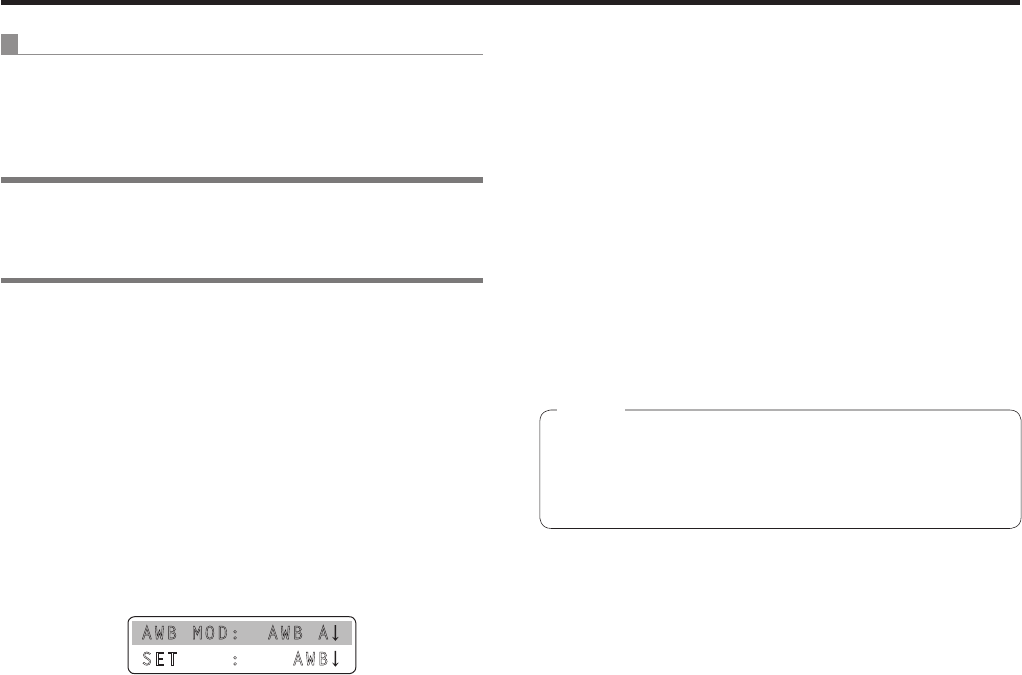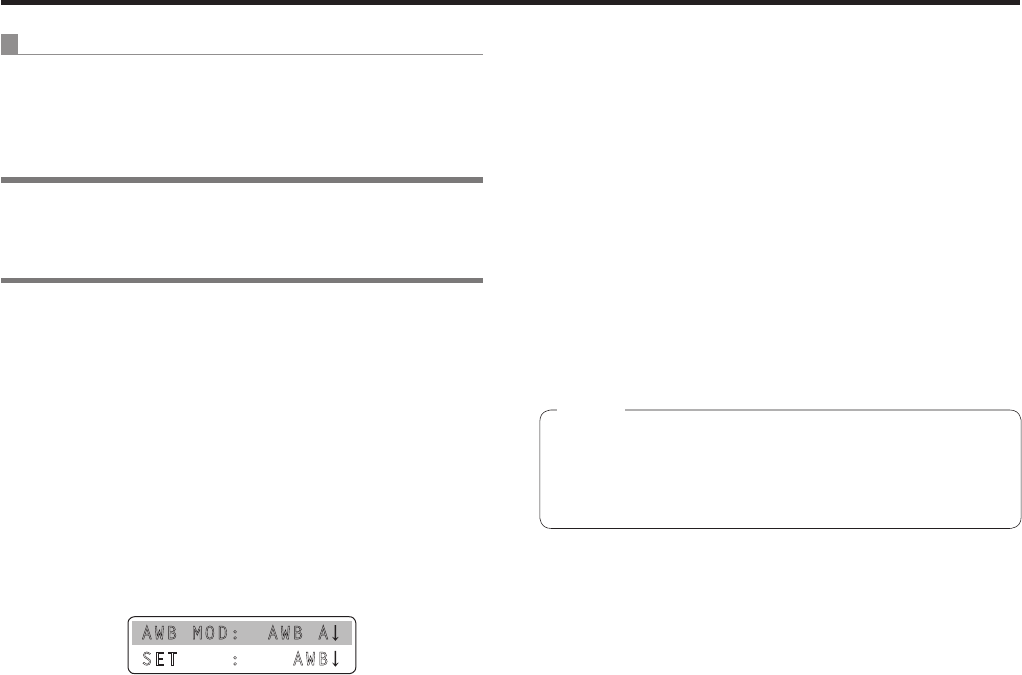
10
Selecting the settings for a selected remote camera
Automatically adjusting the white balance
Set the automatic adjustment if the coloring appears
unnatural under certain light sources or other conditions.
If the white serving as the reference can be recognized, it is
possible to shoot with natural coloring.
Memo
When the white balance is adjusted, the R and B GAIN
values are set to “±0”.
1 Set the MENU button to ON.
Press the MENU button to light its indicator.
2 Set the PRESET MEMORY/MENU 4 button
(AWB/ABB) to ON.
When the button is pressed and its indicator lights, the
[AWB/ABB] menu is displayed on the LCD panel.
3 Turn the F1 dial to select the place where the
white balance is to be stored.
Select “AWB A” or “AWB B” to select the place where
the white balance is stored.
AWB MOD: AWB A
SET : AWB
This step need not be taken when the AK-HC1500 or
AK-HC1800 is used as the remote camera.
4 Turn the F2 dial to select AWB, and press the
F2 dial.
The remote camera now automatically adjusts the white
balance, and registers it at the place selected in step
3
.
When automatic adjustment is performed, the following
details are displayed on the LCD panel.
AWB ACTIVE:
This appears while AWB is being executed.
AWB OK:
This appears for 3 seconds after AWB is completed
successfully.
AWB NG:
This appears for 3 seconds after AWB is completed
unsuccessfully.
(AWB was executed while ATW, 3200K or 5600K was
selected.)
If it was not possible to adjust the white balance properly,
change the brightness, iris, subject, light source or other
aspect, and try adjusting it again.
The settings will differ depending on the remote camera
connected.
For further details, check the Operating Instructions of
the model concerned.
Note