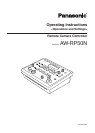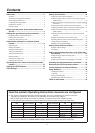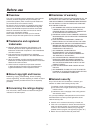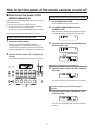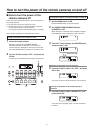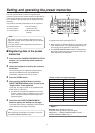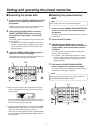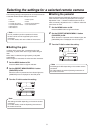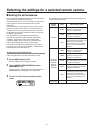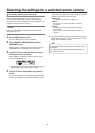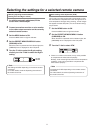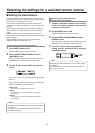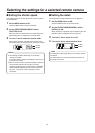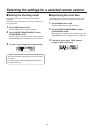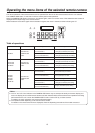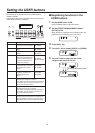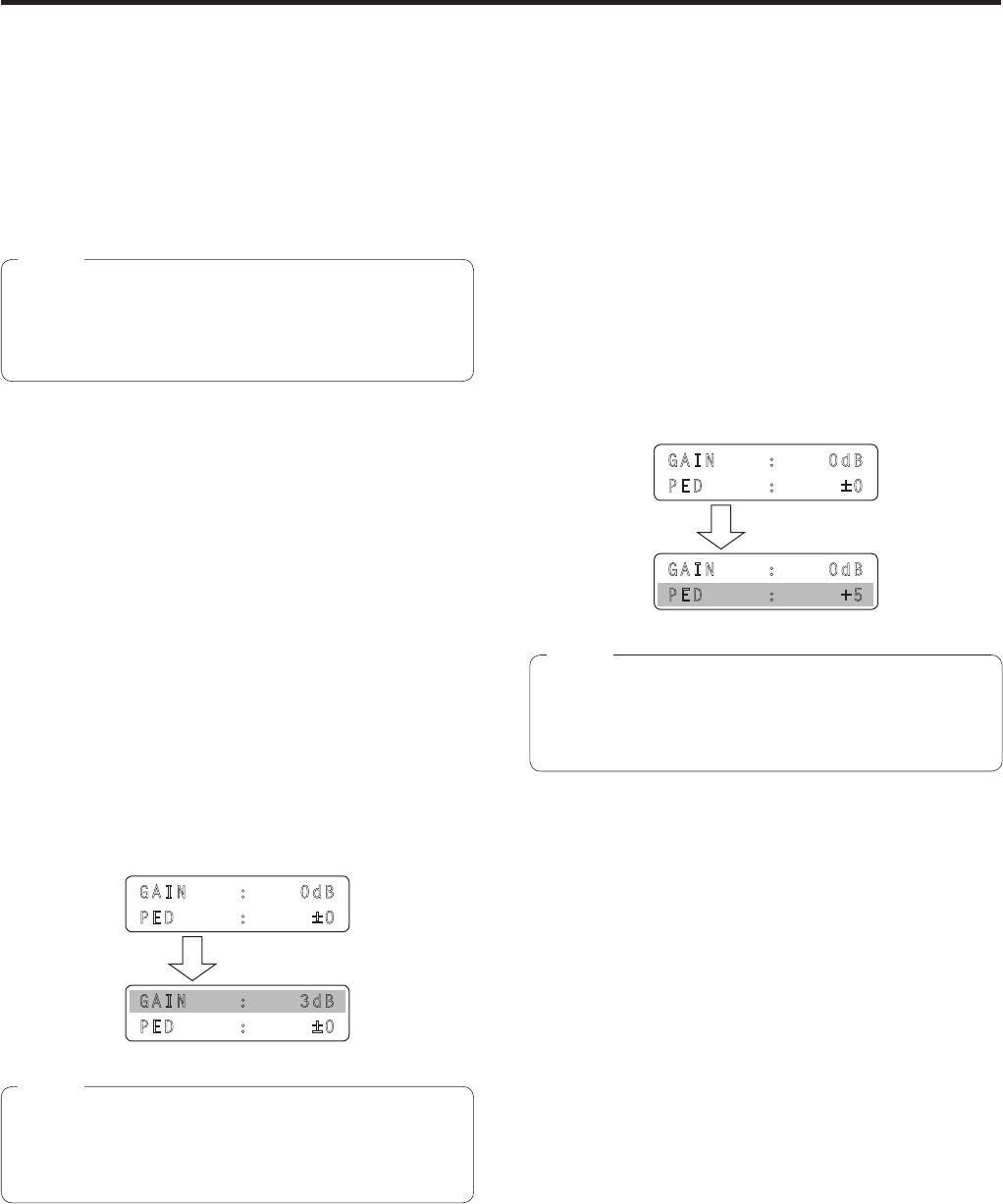
8
Selecting the settings for a selected remote camera
The following settings and adjustments can be performed for
a selected remote camera directly from this unit.
• Gain
• Pedestal
• R and B gain values
• R and B pedestal values
• White balance
• Black balance
• Shutter speed
• Detail
• Shooting mode selection
• Color bar selection
It is not possible to perform operations for those
functions which are not supported by the model
concerned.
For further details, refer to the “Table of menu items”.
Note
Setting the gain
In places which are too dark, increase the gain level;
conversely, in places which are too light, reduce the gain
level.
When “Auto” is selected, the light quantity is adjusted
automatically.
When the gain is increased, the noise level also increases.
1 Set the MENU button to ON.
Press the MENU button to light its indicator.
2 Set the PRESET MEMORY/MENU 1 button
(GAIN/PED) to ON.
When the button is pressed and its indicator lights, the
[GAIN/PED] menu is displayed on the LCD panel.
3 Turn the F1 dial to select the setting.
GAIN : 0dB
PED : ±0
GAIN : 3dB
PED : ±0
Turn the F1 dial.
The settings will differ depending on the remote camera
connected.
For further details, check the Operating Instructions of
the model concerned.
Note
Setting the pedestal
Perform the black level (pedestal) adjustment in order to
make it easier to see the very dark parts of the images.
Adjustment in the “–” direction makes the parts closer to
black; conversely, adjustment in the “+” direction makes the
parts closer to white.
1 Set the MENU button to ON.
Press the MENU button to light its indicator.
2 Set the PRESET MEMORY/MENU 1 button
(GAIN/PED) to ON.
When the button is pressed and its indicator lights, the
[GAIN/PED] menu is displayed on the LCD panel.
3 Turn the F2 dial to select the setting.
GAIN : 0dB
PED : ±0
GAIN : 0dB
PED : +5
Turn the F2 dial.
The settings will differ depending on the remote camera
connected.
For further details, check the Operating Instructions of
the model concerned.
Note