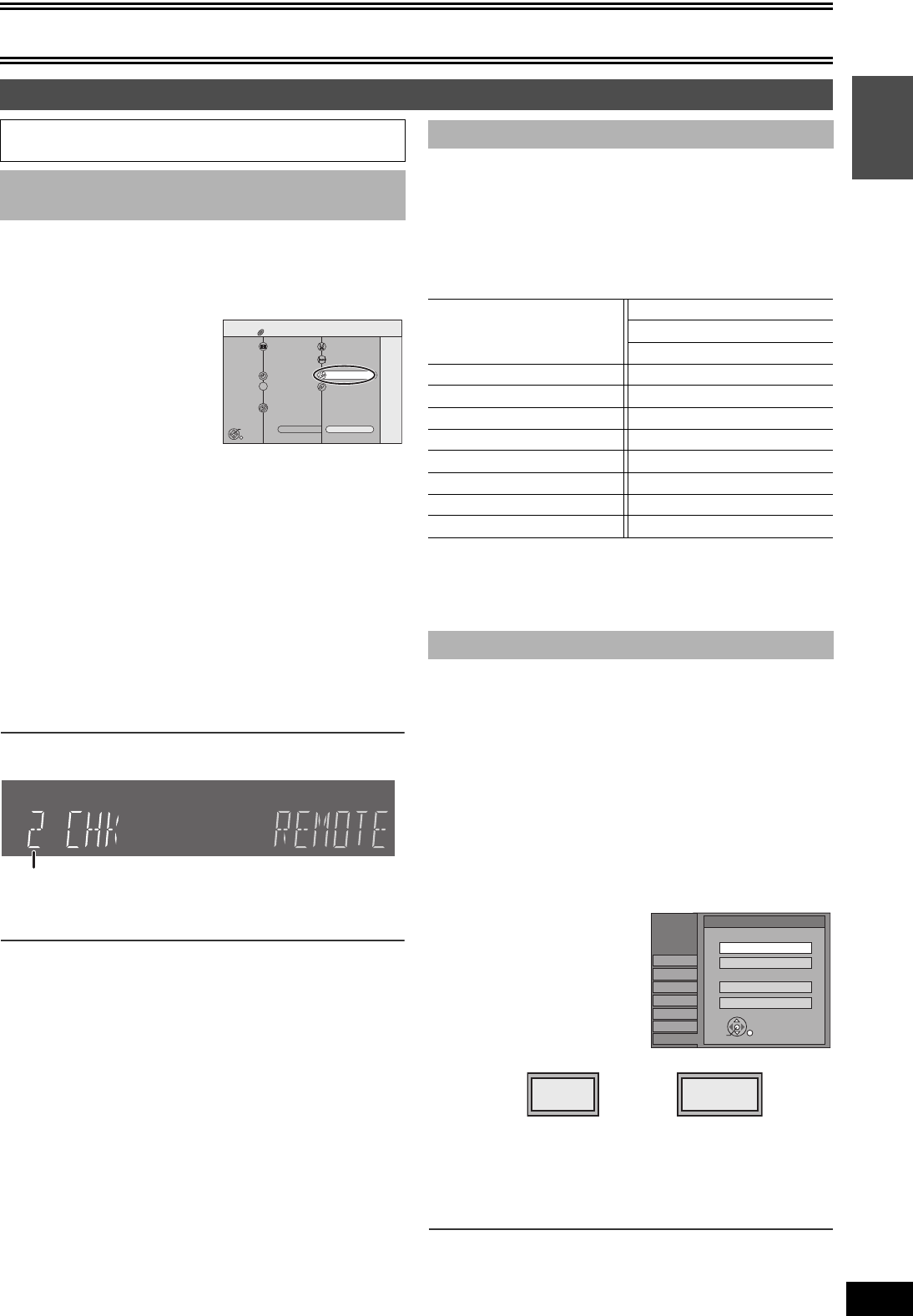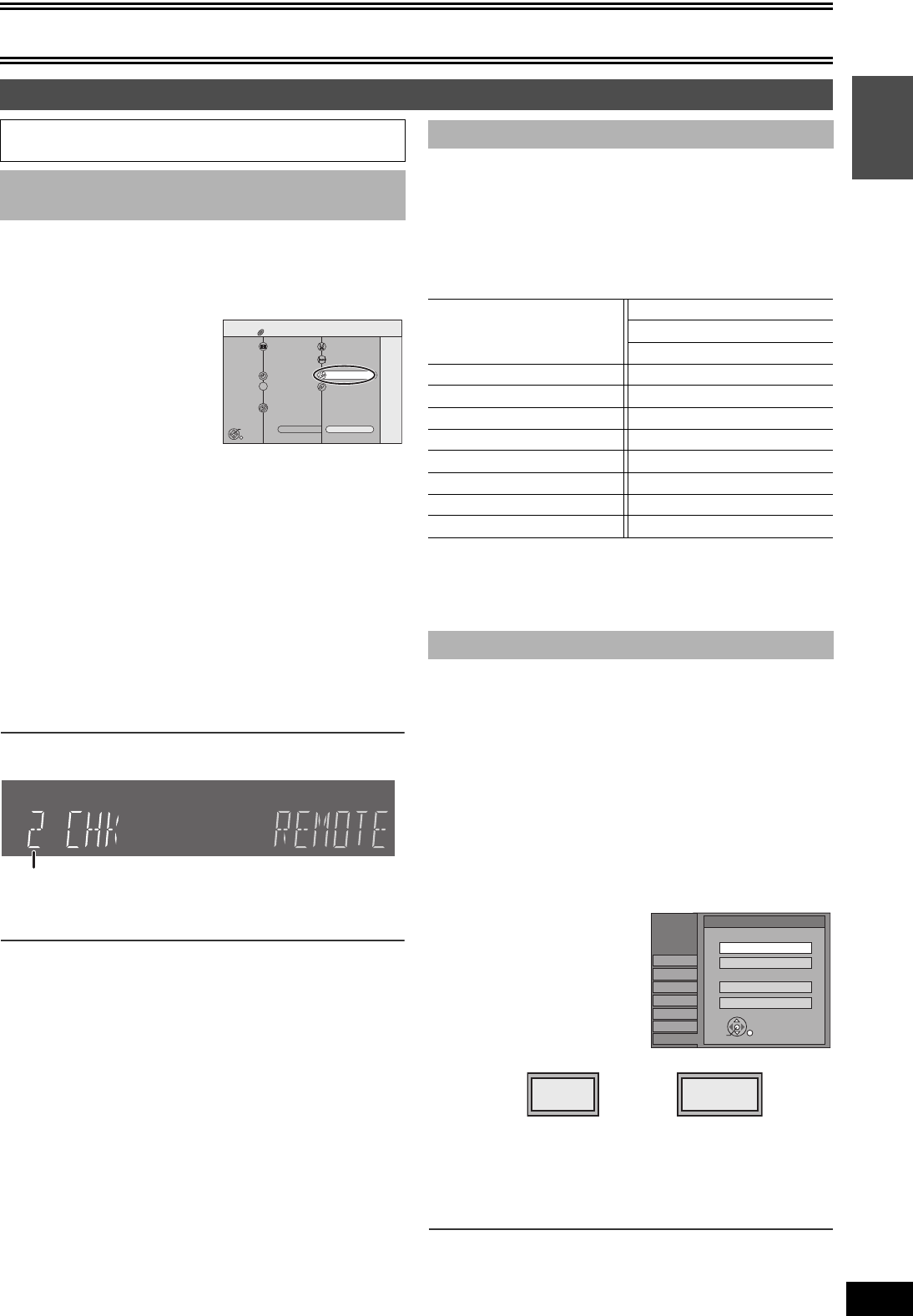
Getting started
19
VQT0N92
Change the remote control code on the main unit and on the remote
control (the two must match) if you place other Panasonic products
close together. When changing the remote control code, make sure
the two codes are same.
Use “1”, the factory set code, under normal circumstances.
[1] While stopped
Press [FUNCTIONS].
[2] Select “Other
Functions” with [3, 4]
and press [ENTER].
[3] Select “SETUP” with
[3, 4] and press
[ENTER].
[4] Select “Setup” with [3, 4] and press [2, 1].
[5] Select “Remote Control Code” with [3, 4] and
press [ENTER].
[6] Use [3, 4] to select the code (1, 2 or 3) and
press [ENTER].
≥The code on the unit has been set.
[7] While pressing [ENTER], press and hold for
about 2 seconds the numeric button ([1], [2] or
[3]) corresponding to the code you selected in
step 6.
≥The code on the remote control has been set.
[8] Press [ENTER].
∫When the following indicator appears on the unit’s
display
The unit’s remote control code
Change the code on the remote control to match the main unit’s code
(l step 7).
∫To return to the previous screen
Press [RETURN].
∫To exit the screen
Press [RETURN].
To turn the TV on/off, change the TV input mode, select the TV
channel and change the TV volume by means of this remote control,
set the remote control as follows.
Point the remote control at the TV
While pressing [Í POWER TV], enter the code
using the numeric buttons.
e.g., 01: press [0] > [1].
Manufacturer and Code No.
≥Test by turning on the TV and changing channels. Repeat the
procedure until you find the code that allows correct operation.
≥If your TV brand is not listed or if the code listed for your TV does
not allow control of your TV, this remote control is not compatible
with your TV.
You do not have to change the setting when connected to a 4:3
standard aspect TV that is not compatible with progressive output.
(l 64)
[1] While stopped
Press [FUNCTIONS].
[2] Select “Other Functions” with [3, 4] and press
[ENTER].
[3] Select “SETUP” with [3, 4] and press [ENTER].
[4] Select “TV Screen” with [3, 4] and press
[2, 1].
[5] Select “TV Type” with [3, 4] and press
[ENTER].
≥Aspect 4:3/Aspect 16:9:
≥480p/480i:
Select “480p” if the TV is compatible with progressive output.
[6] Use [3, 4] to select the item and press
[ENTER].
∫To return to the previous screen
Press [RETURN].
∫To exit the screen
Press [RETURN].
STEP 4 Set up to match your TV and remote control
Preparation
≥Press [DVD].
∫ When other Panasonic products respond
to this remote control
DVD
Disc Protection Off
DVD-RAM
FUNCTIONS
Schedule
Dubbing
DIRECT NAVIGATOR
SCHEDULE
1
2
3
VCR Plus+
Other Functions
Playback
ENTER
DUBBING
PLAYLISTS
FLEXIBLE RECORDING
DISC MANAGEMENT
Return
SETUP
Cartridge Protection Off
∫ TV operation
Panasonic
National
QUASAR
01, 02
PHILIPS (RC-5) 03
RCA 05
SAMSUNG 14, 18, 19
FISHER 10 SANYO 10
GE 05 SHARP 06, 07
GOLDSTAR 15, 16, 17 SONY 08
HITACHI 12 SYLVANIA 03
JVC 11 THOMSON 05
LG 15, 16, 17 TOSHIBA 09
MAGNAVOX 03 ZENITH 04
MITSUBISHI 13
∫ Selecting TV type
Aspect 4:3 & 480i
4:3 TV
16:9 Widescreen TV
Channel
Setup
Disc
Video
Audio
Display
TV Screen
Aspect 4:3 & 480p
Aspect 16:9 & 480i
Aspect 16:9 & 480p
TV Type
SETUP
ENTER
4:3
16:9
4:3 standard aspect TV 16:9 widescreen TV
Getting started
ES30VP&PC.book 19 ページ 2005年2月21日 月曜日 午後2時32分