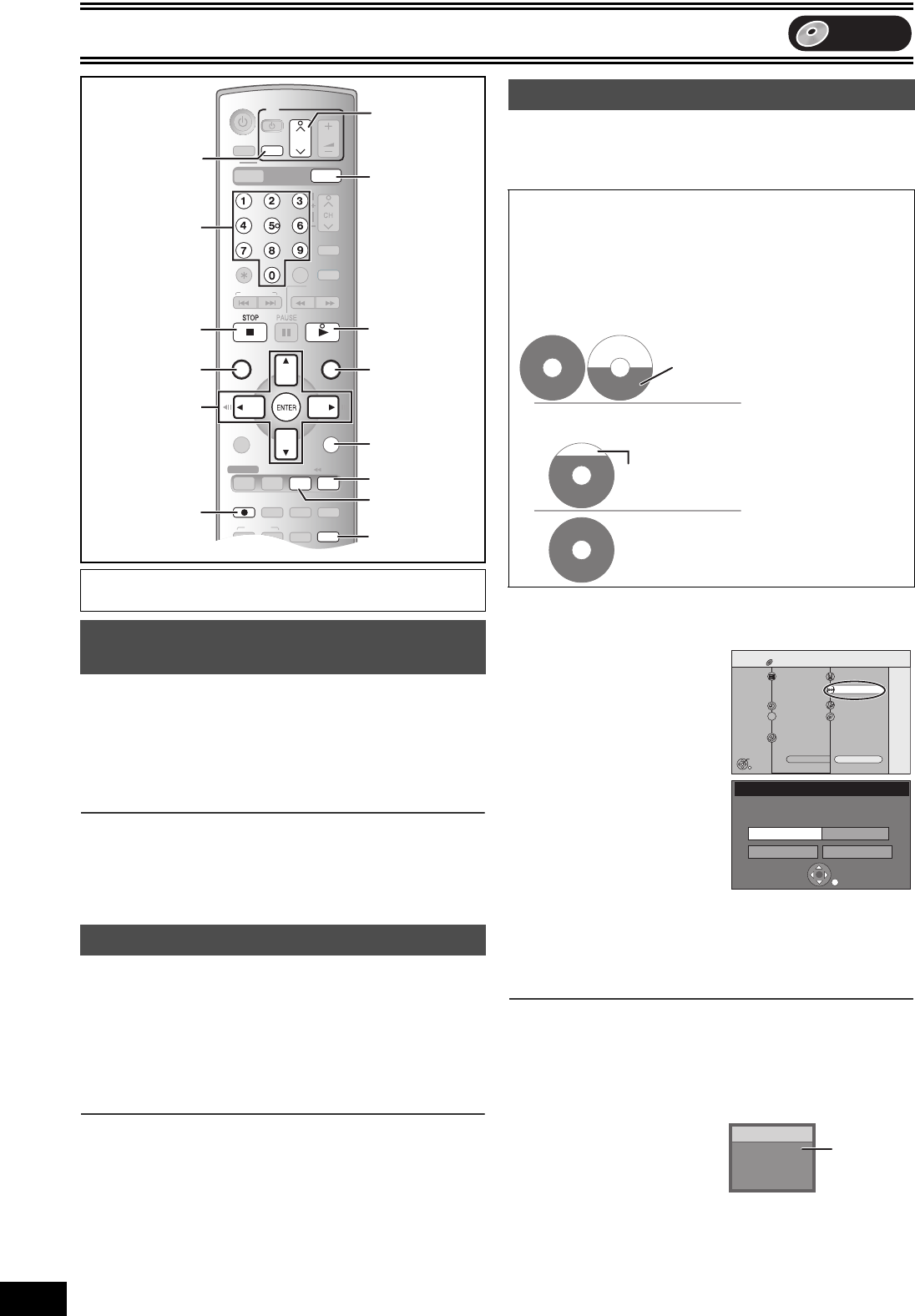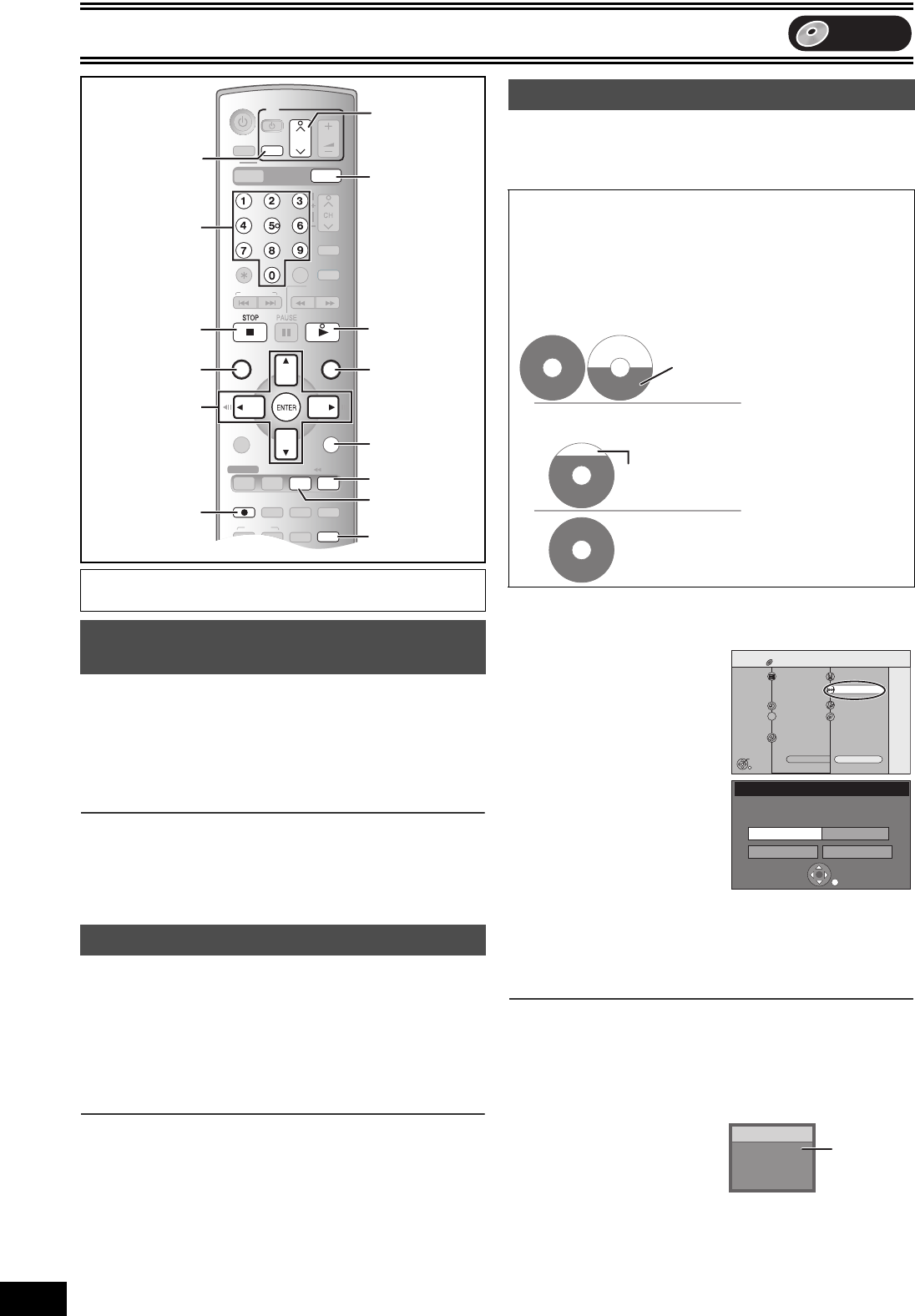
Recording
26
VQT0N92
While recording
Press [¥, REC] to select the recording time.
≥On the main unit, press [¥, REC] on the DVD.
The unit’s display
Each time you press the button:
Counter (Cancel) # OFF 0:30 # OFF 1:00 # OFF 1:30
^------- OFF 4:00 ! OFF 3:00 ! OFF 2:00 !----------}
For your reference
≥This does not work during scheduled recording or Flexible
Recording.
≥Recording stops and the set time is cleared if you press [∫, STOP].
≥The set time is cleared if you change the recording mode or
channel while recording is paused.
Preparation
≥Connection (without Audio/Video cable)
-
Make sure that the TV indicator is lit on the unit’s display. If it is
not lit, press [VCR/TV] to light it.
≥Connection (with Audio/Video cable)
-
Press [TV/VIDEO] to change the input mode to “TV”.
Press TV’s [CH, W, X] to select the desired TV
channel.
For your reference
≥You can also do this if the unit is making a scheduled recording.
≥The recording is unaffected.
[RAM] [-R] [-RW‹V›] [+R]
The unit calculates a recording rate that enables the recording to fit
in the time you set (within the remaining time on the disc) with the
best picture quality.
Preparation
≥Press [DVD].
≥Select the channel to record.
[1] While stopped
Press [FUNCTIONS].
[2] Select “Other
Functions” with [3, 4]
and press [ENTER].
[3] Select “FLEXIBLE
RECORDING” with
[3, 4] and press
[ENTER].
[4] Press [3, 4, 2, 1] to
set the recording time.
≥You can also set the
recording time with the
numeric buttons.
≥Maximum recording time is 8 hours.
[5] Select “Start” with [3, 4, 2, 1] and press
[ENTER].
≥Recording starts.
∫To exit the FLEXIBLE RECORDING window without
recording
Press [RETURN].
∫To stop recording in the middle
Press [∫, STOP].
∫To show the time remaining until recording finishes
Press [STATUS].
≥It is displayed in units of minutes.
For your reference
≥During a Flexible Recording, all recording mode indicators light up
on the unit’s display.
≥It is not possible to change the channel or recording mode while
Flexible Recording is paused.
Preparation
≥Press [DVD].
Specifying the time when recording will
stop
Watching the TV while recording
SKIP/INDEX
SLOW/
SEARCH
REW
FF
PLAY
S
SCHEDULE
OPERATION
SELECT
DVD ERASE
REC
REC MODE
ADD/DLT
POWER
TIME SLIP
FUNCTIONSDIRECT NAVIGATOR
TOP MENU
VHS MENU
RETURN
CM SKIP
CANCEL/RESET
VOLUME
CH
INPUT SELECT
STATUSDISPLAY
AUDIO
TV
TV/VIDEO
VHS
DVD
TRACKING/V-LOCK
SUB MENU
DVD/VHS POWER
VCR Plus+
DUBBING
VHS DVD
CREATE
CHAPTER
VCR/TV
JET REW
PLAY
REC
DIRECT NAVIGATOR
TOP MENU
FUNCTIONS
RETURN
STATUS
CH
TV
TV/VIDEO
DVD
TIME SLIP
VCR/TV
VCR/TV
DVD
RETURN
FUNCTIONS
STATUS
∫
3, 4, 2, 1
ENTER
TIME SLIP
1
DIRECT
NAVIGATOR
TV/VIDEO
CH, W, X
µ
Numeric
buttons
Flexible Recording mode (FR)
Using “FLEXIBLE RECORDING” is convenient in these kind
of situations.
≥When the amount of free space on the disc makes selecting an
appropriate recording more difficult
≥When you want to record a long program with the best picture
quality possible
e.g., Recording a 90 minute program to disc
If you select XP mode, the program will not fit one disc.
4.7 GB
DVD-RAM
4.7 GB
DVD-RAM
4.7 GB
DVD-RAM
4.7 GB
DVD-RAM
If you select SP mode, the program will fit one disc.
If you select “FLEXIBLE RECORDING” the
program will fit one disc perfectly.
A second disc is necessary for
30 minutes of the program.
However there will be 30 minutes
remaining disc space
DVD
Disc Protection Off
DVD-RAM
FUNCTIONS
Schedule
Dubbing
DIRECT NAVIGATOR
SCHEDULE
1
2
3
VCR Plus+
Other Functions
Playback
ENTER
DUBBING
PLAYLISTS
FLEXIBLE RECORDING
DISC MANAGEMENT
Return
SETUP
Cartridge Protection Off
FLEXIBLE RECORDING
Start Cancel
Record in FR mode.
Set recording time
1 Hour 23 Min.Maximum rec. time
1 Hour 23 Min.
CH 12
Rec. 1:22
Stereo
DVD-RAM
Remaining
time
DVD
ES30VP&PC.book 26 ページ 2005年2月21日 月曜日 午後2時32分