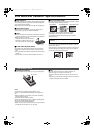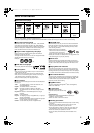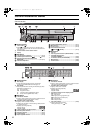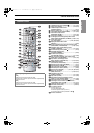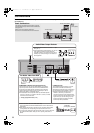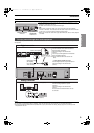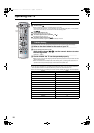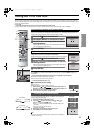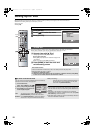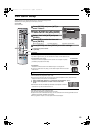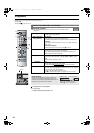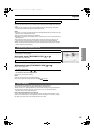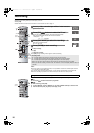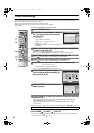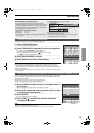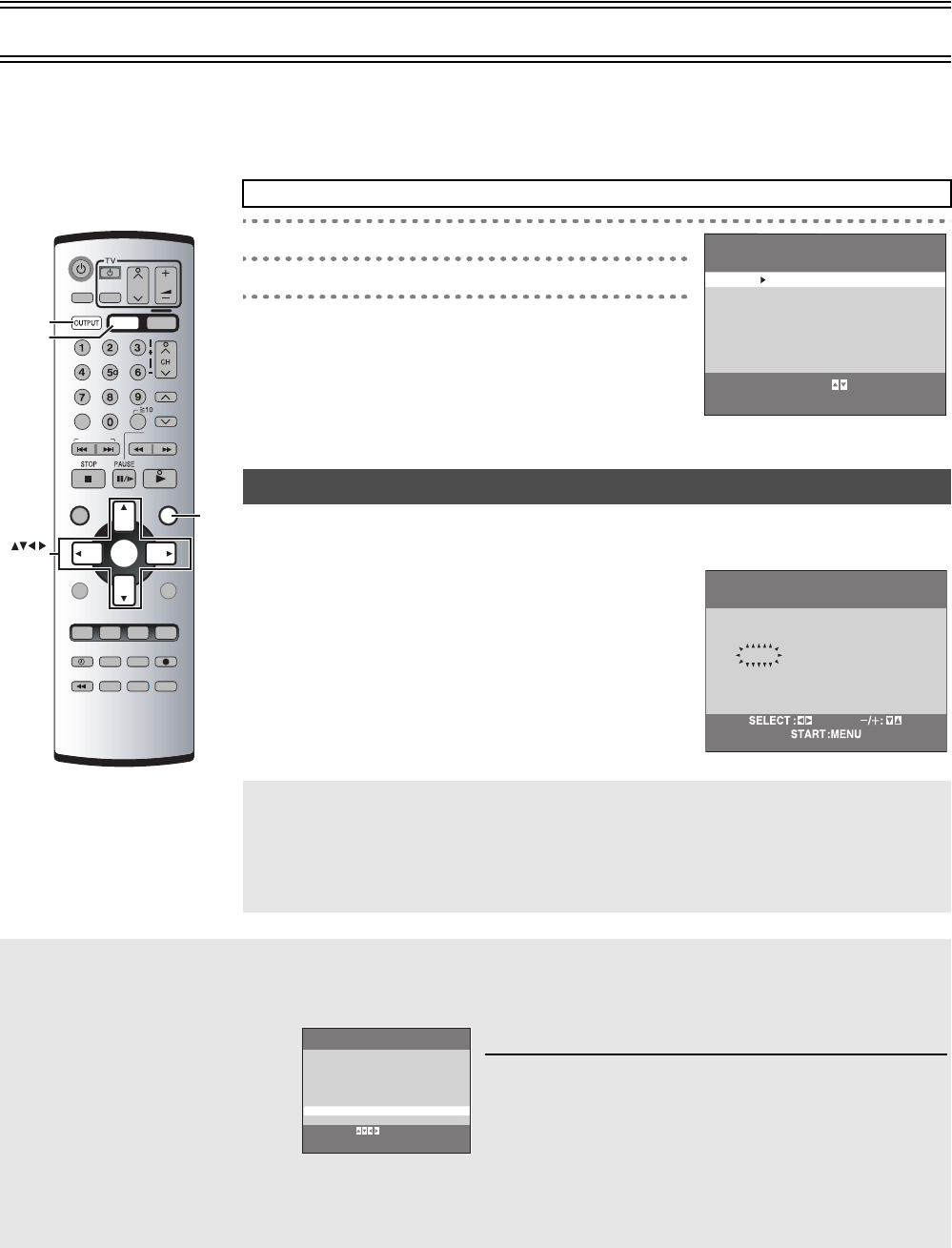
12
Setting Up for VHS
Make basic settings for VHS. These settings are retained in memory until they are changed, even if the unit is turned off.
≥Select the unit viewing channel (or the AV input) on the TV.
≥Turn on the unit.
≥Press [VHS].
[1] Press [MENU].
[2] Press [34] to select the menu.
[3] Press [ENTER].
The clock operates for at least 3 years on its backup system in the event of a power failure.
After 3 years, clock back up can only be guaranteed for maximum of 1 hour.
................................................................................................................................................................................................................
[1] Set each item with [34 1].
Press [2] to return to the previous item.
At the set time (H:M) point:
≥When [34] is kept pressed, the indication changes in 30
minute steps.
≥There is no need to press [34] continuously.
................................................................................................................................................................................................................
[2] Press [MENU] to start the clock and
exit the setting screen.
VHS
CANCEL/RESET
SLOW/
SEARCH
REW
FF
VHS/DVD
INDEX/SKIP
PLAY
TRACKING/V-LOCK
JET REW
CH
AV
VOLUME
DVD
PLAY LISTDIRECT NAVIGATOR
TOP MENU
RETURN
DISPLAY
PLAY MODE
REC MODE
VHS/DVD
QUICK REPLAY
AUDIO
REC
ENTER
PLAY SPEED
P.MEMORY
SLOW
-/-
-
MENU
AV ENHANCER
PROG/CHECK
SET UP
I-TIMER
TIMER
DVD-RAM
DUBBING
PROG PLAY
INPUT SELECT VHS STATUS
DVD STATUSPICTURE MODEGROUP
NAVI
VHS/DVD
OUTPUT
ENTER
MENU
VHS
Common procedures
CLOCK SET
Time Reset Function
If the clock is less than 2 minutes early or late, it can easily be reset to the proper time.
Example: Resetting the clock to 12:00.00
1)
Display the “CLOCK SET” screen
.
2) When the current clock display on the unit is between 11:58.00 and 12:01.59, press [MENU]
as soon as it is 12:00.00. This will reset the time to 12:00.00.
CLOCK SET
TUNER PRESET
SYSTEM
OPTION
TAPE REFRESH
SELECT
END
: , ENTER
:MENU
VHS MENU
Y M D H:M
2004 1 1 0:00
CLOCK SET
ª To switch to the desired video
You can set the unit so that the VHS/DVD output is automatically
switched to the device which starts playback.
1) In the OPTION menu,
select “OUT [VHS/DVD]” with [34].
2) Press [2 1] to change the setting.
3) Press [MENU] twice to make the on-
screen display disappear.
VHS: The output is only for VHS, even if you press
[VHS/DVD OUTPUT],
the DVD video is not shown.
MANUAL: Press [VHS/DVD OUTPUT] to switch to the desired
video source. They are not switched automatically.
AUTO (Initial setting):
VHS and DVD are automatically switched depending on
the manipulation or the unit operation. You may also
switch them with [VHS/DVD OUTPUT].
Notes:
≥You can switch to the desired video with the above operation only
when the video from this unit is viewed through the VHS/DVD OUT
terminal.
≥Depending on the operation, the output may not be switched
automatically even if “AUTO” is selected. In this case, press [VHS/
DVD OUTPUT] to switch it manually.
≥After setting timer recording, the output is automatically switched to
DVD even if “MANUAL” is selected.
OPTION 1/2
TAPE SELECT [AUTO]
NTSC INPUT SELECT [AUTO]
NTSC PB SELECT [onPALTV]
JET NAVIGATOR [OFF]
DELETE NAVIDATA [NO]
OSD [AUTO]
OUT[VHS/DVD] [AUTO]
DUBBING NORMAL AUDIO [L]
END :MENU
SELECT:
VP32GL.book 12 ページ 2004年6月11日 金曜日 午後4時32分