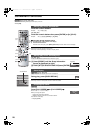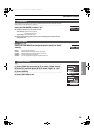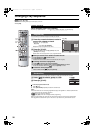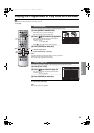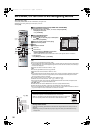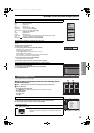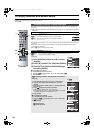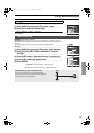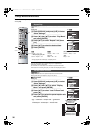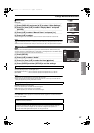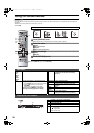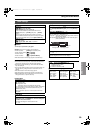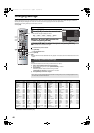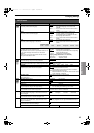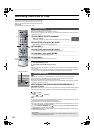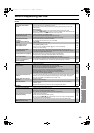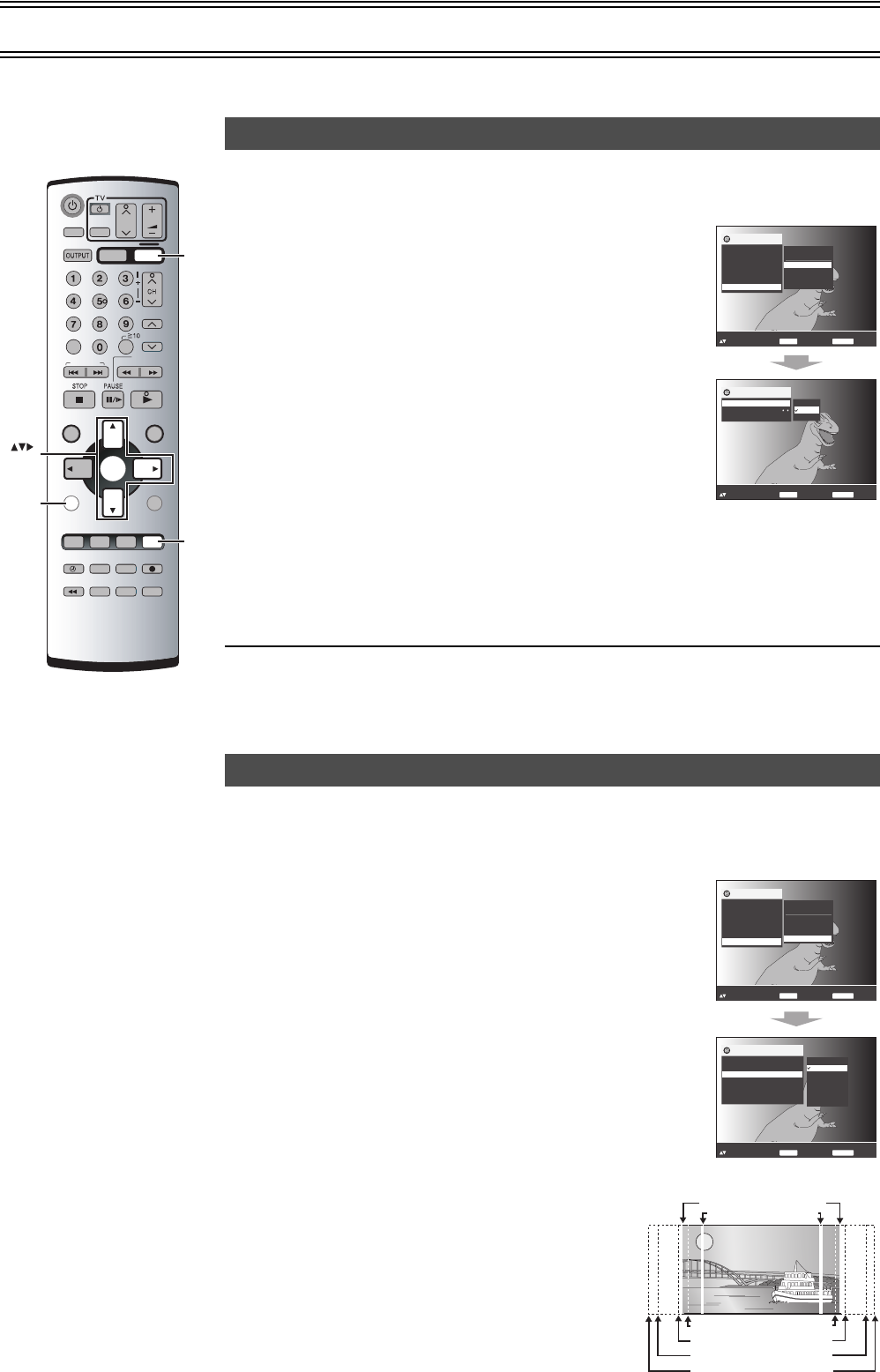
36
To Enjoy Movies and Music More
≥Select the unit viewing channel (or the AV input) on the TV.
≥Press [DVD].
[DVD-V[ [RAM[ [VCD] [CD] [MP3] [WMA]: When the elapsed play time is displayed.
[JPEG]
..........................................................................................................................................................................................................................................................................................................................................
During play,
................................................................................................................................................................................................................
[1] Press [DISPLAY] and press [34] to select
“Other Settings”.
................................................................................................................................................................................................................
[2] Press [ 1] then [34] to select “Play Menu”
and press [ENTER].
................................................................................................................................................................................................................
[3] Press [34] to select “Repeat” and press
[ 1].
................................................................................................................................................................................................................
[4] Press [34] to select the desired item.
................................................................................................................................................................................................................
[5] Press [ENTER].
¢During program and random play, it is displayed “All”.
Notes:
≥You can also repeat play of content and group on HighMAT discs.
≥This may not work on some discs.
≥If a DVD has 2 or more titles, it is not allowed to repeat the whole disc.
≥This does not work during menu play of a Video CD with playback control.
[DVD-V[ [RAM[ [VCD]
Change the zoom ratio so the pictures expands to suit for the screen.
≥Change the setting “TV Aspect” to suit your TV. (l 41)
..........................................................................................................................................................................................................................................................................................................................................
ªJust Fit Zoom
During play,
................................................................................................................................................................................................................
[1] Press [DISPLAY] and press [34] to select
“Other Settings”.
................................................................................................................................................................................................................
[2] Press [ 1] then [34] to select “Display
Menu” and press [ENTER].
................................................................................................................................................................................................................
[3] Press [34] to select “Just Fit Zoom”and
press [ 1].
................................................................................................................................................................................................................
[4] Press [34] to select the preset aspect ratio
and press [ENTER].
Auto ,. 4:3 Standard ,. European Vista ,. 16:9 Standard
::
;;
Cinemascope2 ,. Cinemascope1 ,. American Vista
SETUP
SLOW/
SEARCH
REW
FF
VHS/DVD
VHS
INDEX/SKIP
PLAY
TRACKING/V-LOCK
JET REW
CH
AV
VOLUME
DVD
PLAY LISTDIRECT NAVIGATOR
TOP MENU
RETURN
DISPLAY
PLAY MODE
REC MODE
VHS/DVD
CANCEL/RESET
QUICK REPLAY
AUDIO
REC
ENTER
PLAY SPEED
P.MEMORY
SLOW
-/-
-
MENU
AV ENHANCER
PROG/CHECK
SET UP
I-TIMER
TIMER
DVD-RAM
DUBBING
PROG PLAY
INPUT SELECT VHS STATUS
DVD STATUSPICTURE MODEGROUP
NAVI
DVD
ENTER
DISPLAY
Repeat Play
[RAM]
Program ,-. All ,-. Off
¬ While playing a play list
Scene,-. Playlist ,-. Off
[DVD-V]
Chapter ,-. Title
¢
,-. Off
[VCD] [CD]
Track ,-. All ,-. Off
[MP3] [WMA]
Content ,-. Group
¢
,-. Off
[JPEG]
Group ,-. Off
Variable Zoom function
to select and
p
ress
Repeat Chapter
to exit
ENTER
RETURN
Menu
Repeat
Title
A-B Repeat
Chapter Off
Chapter
to select and
p
ress
Pla
y
Menu
to exit
ENTER
RETURN
Menu
Title
Play Menu
Picture Menu
Audio Menu
Display Menu
Chapter
Time 0:02:36
Audio 1 English
Other Settin
g
s
1 / 2
1 / 1
Subtitle
Angle
Off
1 / 1
Play Speed
AV Enhancer
Marker
e.g. [DVD-V[
to select and
p
ress
Display Menu
to exit
ENTER
RETURN
Menu
Title
Play Menu
Picture Menu
Audio Menu
Display Menu
Chapter
Time 0:02:36
Audio 1 English
Other Settin
g
s
1 / 2
1 / 1
Subtitle
Angle
Off
1 / 1
Play Speed
AV Enhancer
to select and
p
ress
Just Fit Zoom 4:3 Standard
to exit
ENTER
RETURN
Menu
Subtitle Position
Subtitle Brightness
Just Fit Zoom
Manual Zoom
x
1.00
GUI Brightness
0
0
Bitrate Display
GUI See-through
Off
Off
0
European Vista
16:9 Standard
American Vista
Cinemascope1
Auto
4:3 Standard
Cinemascope2
e.g. [DVD-V[
4:3 Standard (4:3)
European Vista (1.66:1)
American Vista (1.85:1)
Cinemascope 1 (2.35:1)
Cinemascope 2 (2.55:1)
Variety of screen sizes
16:9 Standard (16:9)
VP32GL.book 36 ページ 2004年6月11日 金曜日 午後4時32分