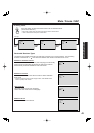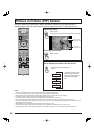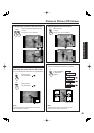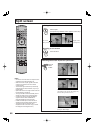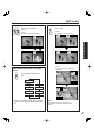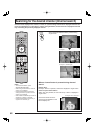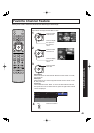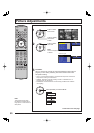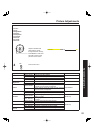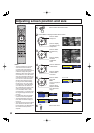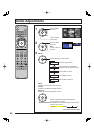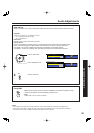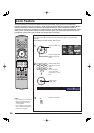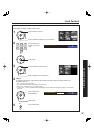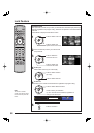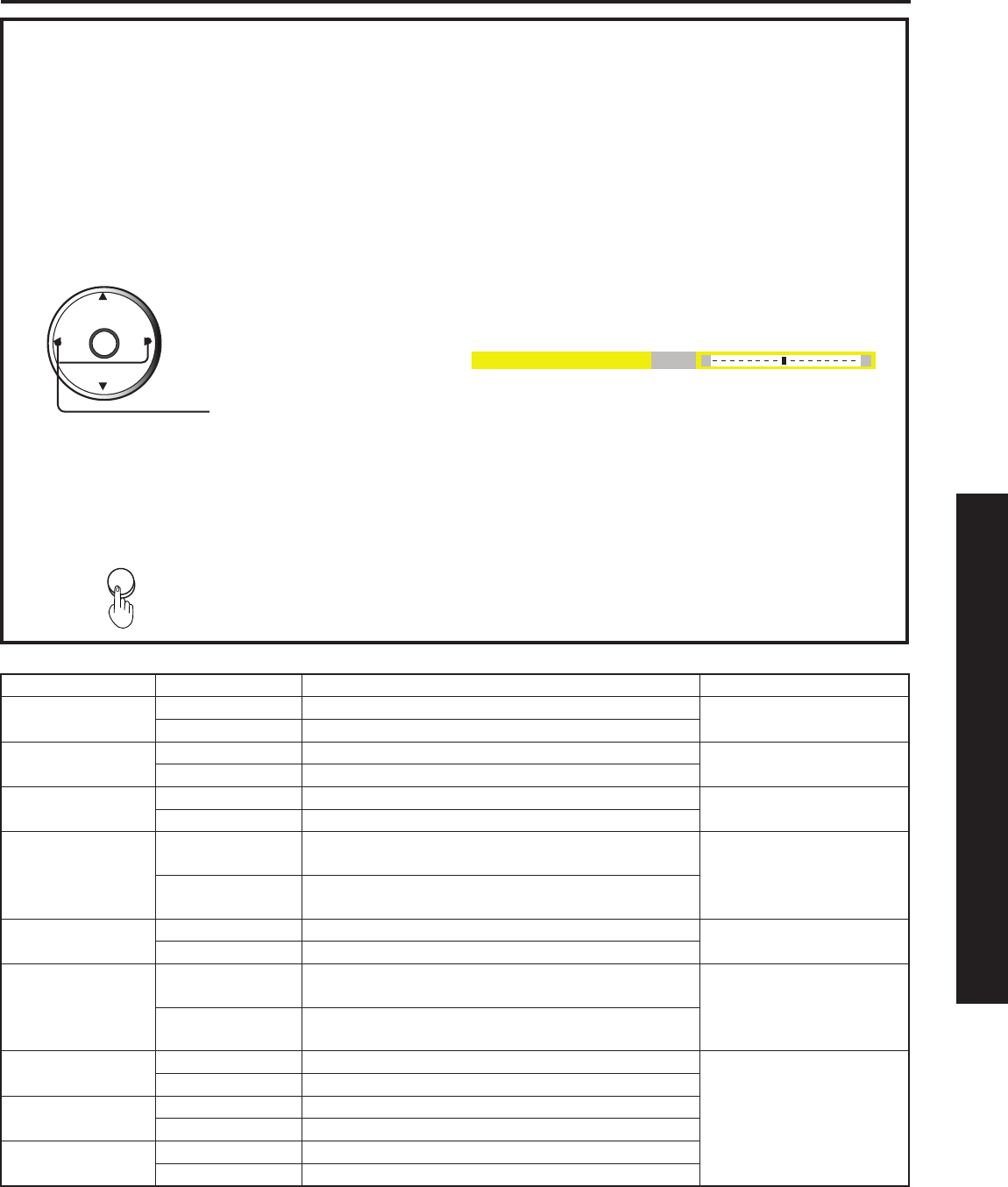
51
Advanced Op er a tion
4
Press to exit menu.
Picture Adjustments
Adjustment item Button Adjustment Details Remarks
Color
Press ► button. The color becomes deeper.
Except RGB IN
Press ◄ button. The color becomes paler.
Tint
Press ► button. Flesh tones become greenish.
Except RGB IN
Press ◄ button. Flesh tones become reddish.
Bright ness
Press ► button. The screen becomes brighter.
Press ◄ button. The screen becomes darker.
Picture
Press ► button.
Picture intensity becomes stronger as both
contrast and color levels are adjusted.
Except RGB IN
Press ◄ button.
Picture intensity becomes weaker as both contrast
and color levels are adjusted.
Sharpness
Press ► button. The picture quality becomes sharper.
Except RGB IN
Press ◄ button. The picture quality becomes softer.
Contrast
Press ► button.
Only the Highlights of the image become brighter,
adding Contrast.
RGB IN only
Press ◄ button.
The Highlights become less bright, diminishing
Contrast.
R Level
Press ► button. The red component becomes stronger.
RGB IN only
Press ◄ button. The red component becomes weaker.
G Level
Press ► button. The green component becomes stronger.
Press ◄ button. The green component becomes weaker.
B Level
Press ► button. The blue component becomes stronger.
Press ◄ button. The blue component becomes weaker.
Adjust to desired level
while viewing picture
through the menu overlay.
Press MENU or wait a few
seconds to return to the
previous menu screen.
CH
CH
VOL VOL
OK
EXIT
■ Color:
■ Tint:
■ Brightness:
■ Picture:
■ Sharpness:
■ Contrast:
■ R Level:
■ G Level:
■ B Level:
Color +32