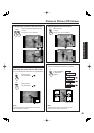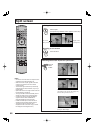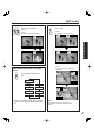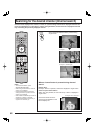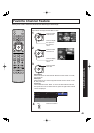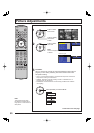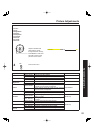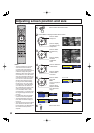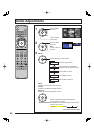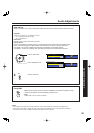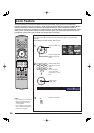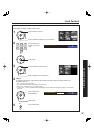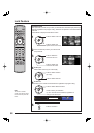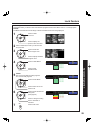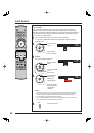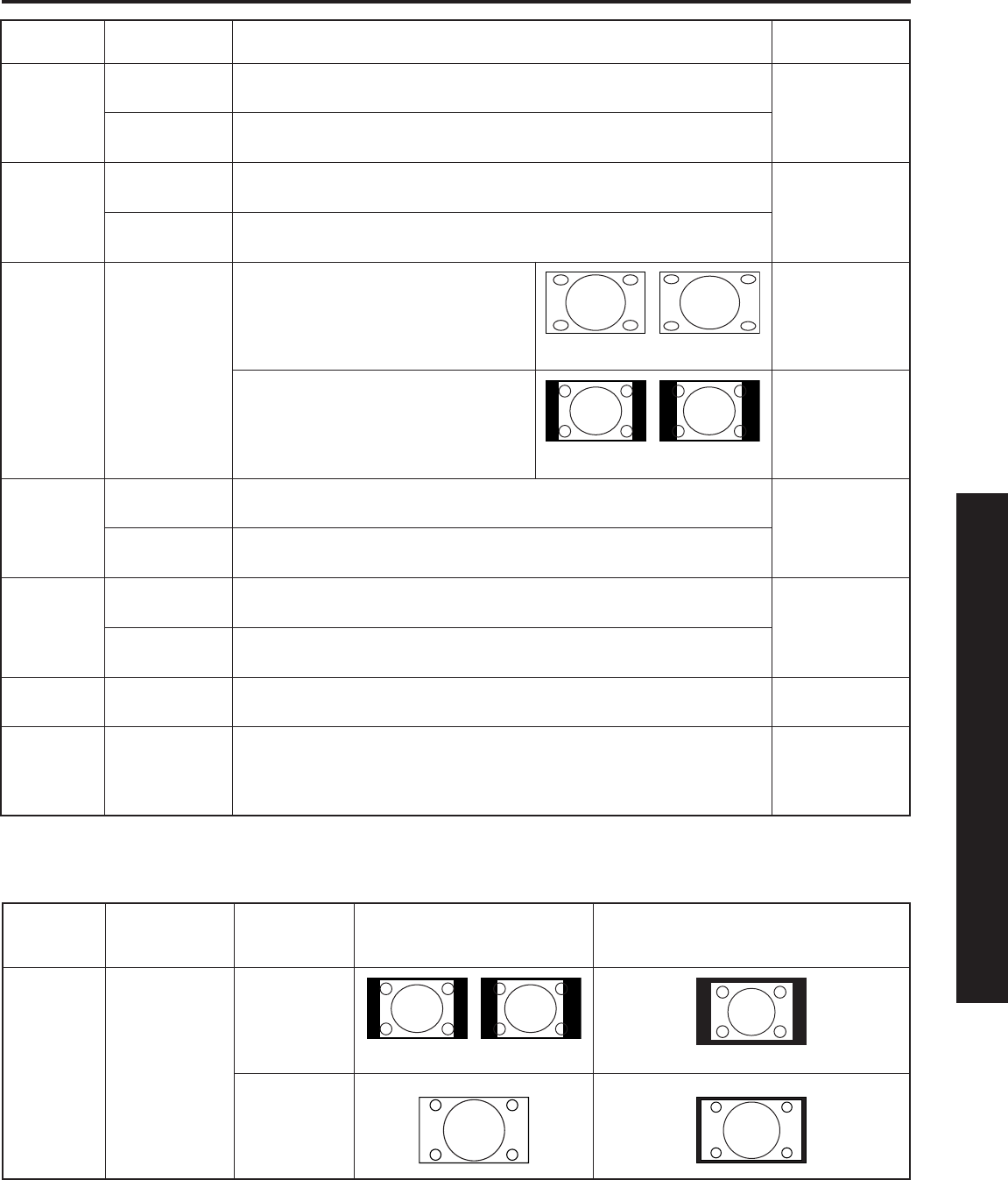
53
Advanced Op er a tion
Adjusting screen position and size
Adjustment
item
Button Adjustment Details Note
H Position Press ► button. The image moves to the right.
Press ◄ button. The image moves to the left.
V Position Press ► button. The image moves up.
Press ◄ button. The image moves down.
H Width Press
OK
button.
If noise appears on the ends of the
image in Shrink, switch to Enlarge.
Only JUST mode
If noise appears on the ends of the
image in Widen, switch to Nar row.
Only 4:3 mode
(Except PC
input)
V Size Press ► button. Press to enlarge image vertically Only ZOOM
mode
Press ◄ button. Press to shrink image ver ti cal ly
H Size Press ► button. Press to enlarge image horizontally RGB input
Press ◄ button. Press to shrink image horizontally
Phase Press ► button.
Press ◄ button.
Adjust in order to remove any picture interference or contour blurring
which may occur in computer images.
RGB input
UV Timing Press OK
button.
With HDMI connection, depending on the signal, the picture may be
displayed with unnatural colors (as if red and blue are reversed).
Correct by setting the UV Timing to Invert. (Default is Normal.)
HDMI input
(En large)
(Shrink)
(Narrow)(Widen)
The OVER SCAN menu is added only when a 640 X 480 signal is input from the HDMI Input.
Adjustment
item
Button ASPECT Overscan: ON
(Normal display.)
Overscan: OFF
(Picture is displayed smaller so it will
fi t on the screen.)
Overscan Press OK
button.
4:3 mode
FULL mode
(Narrow)(Widen)