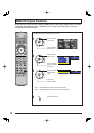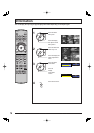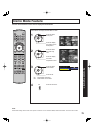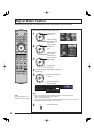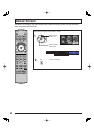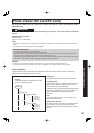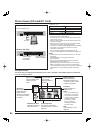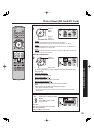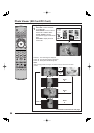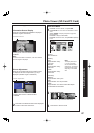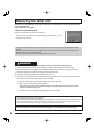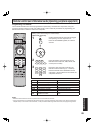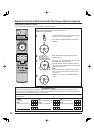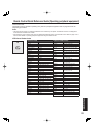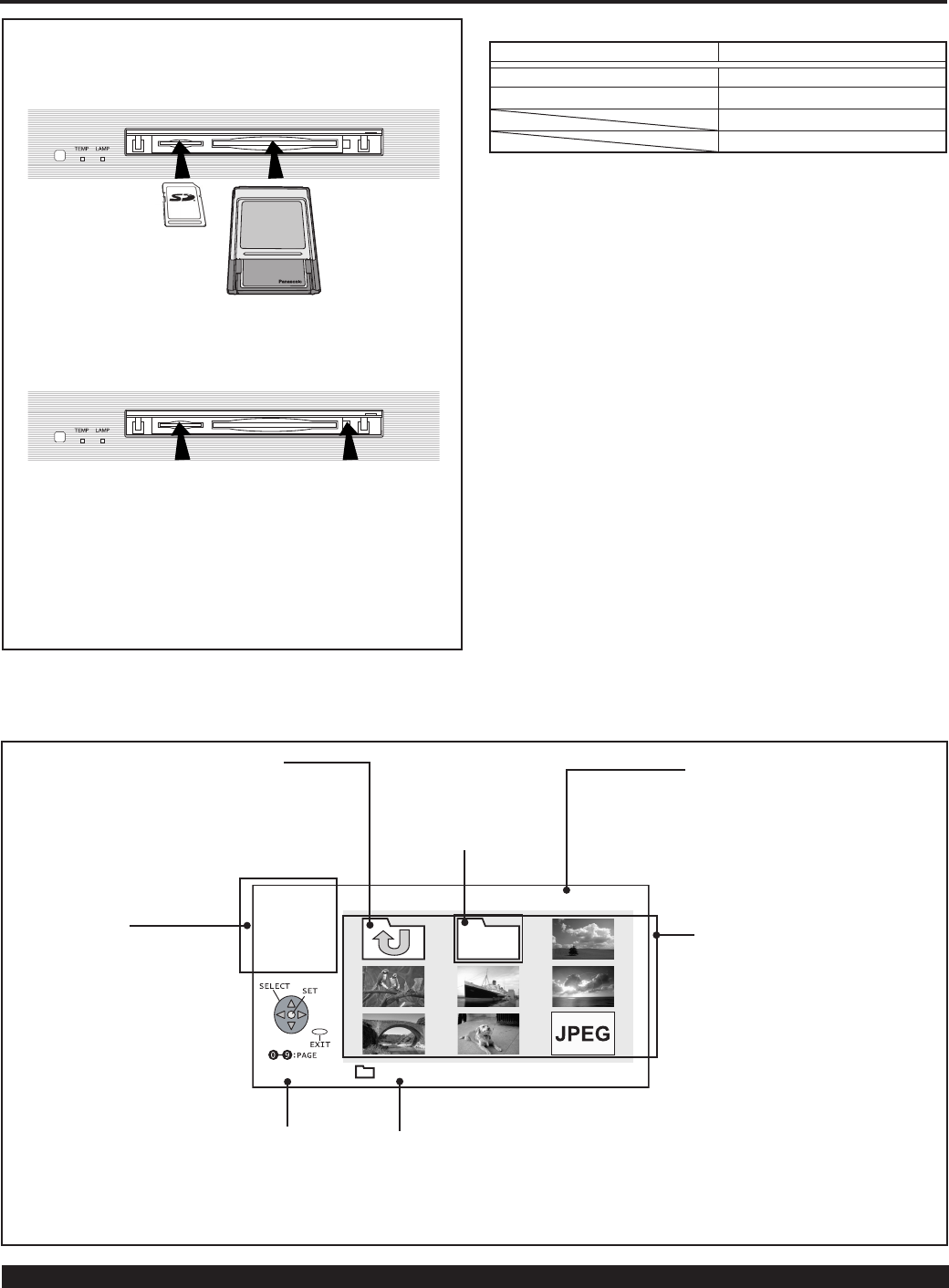
84
For assistance, please call : 1-888-VIEW PTV(843-9788) or, contact us via the web at: http://www.panasonic.com/contactinfo
Index Area
Folders and fi les are
displayed here.
Notes:
• Up to 1 000 JPEG fi les can
be displayed. (This number
may be lower if subfolders,
or fi les other than JPEG are
included in the folder.)
• Depending on JPEG
fi le type, “JPEG” will
be displayed instead of
thumbnail image.
-MENU- PAGE: 1/6
SINGLE
SLIDE
SD/PC
ACCESS 200_PANA
Display Page No.
Photo Viewer (SD Card/PC Card)
Card Menu Screen
Folder Name Area
The name of the selected
subfolder (framed in yellow) is
displayed.
The screen below is displayed automatically when a card is inserted. If “NO CARD” appears, confi rm that
a card is correctly inserted.
SubfolderParent Folder
ACCESS Indication
ACCESS is displayed
while data is read.
Menu Area
Select display method
(SINGLE PLAY or
SLIDE SHOW).
Confi rm the displayed
card type (SD Card or
PC Card).
Returns currently
displayed folder to the
parent (previous)
folder.
The subfolder of
the currently
displayed folder is
opened.
When the displayed
fi les/folders fi ll more than
one page, the total number
of pages is displayed.
Note:
Only JPEG fi les can be
displayed.
SD Card slot PC Card slot
SD Card Compact Flash*
Multi Media Card Smart Media*
Memory Stick*
xD Picture Card*
Compatible Card
Front Card Slot (P. 12)
SD Card
Press PC Card
EJECT TAB twice.
• The media* listed in the right column above can be read via
the PC Card in the PC Card adaptor.
• Hard disk PC Cards, Flash ATA Cards, and other recorded
media cannot be used.
• Place the selected media onto the PC Card and then insert
into the PC Card Slot.
• When both an SD Card and PC Card are inserted, the SD
Card contents has priority and will be displayed.
• If the Card is unusable, “CARD FORMAT NOT SUPPORTED”
is displayed on-screen. Remove the Card only when
ACCESS is not displayed.
• If an incompatible JPEG fi le is displayed (full size fi le
preview), “
DATA FORMAT NOT SUPPORTED” is displayed.
Press in lightly
on SD Card,
then release.
Insert the Card.
Remove the Card.
Notes:
• Insert/remove Card while “Card Menu Screen” or “No Card”
is displayed.
• Be sure ACCESS is not displayed before Card
insertion/removal.
• Fully insert the Card (ACCESS is displayed). Wait until
ACCESS goes out before removing.
• Before reinserting a Card after removing it, wait until “NO
CARD” is displayed. If there are Cards in both Card Slots,
wait until the Card Menu Screen of the other Slot is displayed
and ACCESS is no longer displayed before reinserting a
Card.
PC Card