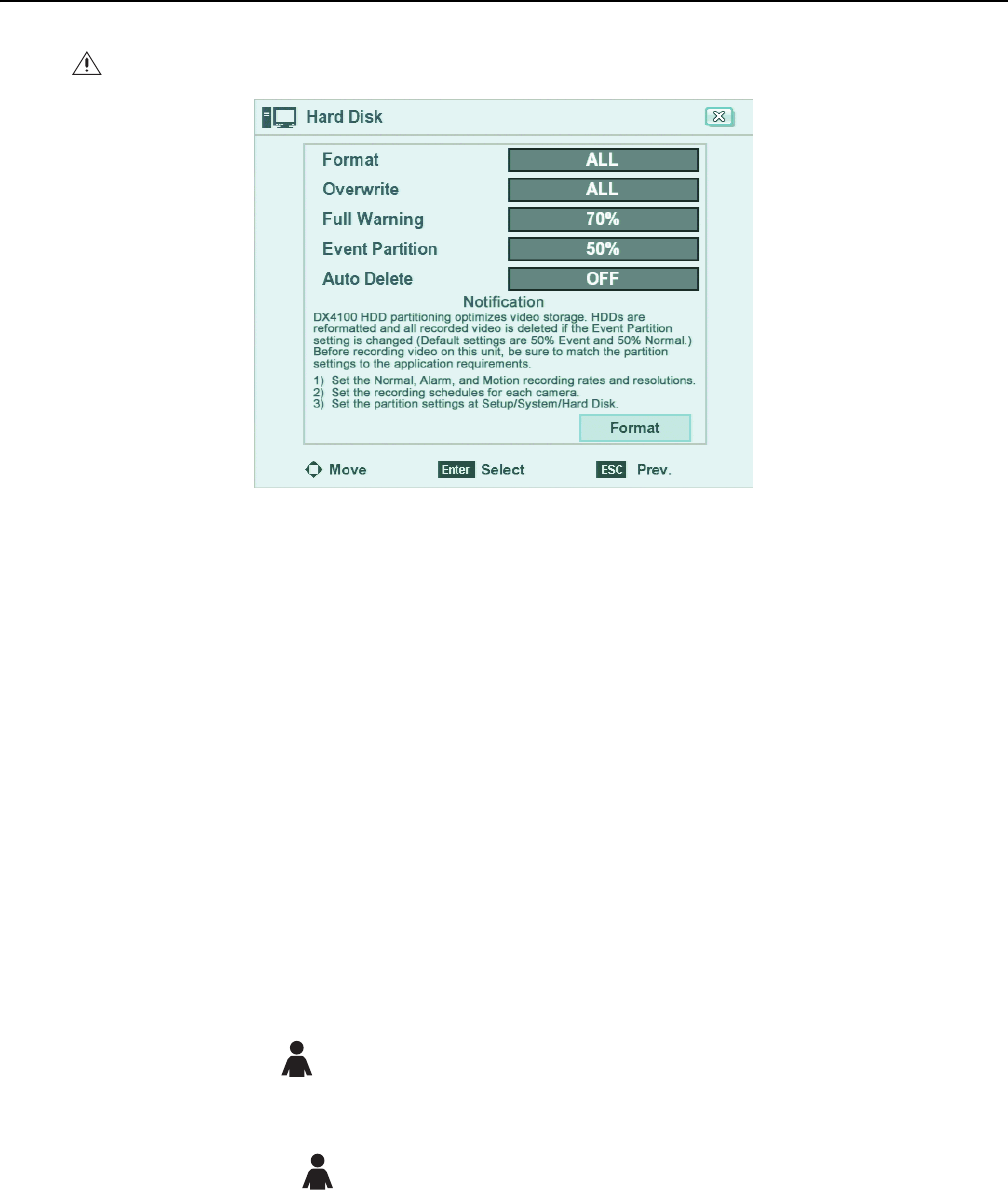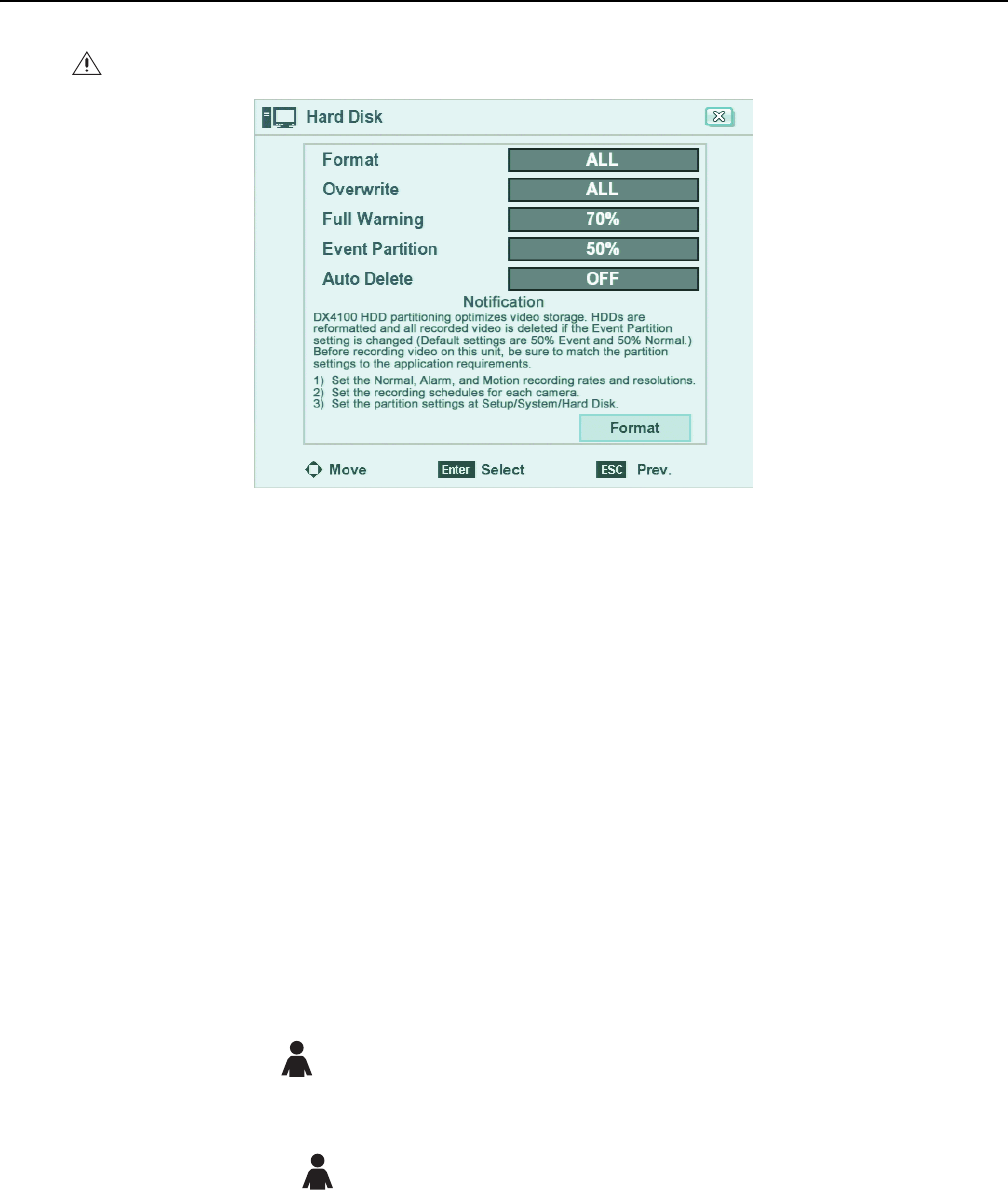
12 C4631M (11/09)
Operation
Figure 5. Hard Disk Option Partition Notification
UNIT STARTUP AND SHUTDOWN
1. To start the unit, connect the power cord to a power supply. The DX4104 application window and the GUI toolbar appear (refer to
Application Window on page 8 and GUI Toolbar on page 9).
2. To shut down the unit, disconnect the power cord from the power supply.
LOGGING ON AND LOGGING OFF
You must log on to the unit with a valid user name and password to operate the DVR. User names and passwords are case sensitive. By default,
the unit includes one administrator logon account; both the default user name and password are admin.
NOTES:
• The unit’s front panel LOGIN and arrow buttons are available for logging on to the unit. The remaining front panel controls become available
after you log on to the unit.
• When you log on for the first time, the system does not automatically prompt you to change the default administrator password. Anyone
who knows the administrator user name (ID) and the default password can access the unit; therefore, Pelco recommends that you change
the password and store it in a secure location. (The admin user name cannot be changed.)
Passwords must be from four to eight characters in length.
To log on to the unit:
1. On the toolbar, click Login .
2. Type the password using the on-screen keyboard.
3. Click OK. The system logs you on the Login icon turns blue.
To log off from the unit, click Login . The system logs you off and the Login icon turns black.
ABOUT BASIC SYSTEM DEFAULTS
The DX4104 comes preconfigured with system defaults that allow the DVR to be used to immediately to view and record video. For a list of
system defaults, refer to Appendix A: DX4104 Factory Defaults on page 60.
WARNING: Before you use the DX4104 to record video, refer to Figure 5 and read the Hard Disk Option Partition Notification.