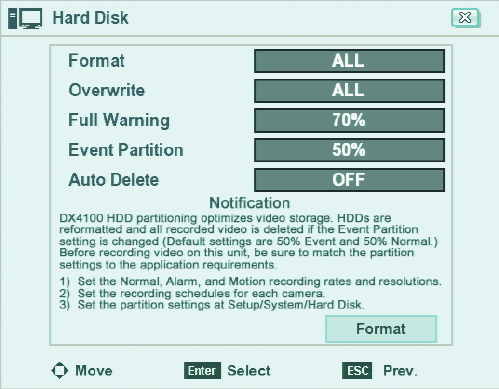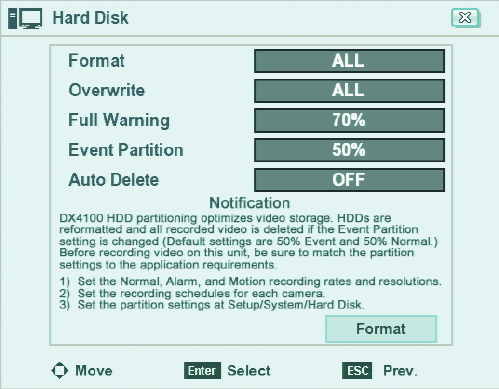
50 C4631M (11/09)
Updating Over the Network
To update over the network:
1. From the System menu, click Update.
2. Click the Selection box, and then select a setting.
3. Click the Method box, and then select NETWORK.
4. Click the Update Server box, and then type the update server IP address.
5. Click Update and click OK.
6. Wait while the system searches for the update server and starts the update process. After the update process is complete, the “Restart the
System” dialog box appears.
7. Click OK to restart the unit.
HARD DISK STORAGE ALLOCATION SETUP
The unit allows you to configure how internal hard disk storage is allocated for storing recorded video. The DVR combines the storage space of
multiple HDDs into one logical disk and creates two partitions: TEMP and DATA. The system allocates 6 GB of disk space to the TEMP partition;
the remaining space is allocated to the DATA partition. When the HDDs are formatted, the system creates two folders (Normal and Event) based
on the Event Partition settings. A percentage of space is allocated to the Event Partition (event folder); the default setting is 50 percent. The
remaining storage capacity is allocated to the Normal Partition (Normal folder).
NOTE: Before you use the DX4104 to record video, read the HDD Partition Notification (refer to Figure 35). If the Event Partition setting is
changed, the system reformats all drives and re-allocates space to the Normal and Event folders based on the new event partition percentage.
Figure 35. Hard Disk Notification