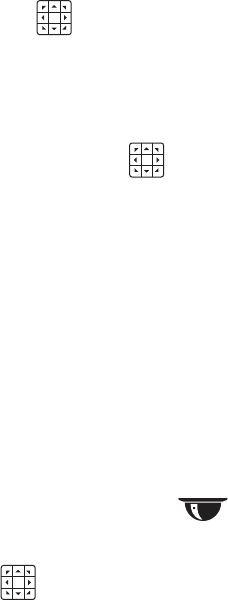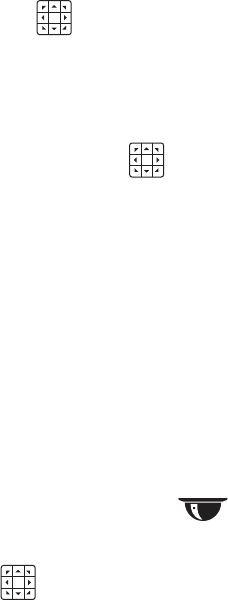
C4631M (11/09) 19
PTZ PATTERNS
Programming a Pattern
1. Click SET. The camera is now in the programming mode.
2. Click a number representing the pattern (1 to 4).
3. Click PATTERN.
4. Move the camera through a series of movements using the on-screen PTZ and focus controls.
a. Click the Move buttons .
b. Click ZOOM, and then click FOCUS.
5. When you have finished programming the pattern, click PATTERN, and then click SET.
6. To verify that the pattern can be activated, click the pattern number, and then click PATTERN. The pattern executes.
7. To stop the pattern, click the Move buttons .
Clearing a Pattern
1. Click SET, and then click a number.
2. Click PATTERN, and then click CLR.
The preset is cleared from the camera’s memory.
ACCESSING A REMOTE CAMERA MENU
You can use the PTZ function to program features in Pelco camera systems. Only cameras that support remote programming through Pelco D,
Pelco P, or supported third-party protocols can use this feature.
To access the camera programming menu for a PTZ camera:
1. Click a camera pane, and then click the PTZ button .
2. Click PGM. The camera’s programming menu is displayed. Alternately, click SET, 95, and then click PRESET.
3. Click the Move buttons to move through camera menu choices.
4. Click IRIS+ to select an option from a menu item.
5. Click IRIS– to cancel an option or select the Exit command.
COPYING AND EXPORTING VIDEO
The unit allows you to copy and export recorded video from the hard drive to an external storage device (USB or an optional DVD device).
For information about copying and exporting video, refer to Exporting Video on page 26.