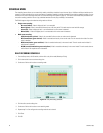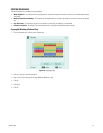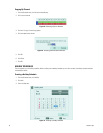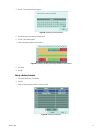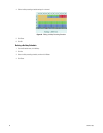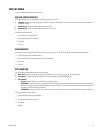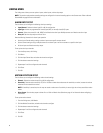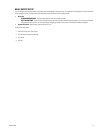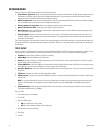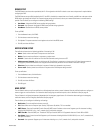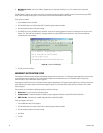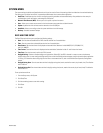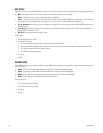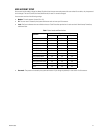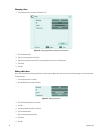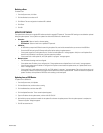42 C4631M (11/09)
NETWORK MENU
You must configure the DVR network settings to use the following features:
• Client software application: Allows you to operate and administer up to sixteen DX4104 servers. The DX4104 server supports up to five
simultaneous connections when using the client and Web client applications. For more information about the remote client software
application, refer to the DX4104 Client Operation/Configuration manual.
• Web client application: Allows you to use a Web browser to view live video and operate PTZ features of cameras attached to a DX4104.
You can remotely monitor up to 16 cameras from the Web client application.
• Software update over the network: Allows you to update the server software over the network.
• Network Time Protocol (NTP): Allows you to use a public or private time server.
• Mail notification: Sends e-mail notification when an event is detected (alarm, motion, disk full, administrator password change, video
loss, or when the unit is turned off and on).
• Emergency Agent: When the unit detects an event (alarm, motion, disk full, administrator password change, video loss, or the unit is
turned off and on), a warning message is sent to the remote computer. The message displays for five seconds in the lower-right corner of
the remote client PC screen.
The unit must be turned on and connected to a network, and you must be logged on at the administrator level, to configure network settings. You
must restart the DVR for the network configuration changes to take effect. Therefore, do not change network settings unless unit recording can
be interrupted.
TCP/IP SETUP
The unit by default is configured to use Dynamic Host Configuration Protocol (DHCP). If a DHCP server does not reside on your network, the unit
allows you to use a static IP address. If the DHCP setting on the TCP/IP menu is set to OFF, you can configure the following settings:
• IP Address: Enter the static IP address (if used by your network).
• Subnet Mask: Enter the IP address of the subnet mask.
• Gateway: Enter the IP address for the Internet gateway server. On smaller systems, this will be the IP address of the DX4104. On larger
systems, there might be a gateway server.
• Primary DNS Server: Enter the IP address of the primary Domain Name System (DNS) server that the DX4104 will use to convert names
to IP addresses. If you are using the DDNS server, you do not need to enter a DNS server.
• Secondary DNS Server: Enter the IP address of the backup DNS server that the DX4104 will use. This server is used if the primary DNS
server fails.
• TCP/IP Port: Enter the port number. The default port number is 9001.
• Web Server Port: Enter the port number that the Web client will use to communicate with the DX4104 over the Internet. The default port
number is 80.
NOTE: If you use the Web client to access the unit and you change the port number, you must include the new port number with the IP
address or the Web address. For example, the revised IP address would be http://192.168.0.40:8080, where 8080 is the revised port
number.
• Bandwidth Throttle: Select the network bandwidth throttle to limit the amount of network resources allocated to client connections.
The default bandwidth throttle is 100 Mbps.
To set up TCP/IP:
1. From the Setup menu, click Network.
2. Click TCP/IP.
3. Select the DHCP setting.
• ON: Use a DHCP server. Skip to step 5.
• OFF: Use static IP address settings. Continue with step 4.
4. Click the boxes to enter their settings.
5. Click Close.
6. Click OK.