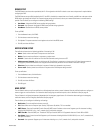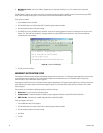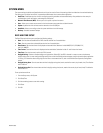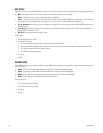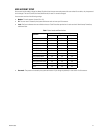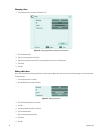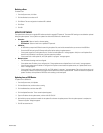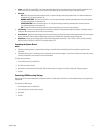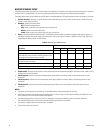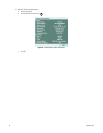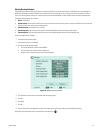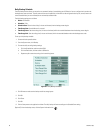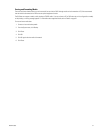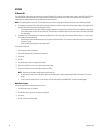C4631M (11/09) 51
• Format: Initializes all installed HDDs. The System Information dialog box lists the installed drives and their respective capacities. If you
install a new drive, the system prompts you to format the drive. When you format the drive, all data on the drive is erased.
• Overwrite:
– ALL: When the normal and event partitions are full, the system will begin overwriting recorded video. The oldest recorded data is
overwritten first. The default setting is ALL.
– NORMAL PARTITION: When the normal partition is full, the system will begin overwriting recorded video in the normal partition.
The oldest recorded data is overwritten first.
– EVENT PARTITION: When the event partition is full, the system will begin overwriting recorded video in the event partition.
The oldest recorded data is overwritten first.
– OFF: Protects all partitions from being overwritten. When the partitions are full, the unit stops recording.
• Full Warning: Displays a warning message when the HDD has reached the configured percentage (size) capacity. The default setting is
70 percent. When the partitions are full, the unit stops recording.
• Event Partition: Specifies the percentage (size) of the total hard disk space allocated for event-related recorded video. The remaining disk
space is allocated for storing instant recorded video and continuous recorded video. The default setting is 50 percent.
• Auto Delete: Allows you to configure when the DVR automatically deletes all data (OFF, 1 DAY, 2 DAYS, 5 DAYS, 10 DAYS, 20 DAYS,
30 DAYS, 40 DAYS, 50 DAYS, or 60 DAYS). The default setting is OFF.
Formatting the System Drives
NOTES:
• A different formatting process is required when installing a new HDD. Refer to the DX4104 Hard Drive Installation manual for more
information.
• The default setting is ALL. The Settings box can be accessed, but it cannot be changed. If a new drive is installed, the system only formats
the newly installed drive; the current drives are not reformatted.
To format the system drives:
1. From the System menu, click Hard Disk.
2. Click Format, and then click OK.
3. Wait while the system drives are formatted. After the format process is complete, the “Restart the System” dialog box appears.
4. Click OK.
Customizing HDD Recording Settings
Before using the unit to record video data, configure the Overwrite, Full Warning, Event Partition, and Auto Delete settings for your application
requirements.
To customize the HDD settings:
1. From the System menu, click Hard Disk.
2. Click a settings box, and then select a setting.
3. Click Close.
4. Click OK.