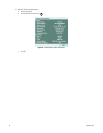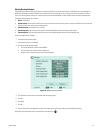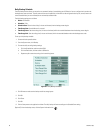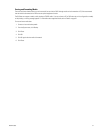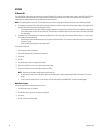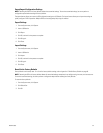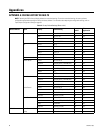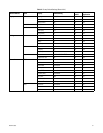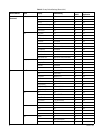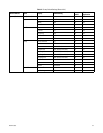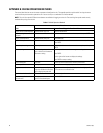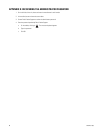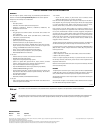64 C4631M (11/09)
APPENDIX B: DX4104 OPERATION METHODS
The manual describes how to use the mouse to operate and configure the unit. This appendix provides a quick tutorial for using the remote
control and front panel controls to operate the unit. You can use any or a combination of all three methods.
NOTE: The unit’s front panel LOGIN and arrow buttons are available for logging on to the unit. The remaining front panel controls are only
available after you log on to the unit.
Table I. DX4104 Operation Methods
Task
Procedure
Mouse Remote Control Keypad or Front Panel Control
Display the on-screen keyboard Click the toolbar Login icon Press the LOGIN button.
Enter a setting in the on-screen
keyboard
Click a character. Use the arrow buttons to select a character, and then press ENTER.
Display the Setup Menu Click the toolbar Setup icon. Press MENU/ESC.
Select a Setup command Click a command. Use the up and down arrow buttons to select a command, and then
press ENTER.
Enter an option setting Click an option. Use the up and down arrow buttons to select an option, and then press
ENTER.
Enter a setting Click the settings box, and then
right- or left-click to increment or
decrement a setting.
Use the up and down arrow buttons to go to a settings box.
Press ENTER.
Use the right and left arrows to display the settings.
Press ENTER to accept a setting.
Close a dialog box Click Close. Use the up arrow to select Close, and then press ENTER.
Select a pane Click a pane. Use arrow buttons to highlight a pane.
Toggle between views Double click a pane to display a
single view. Double-click the pane
again to display the quad view.
Use the channel buttons(1 to 4) to display video in a single pane. Press
SPLIT to return to the 4-division view.
Operate the unit from toolbar Click a toolbar icon. Press the assigned button.
Display the application window
shortcut menu
Click a pane, and then
right-click the selected pane.
Press the OSD button.