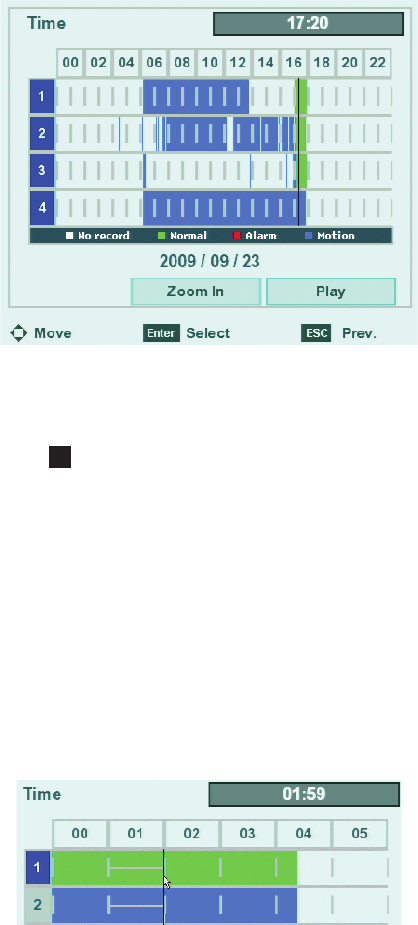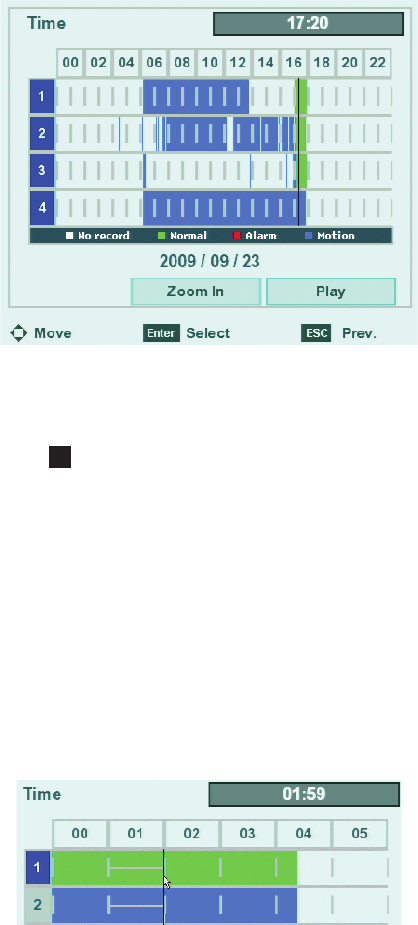
C4631M (11/09) 23
5. Click the Time box, and then select a time.
6. Click the number box to select a playback channel.
Figure 15. Selecting Playback Time and Channels
7. Click Play.
8. To exit playback, click the Stop icon .
DST DATE/TIME SEARCH AND PLAYBACK
If the unit is configured for Daylight Saving Time (DST), the DVR uses a different approach to store and display video. When DST ends, the DVR’s
internal time automatically adjusts backward one hour. Video is time-stamped and recorded one hour before and one hour after the time change.
When DST begins, the DVR’s internal time automatically adjusts forward one hour and the unit records normally.
The Date/Time search feature allows you to view video recorded before and after a DST time change (refer to Figure 16). For example, the DVR is
configured for DST to end at 2:00 a.m. on November 1, 2009. The time period between column 01 and column 02 for channel 1 represents two
recording periods:
DST active (during DST): Video recorded between 1:00 a.m. to 2:00 a.m.
DST ended (after DST): Video recorded between 1:00 a.m. to 2:00 a.m.
Figure 16. Video Recorded Before and After DST Changed
When you initiate playback, the “Select data” dialog box appears, prompting you to select a DST time period from which to play back video: “DST
off” (after time shifts back one hour) or “DST on” (before the time shifts back one hour).
To conduct a DST date and time search:
1. From the Search menu, click Date/Time Search.
2. To enter the DST search date:
a. Click the Year box, and then select a year.
b. Click the Month box, and select 11.
3. Click Search. The Time view appears.