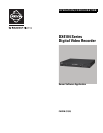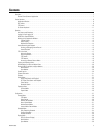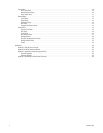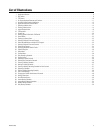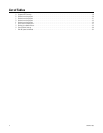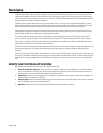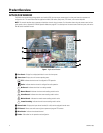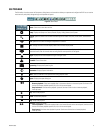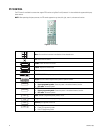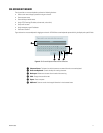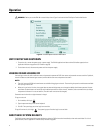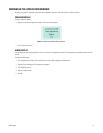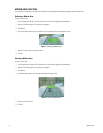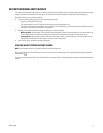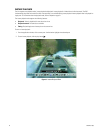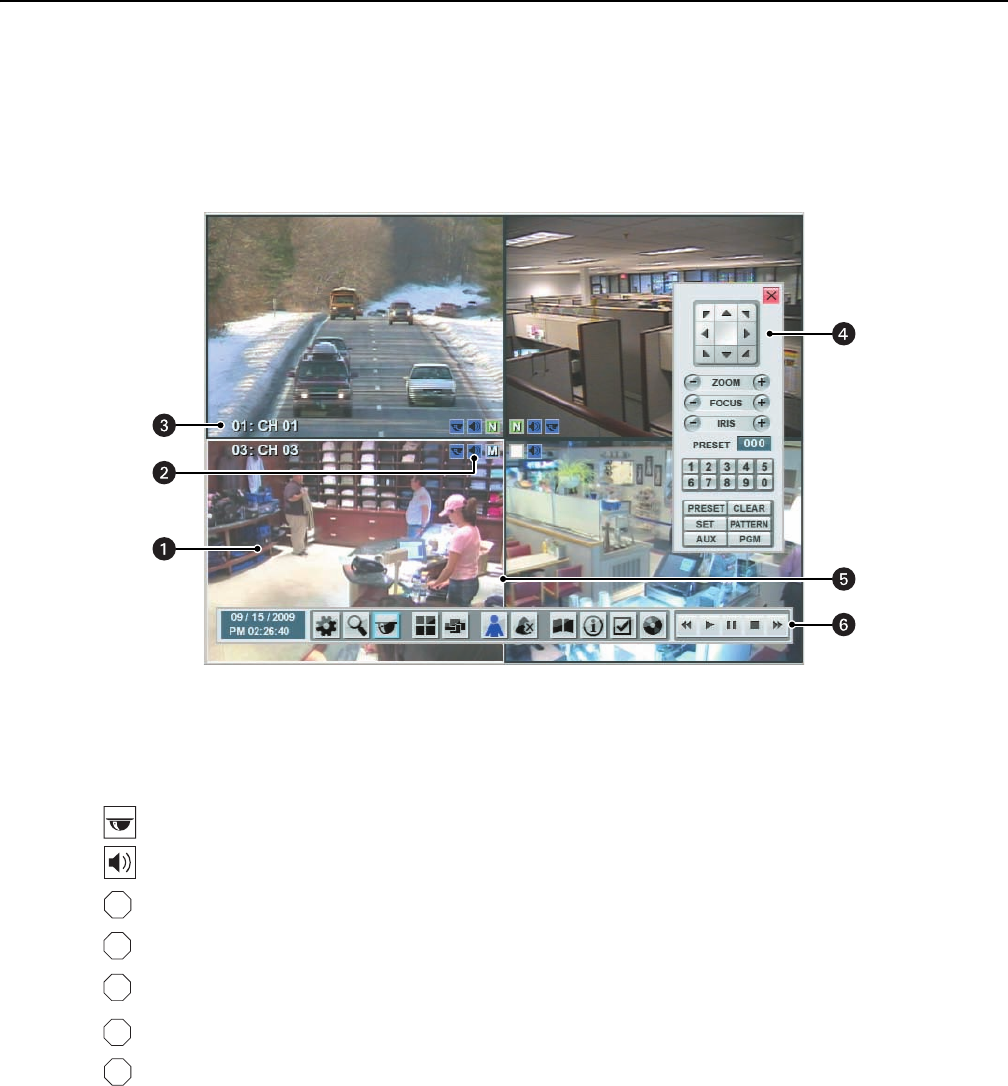
8 C4631M (11/09)
Product Overview
APPLICATION WINDOW
The DX4104 is accessed through the graphical user interface (GUI). Use the mouse, remote control, or front panel controls to operate and
configure the unit. This section describes the application window, GUI toolbar, Setup menu, PTZ control, and on-screen keyboard.
NOTE: This manual describes how to operate and administer the unit using the mouse. For information about using the remote control or front
panel controls, refer to Appendix B: DX4104 Operation Methods on page 64. For a description of the remote control and front panel, refer to the
DX4104 Series Installation manual.
Figure 1. Application Window
ì
View Panels: Display live and playback video in one to four view panes.
î
Status Icons: Display the unit’s current operating status:
PTZ: Indicates that the channel is configured for PTZ operation.
Audio: Indicates that the channel is configured for audio operation.
No Record: Indicates that video is not being recorded.
Normal Record: Indicates that the normal recording mode is active.
Alarm Record: Indicates that alarm event recording mode is active.
Motion Record: Indicates that motion event recording mode is active.
Instant Recording: Indicates that the instant recording mode is active.
ï
Channel Label: Displays the input channel number (01 to 04) and the assigned channel name.
ñ
PTZ Control: Allows users with access rights to operate and program PTZ cameras.
ó
White Border: Indicates the selected channel.
r
Toolbar: GUI toolbar for unit operation and configuration.
N
A
M
I