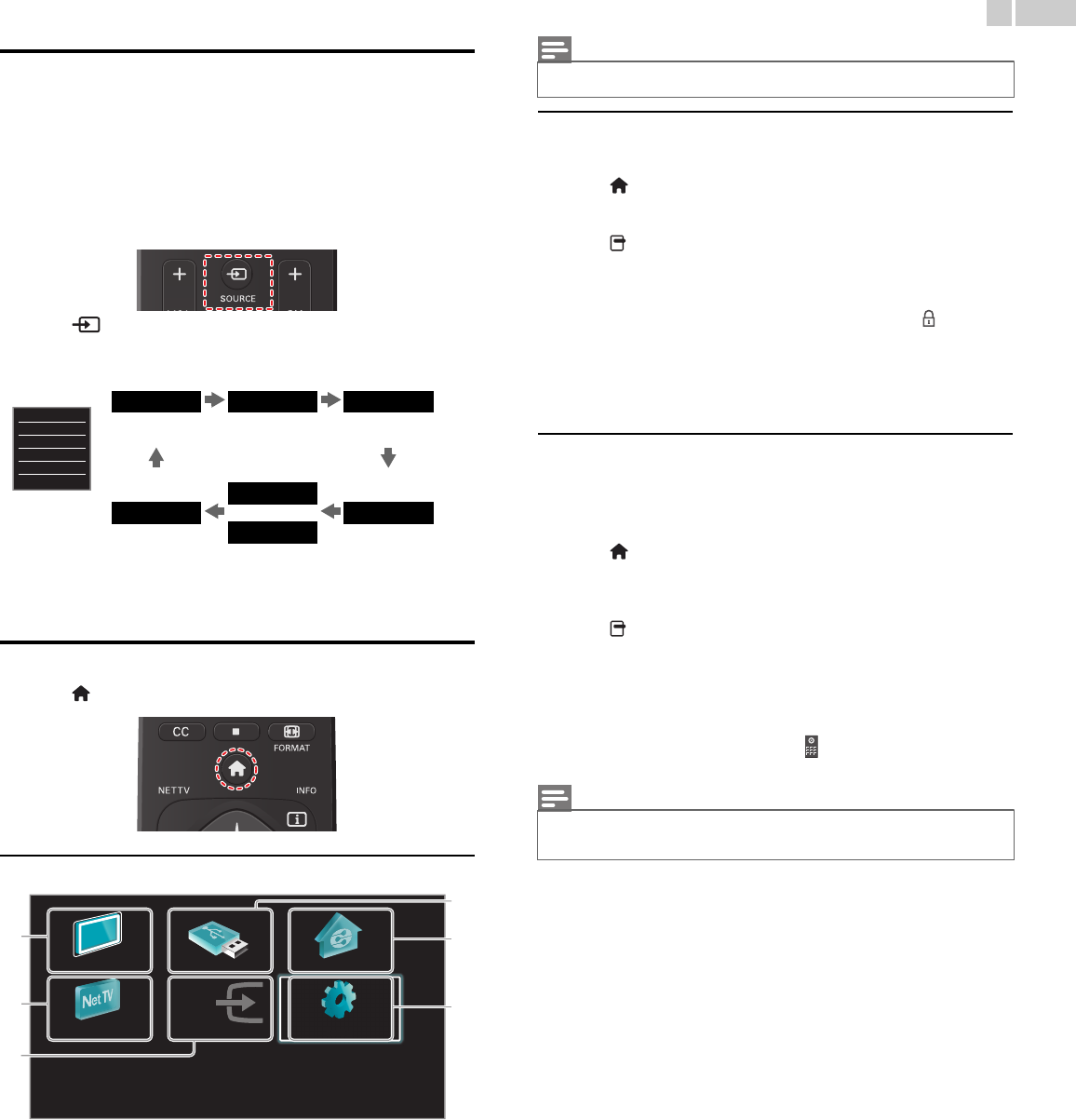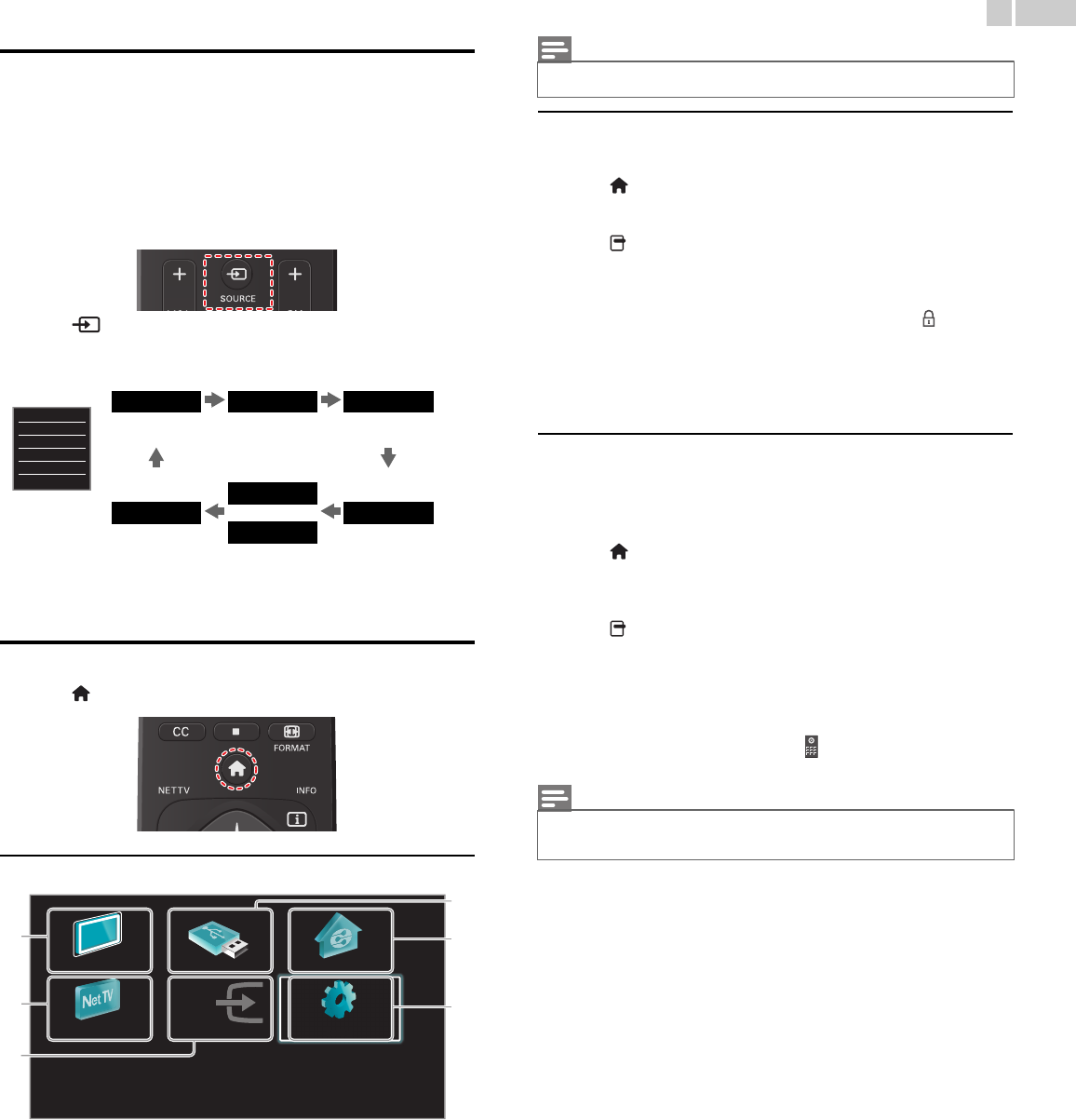
21
English
Watching channels from an external device
Switching Each Input Mode can easily switch with the remote control
between TV (DTV or Analog TV) and external devices when they are
connected to the unit.
1 Turn On a set-top box or the connected device.
• The picture from your set-top box or the connected device
might appear automatically on the TV screen.
If the picture does not appear
Press SOURCE repeatedly to select the set-top box or the
connected device and wait a few seconds till the picture appears.
• Pressing ▲ reverses the direction of the Input modes.
2 Use the remote control of the set-top box or the connected device
to select channels.
Access the Home menu
1
Press (MENU).
Guide to Home menu
a Watch TV: Switches back to the antenna source if another
source is selected.
b Net TV: Accesses Net TV menus.
c Add new devices: Adds new devices to the Home menu.
d Browse USB: Accesses USB menus.
e Browse PC: Accesses DLNA menus.
f Setup: Accesses menus that allow you to change
picture, sound and other TV settings.
Lock or unlock your device from the Home menu
This section describes how to lock or unlock specified device.
1 Press (MENU) on the remote control.
2 Use ▲▼◄► to select a device to lock or unlock.
3 Press OPTIONS on the remote control.
4 Use ▲▼ to select Device lock or Device unlock, then press OK.
• If device lock is unlocked, Device lock will be displayed. If device
lock is locked, Device unlock will be displayed and will be
displayed at the top right of the device icons.
5 Enter your PIN. Change PIN ➟ p.33
• Once you have set PIN, PIN input menu does not appear after
the unit is Turned on.
Enable or disable RC key forwarding from the Home
menu
This section describes how to enable or disable RC key forwarding for a
particular device.
1 Press (MENU) on the remote control.
2 Use ▲▼◄► to select a device to enable or disable RC key
forwarding.
3 Press OPTIONS on the remote control.
4 Use ▲▼ to select Enable RC key forwarding or Disable RC key
forwarding, then press OK.
• If RC key forwarding is set to off, Enable RC key forwarding will
be displayed. If RC key forwarding is set to on, Disable RC key
forwarding will be displayed and will be displayed at the top
right of the device icons.
Watch TV
Browse USB Browse PC
Net TV Add new devices Setup
• After selecting Add new devices, follow the on-screen instructions to select the
correct device and connector.
• This function is available only when your devices are connected to this unit through
HDMI cables and assigned to an HDMI port (HDMI 1 to HDMI 3) with Add new
devices in the Home menu.