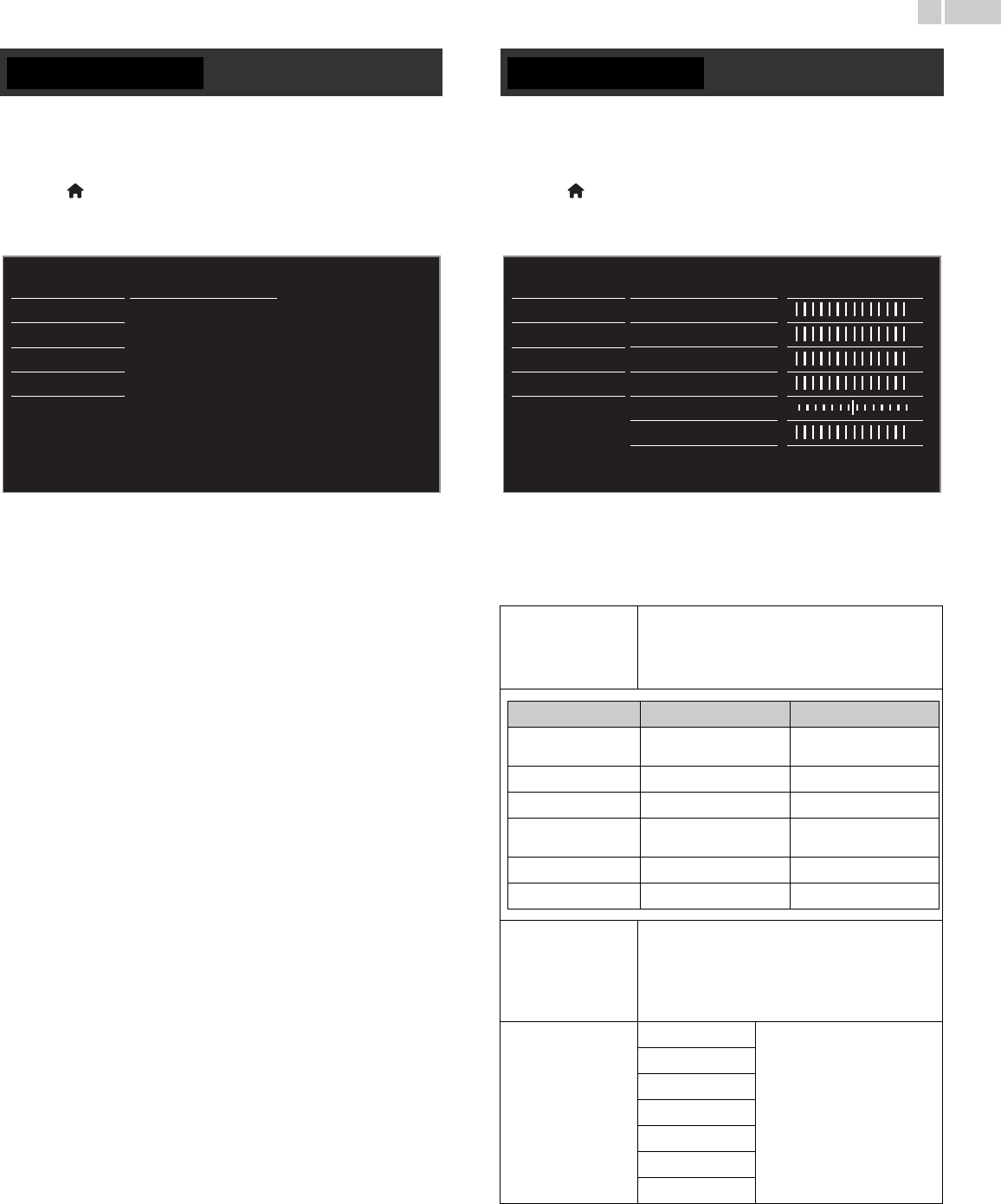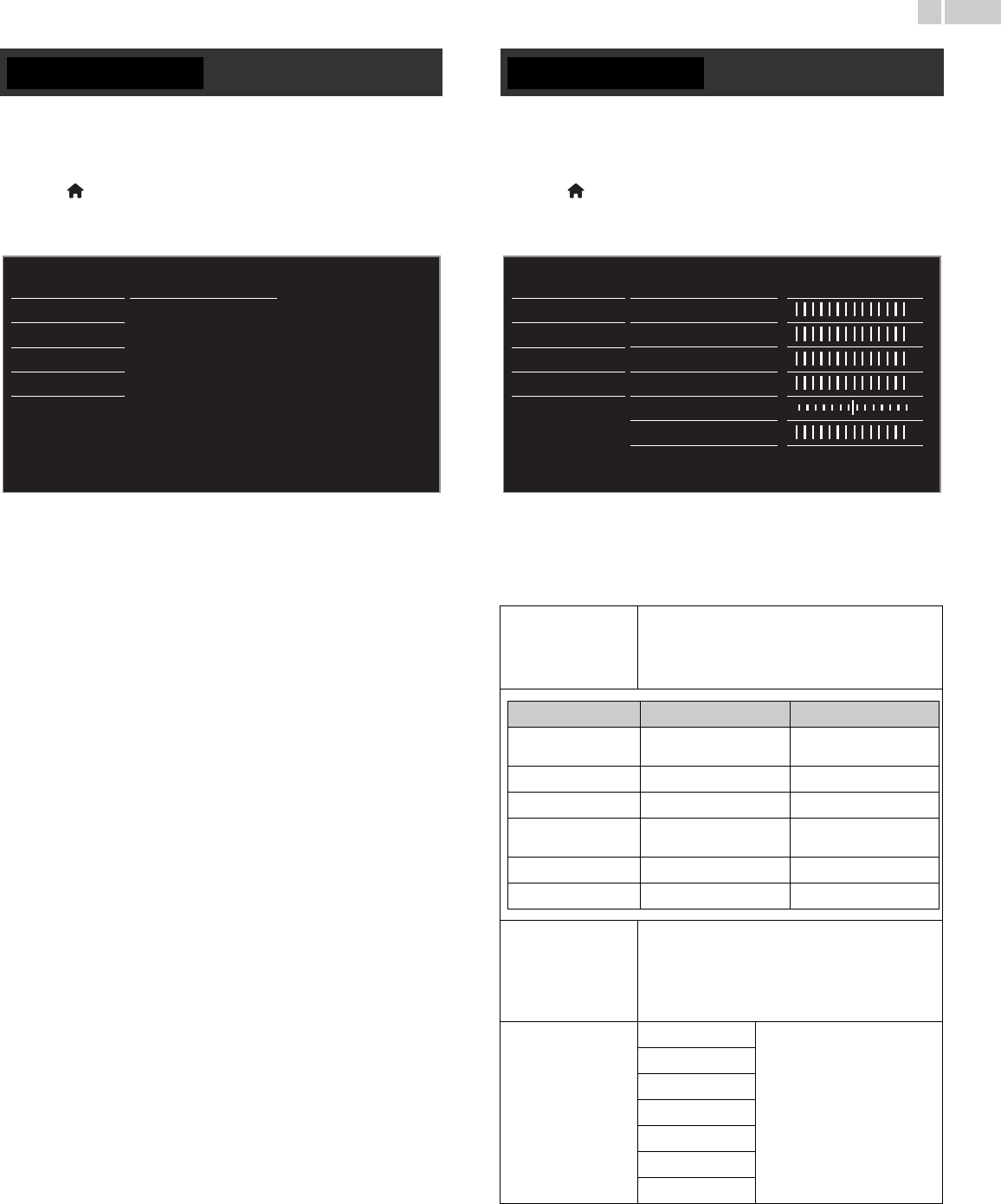
27
English
Before you begin:
You must Set Home in Location. ➟ p.35
Otherwise, personalized Picture and Sound settings will not be
Memorized after the unit goes into Standby mode.
1 Press (MENU) and use ▲▼◄► to select Setup then press
OK.
2 Use ▲▼ to select Settings assistant, then press OK.
3 Press OK to begin Settings assistant.
4 Follow steps 8 to 11 in Initial setup.➟ p.18
Before you begin:
You must Set Home in Location. ➟ p.35
Otherwise, personalized Picture and Sound settings will not be
Memorized after the unit goes into Standby mode.
1 Press (MENU) and use ▲▼◄► to select Setup then press
OK.
2 Use ▲▼ to select Picture, then press OK.
3 Use ▲▼◄► to select the item you want to adjust, then press
OK.
• The following picture settings can be configured. Depending on
the format of the picture Source, some picture settings are not
available.
Picture
Sound
Settings assistant
Features
Installation
Software
Start now
Auto picture
to select the desired setting, then press OK
(Personal, Standard, Vivid, Sports, Movie, Game and
Energy saving and Internet video)
When you adjust the following settings, Personal
picture will be set automatically.
Advanced settings
to select the desired setting, then press OK
(Color alignment, Noise reduction, Light sensor*
1
,
Black stretch, Dynamic contrast, Gamma, Motion
Rate, Dynamic backlight*
2
, MPEG artifact reduction,
Color enhancement, Custom color management and
Film mode)
Picture format
Automatic
Changing picture format
➟ p.23
Super zoom
4:3
Movie expand 14:9
Movie expand 16:9
Wide screen
Unscaled
Picture
Sound
Settings assistant
Features
Installation
Software
Auto picture
Backlight
Contrast
Brightness
Color
Tint
Advanced settings Color alignment
Sharpness
Personal
Cursor ◄ Cursor ►
Backlight
to reduce power
consumption
to set the backlight
brighter
Contrast
to decrease contrast to increase contrast
Brightness
to decrease brightness to increase brightness
Color
to decrease color
intensity
to increase color intensity
Tint
to add green to add red
Sharpness
to soften to sharpen
Continued on next page.