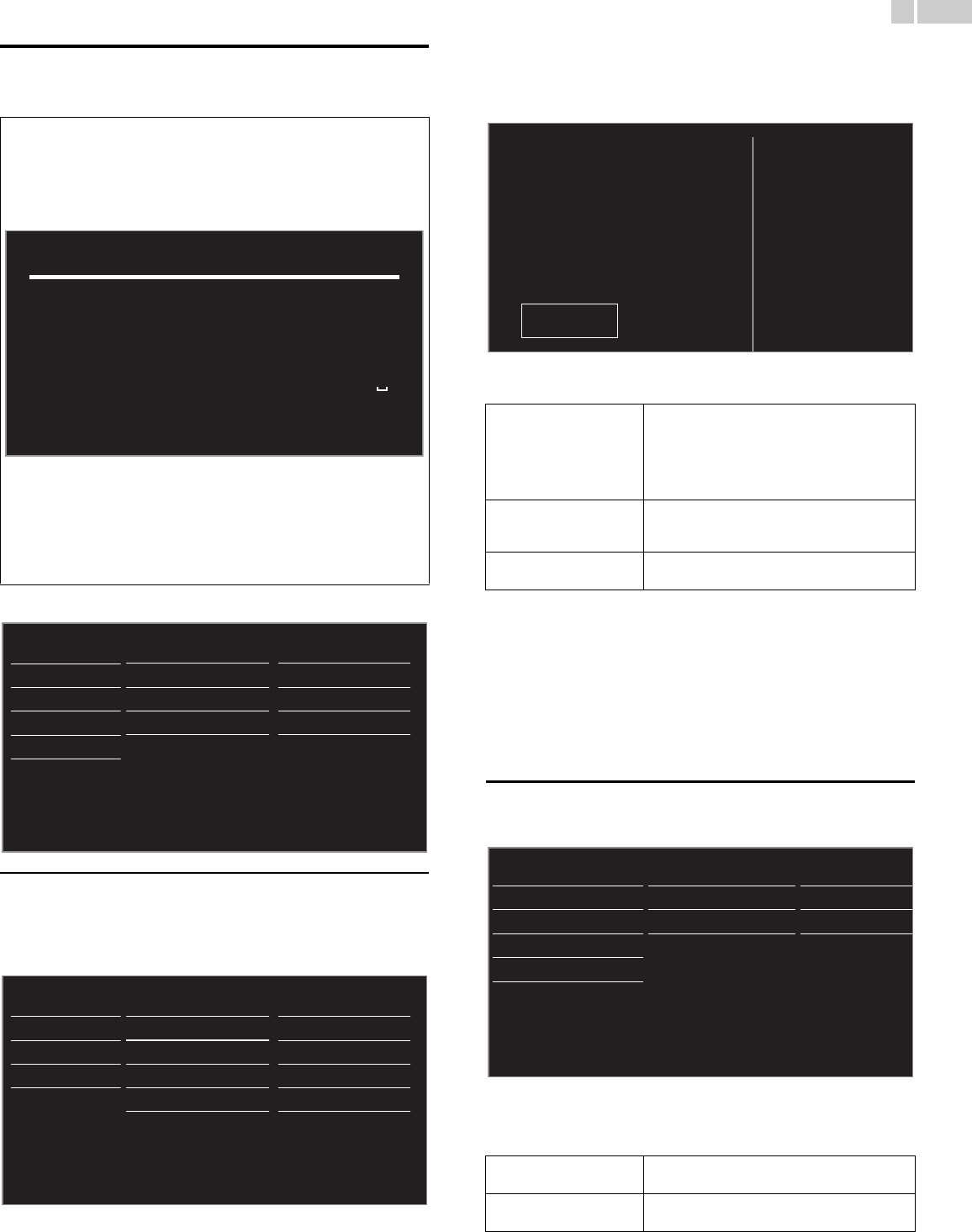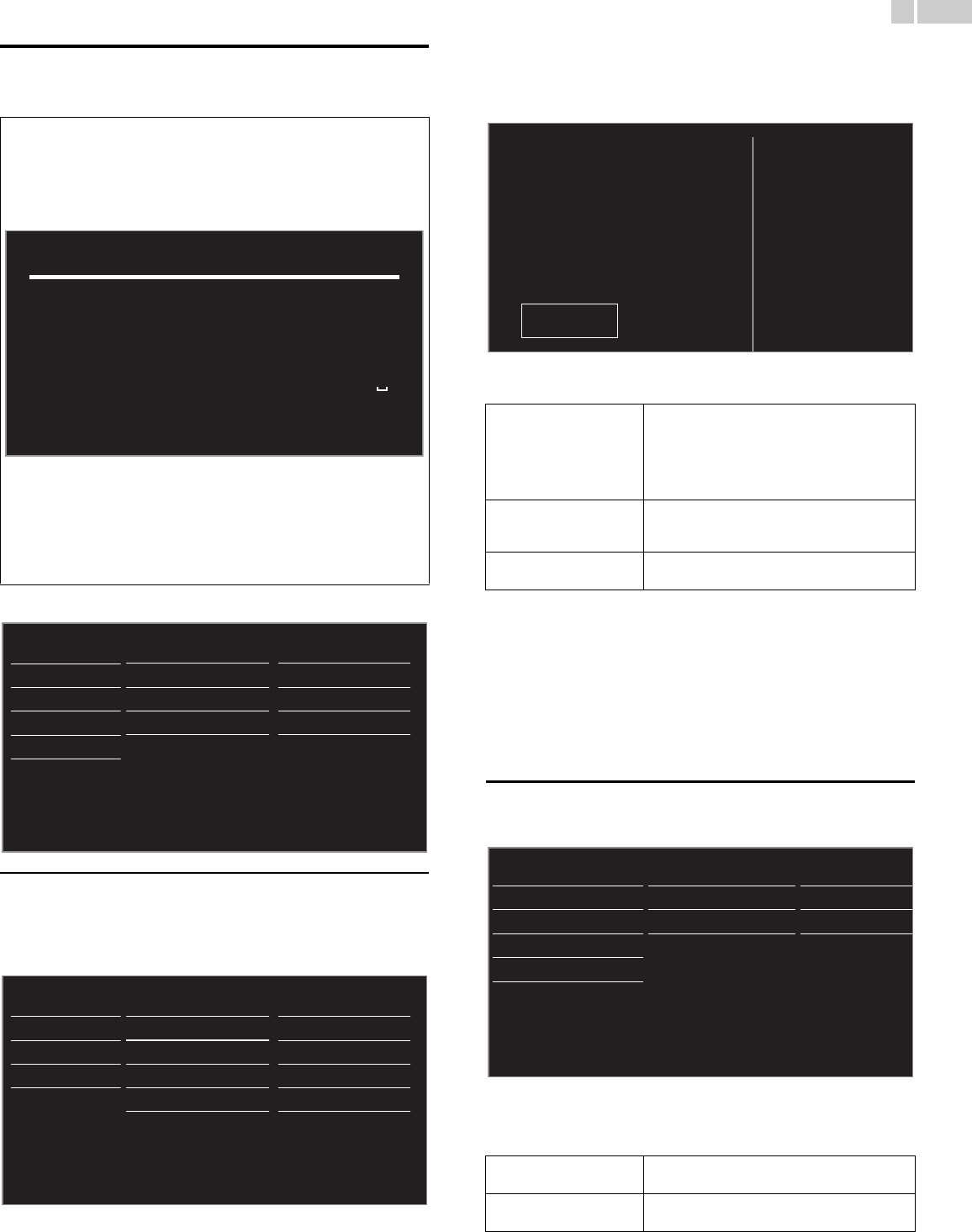
37
English
Network
Set up network connection settings in order to use Net TV or network
upgrade function.
1 Use ▲▼ to select Network, then press OK.
Network settings assistant
Before you proceed to
Connection test
or other settings in
Network
section,
run the
Network settings assistant
to connect the TV to your network
.
2 Use ▲▼ to select Network settings assistant, then press OK.
3 Press OK to select Start now.
Wireless setting
Select to use a wireless LAN to connect to the Internet by wireless
connection.
4 Use ▲▼ to select Wireless, then press OK.
5 Use ▲▼ to select the desired setting, then press OK, and follow
the on-screen directions.
*1 WPS (Easy Connect) cannot be used when the security protocol is set to
WEP. Change the Access Point’s security mode from WEP to WPA or WPA2
(recommended).
Wired setting
Select to use an Ethernet cable to connect to the Internet by wired
connection. Please purchase shielded Ethernet cables at your local store
and use it when you connect to network equipment.
4 Use ▲▼ to select Wired, then press OK.
• Connection test will start automatically. ➟ p.39
Manual network settings
2 Use ▲▼ to select Manual network settings, then press OK.
Network selection
3 Use ▲▼ to select Network selection, then press OK.
4 Use ▲▼ to select the desired setting, then press OK.
• The meanings of abbreviations are defined as below.
AP: Wireless LAN Access Point
WPS: Wi-Fi protected Setup
SSID: Wireless network name
• The key entry screen will appear when you select SSID, WEP /
WPA / WPA2 or Proxy address.
• Enter the key of the selected wireless network using ▲▼◄►,
then press OK.
Clear: Clear the entered number or word.
All clear: Clear all the entered numbers or words.
a/A/@: Switch between abc, ABC and @!?
Cancel: Shows the cancellation display.
OK: Set the entered number or word.
1234567890
abcdefghi j
klmnopqrst
uvwxyz. -_
Clear All clear a/A/@ Cancel OK
Picture
Sound
Settings assistant
Features
Installation
Software
Language
Channels
Preferences
Network
Restore default settings
English
Autoprogram
Location
Network settings a
Reset AV settings
Channels
Preferences
Language
Network
Restore default settings
Network settings assistant
Manual network settings
Connection test
Setting status
Home network
Reset network settings
Start now
Network selection
Start now
Information
Renderer
Start now
Easy connect
Select this setting if your router has a WPS button.
Start scanning for wireless networks on the TV after
pressing the WPS button on your router. If
connection test fails, try Easy connect again.*
1
If it fails then refer to the router’s manual for more
details.
Scan
Search for wireless networks automatically and
select the SSID from the list. Wireless network
setting ➟ p.38
Manual
Set up the connection to the AP (e.g. wireless
router) manually by entering the SSID.
Wired
If you connect to an Ethernet cable, select Wired
to connect to the Internet.
Wireless
If you have a router with WPS function, select
Wireless to connect to the Internet.
This TV can be connected to your
If not connected to the network,
the latest TV software can be
downloaded from
www.philips.com/support
home network.
Select your connection type.
Wireless
Wired
Cancel
Network settings assistant Network selection Wireless
Manual network settings Wireless network setting Auto
Connection test IP configuration IP setting mode
Setting status
Proxy configuration Proxy setting
Home network
Reset network settings
Continued on next page.